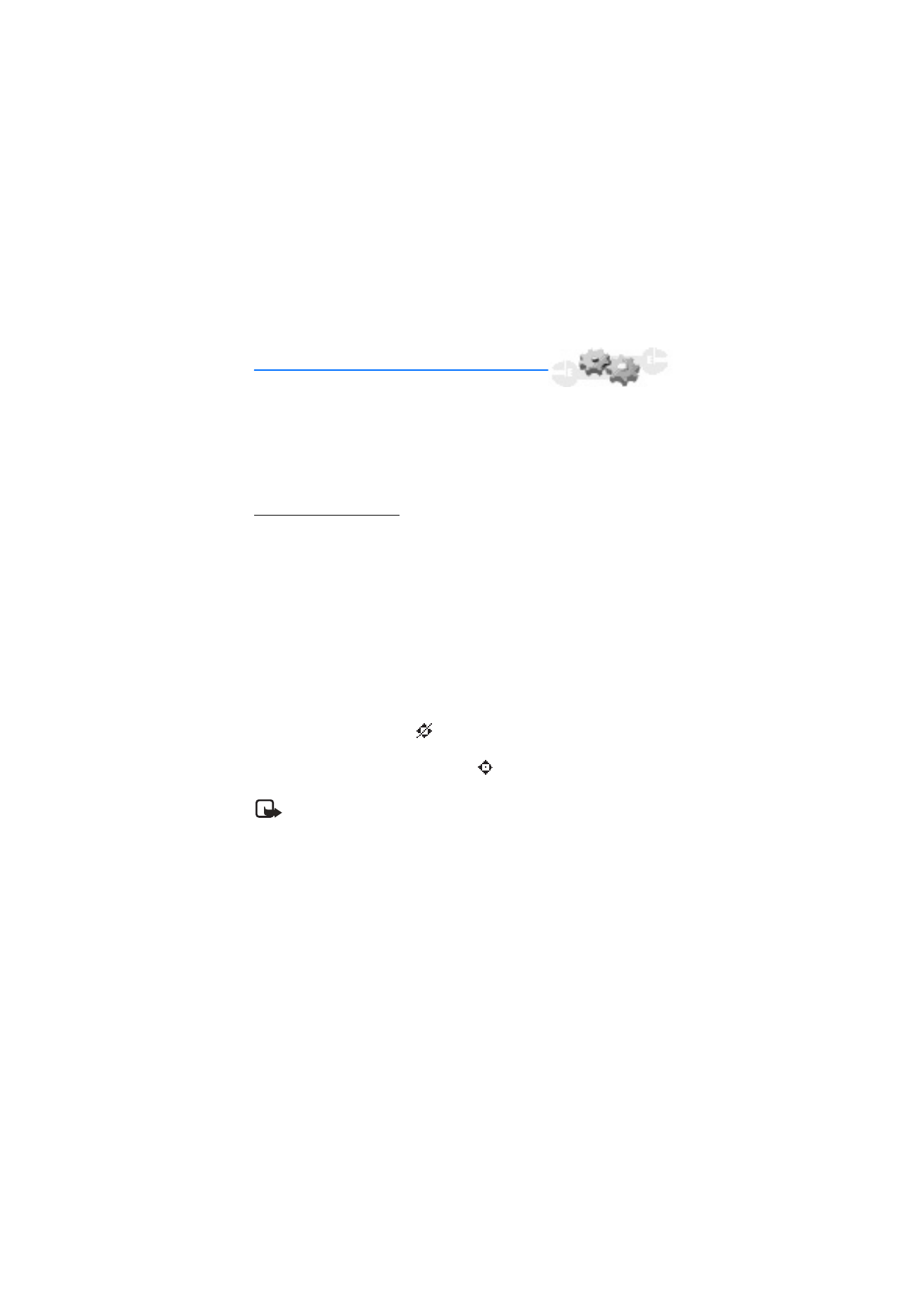
8. Settings (Menu 4)
Use this menu to change the time settings, call settings, phone settings, display
settings, tone settings, enhancement settings, security settings, network, network
services, and to restore the factory settings.
■ Call settings
Location info sharing
Location info sharing is only available for the Nokia 6015i phone. Location info sharing
is a network service. See Network services, 6 for more information.
If your wireless service provider supports this feature, then location info sharing allows
the phone to share position information over the network. For calls to emergency
numbers, this position information may be used by the emergency operator to
determine the position of the phone. The functionality and accuracy of this feature is
dependent on the network, satellite systems, and the agency receiving the information.
It may not function in all areas or at all times.
At the start screen, select
Menu
>
Settings
>
Call settings
>
Location info sharing
>
Emergency
or
On
>
OK
>
OK
.
Emergency
- This is the default profile. The phone location information is shared only
during an emergency call to the official emergency number programmed into your
phone. The phone screen displays
in the upper left hand corner of the start screen.
On
- The phone location information is shared with the network whenever the phone is
powered on and activated. The screen displays
in the upper left hand corner of the
start screen.
Note: Location information will always be shared with the network during
emergency calls to the official emergency number programmed into the phone,
regardless of which setting is selected. After placing an emergency call the phone
remains in emergency mode for five minutes. During this time, the location information
will be shared with the network. For more information, see Emergency calls, 94.
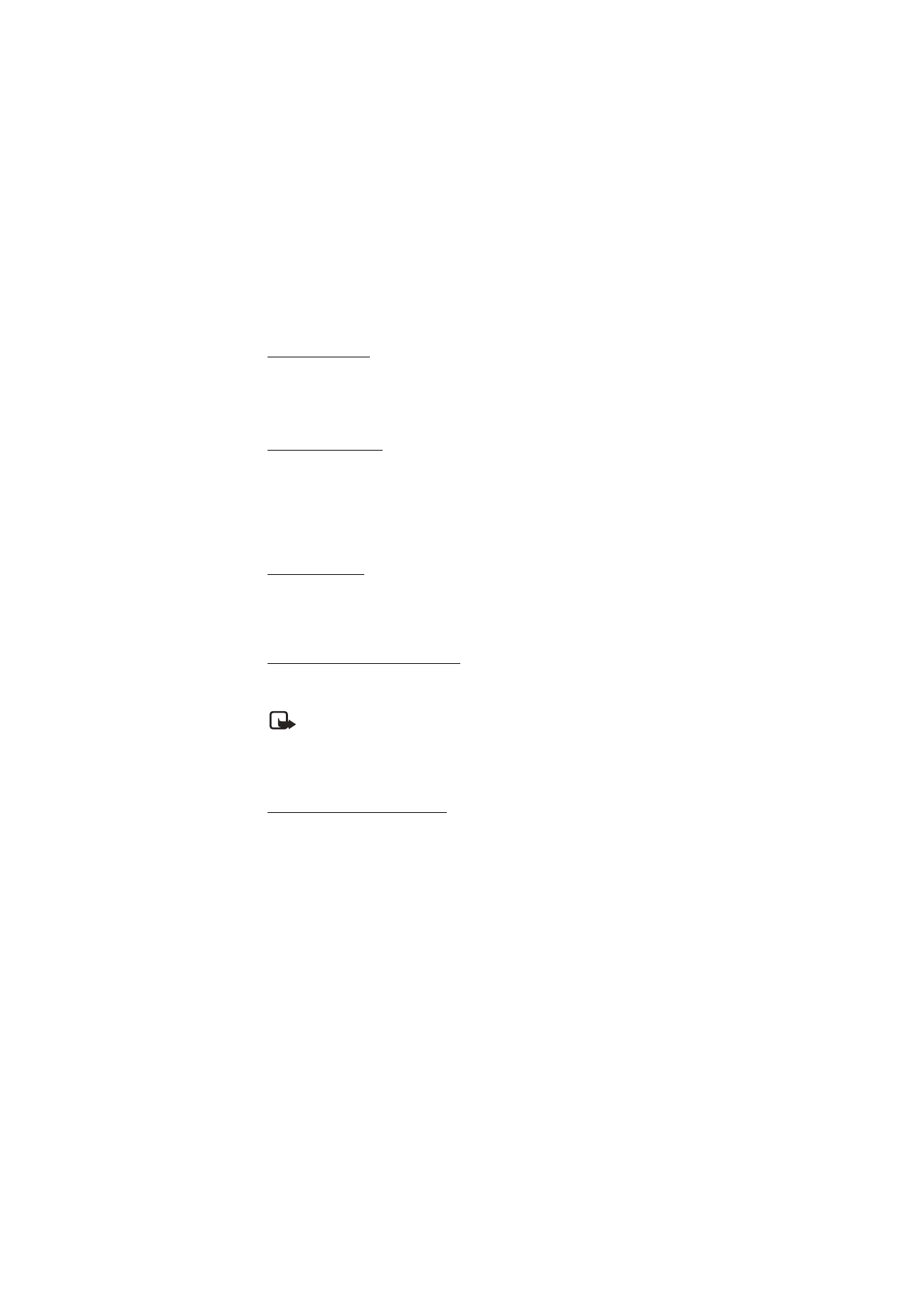
51
Copyright © Nokia 2004
Settings (Menu 4)
Anykey answer
Anykey answer allows you to answer an incoming call by briefly pressing any key except
the Power key, Right selection key, or End key.
At the start screen, select
Menu
>
Settings
>
Call settings
>
Anykey answer
>
On
or
Off
.
Automatic redial
Occasionally, your network may experience heavy traffic, resulting in a fast busy signal
when you dial. With automatic redial activated, your phone redials the number (number
of times is specified by the network), and notifies you once the network is available.
At the start screen, select
Menu
>
Settings
>
Call settings
>
Automatic redial
>
On
or
Off
.
Speed dialling
You can activate or deactivate speed dialing. At the start screen, select
Menu
>
Settings
>
Call settings
>
Speed dialling
>
On
or
Off
. For more information on entering
speed dialing numbers, see Set up speed dialling, 27.
Automatic update of service
Your phone is capable of receiving updates to wireless services sent to your phone by
your service provider.
Note: Automatic update of service is a network service.
At the start screen, select
Menu
>
Settings
>
Call settings
>
Auto-update of service
>
On
or
Off
.
Minibrowser confirmation
You can give confirmation when you connect or disconnect from the minibrowser.
1. At the start screen, select
Menu
>
Settings
>
Call settings
>
Minibrowser
confirmation
.
2. Scroll to one of the following options, and press
Select
:
None
—The phone will not ask for confirmation before connecting or disconnecting
from the minibrowser.
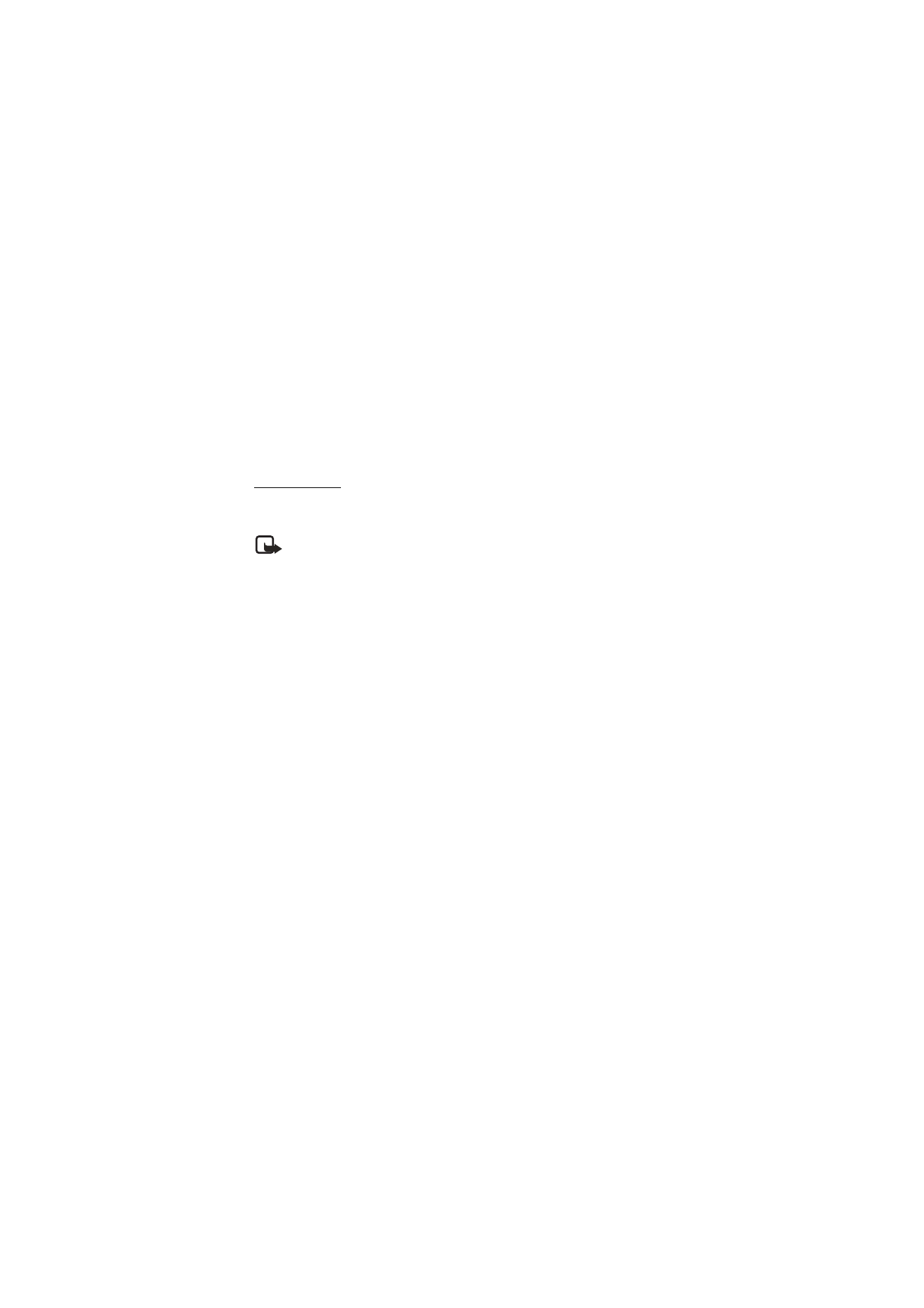
52
Copyright © Nokia 2004
On connection
—Your phone asks for confirmation before connecting to the
minibrowser.
On exit
—Your phone asks for confirmation before disconnecting from the
minibrowser.
Both
—Your phone asks for confirmation before connecting or disconnecting from
the minibrowser.
Calling cards
If you use a calling card for long distance calls, you can save the calling card numbers in
your phone. Your phone can store up to four calling cards.
Note: Contact your calling card company for more information.
Save information
1. At the start screen, select
Menu
>
Settings
>
Call settings
>
Calling card
.
2. Enter your security code, and press
OK
. See Security code, 64 for more information.
3. Scroll to one of the four card memory locations, and select
Options
>
Edit
>
OK
>
Dialing sequence
.
4. Select one of the following sequence types:
Access no.+ phone no.+ card no.
—Dial 1-800 access number, phone number, then
card number (+ PIN if required)
Access no.+ card no.+ phone no.
—Dial 1-800 access number, card number (+ PIN if
required), then phone number
Prefix+ phone no.+ card no.
—Dial the prefix (numbers that must precede the phone
number) and phone number you want to dial, then card number (+ PIN if required)
5. Enter the required information (access number or prefix and card number), and press
OK
to confirm your entries.
6. Select
Card name
.
7. Enter the card name, and press
OK
.
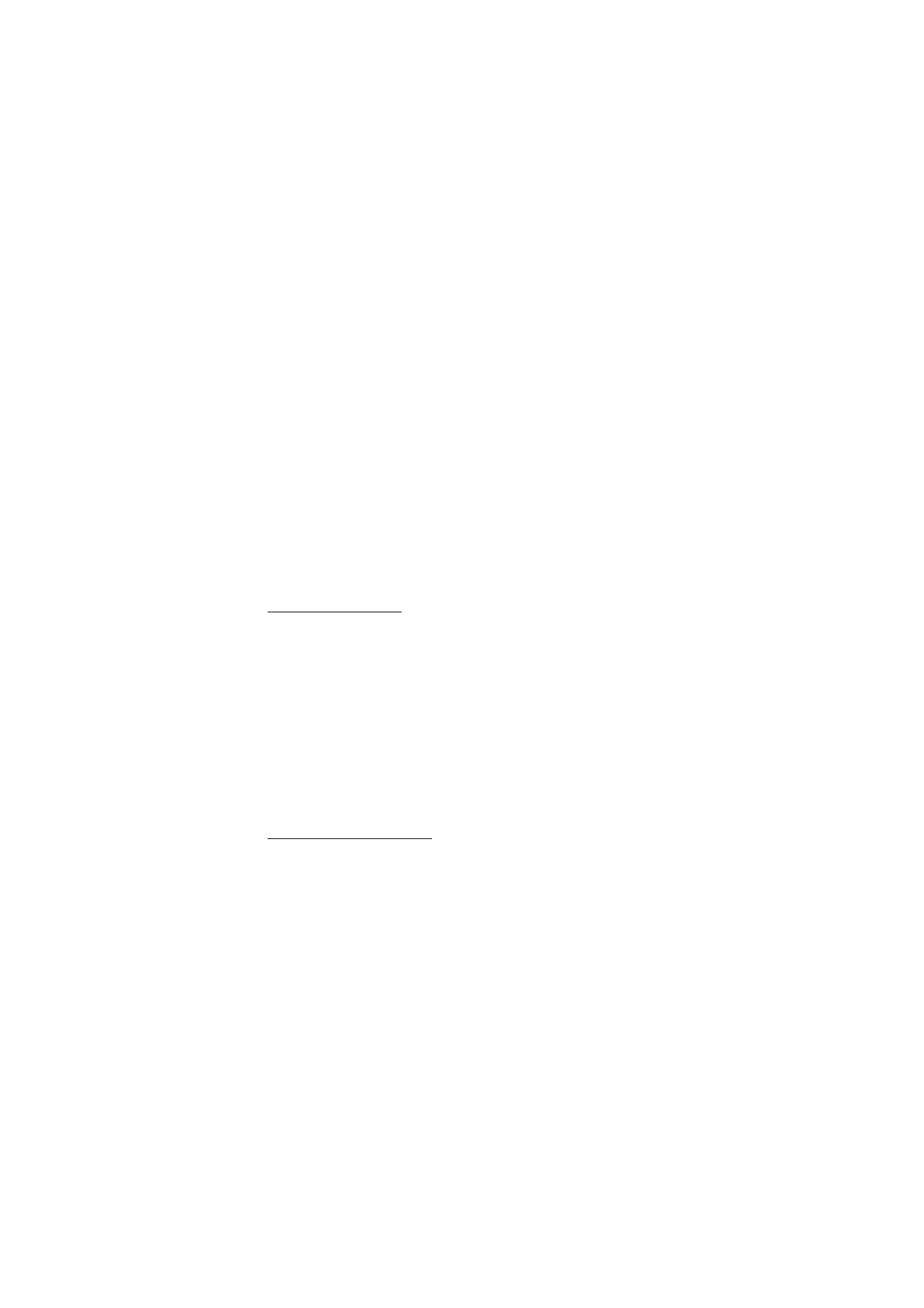
53
Copyright © Nokia 2004
Settings (Menu 4)
Make calls
After you have saved your calling card information in your phone, you can make a call
using your calling card.
1. At the start screen, select
Menu
>
Settings
>
Call settings
>
Calling card
.
2. Enter your security code, and press
OK
. See Security code, 64 for more information.
3. Scroll to the calling card of your choice, select
Options
>
Select
>
OK
.
4. Press the End key to return to the start screen; then enter the phone number,
including any prefix (such as 0 or 1) that your calling card may require when you
make a calling card call.
See your calling card for instructions.
5. Press and hold the Talk key for a few seconds until
Card call
is displayed.
6. When you hear the tone or system message, press
OK
.
International prefix
You can store an international dialing prefix into your phone. When you enter "+" at the
beginning of a phone number, your phone automatically inserts the international
dialing prefix that you have stored.
1. At the start screen, select
Menu
>
Settings
>
Call settings
>
International dialing
prefix
.
2. Enter the international dialing prefix (for example, 0011) and press
OK
.
3. At the start screen, use + (press * key twice) to enter the phone number you wish to
call. (For example, +3546789.)
The phone dials the international dialing prefix you have stored in your phone and
the phone number you have entered. (For example, the phone dials 0011354789.)
Receive data or fax calls
Data or fax calls is a network service. See Network services, 6 for more information.
If your wireless service provider supports this feature, you can set up the phone to send
or receive data or fax calls when a terminal, such as a PDA or PC, is connected.
For better performance during data calls, place the phone on a stationary surface. Do
not move the phone by holding it in your hand during a data call.
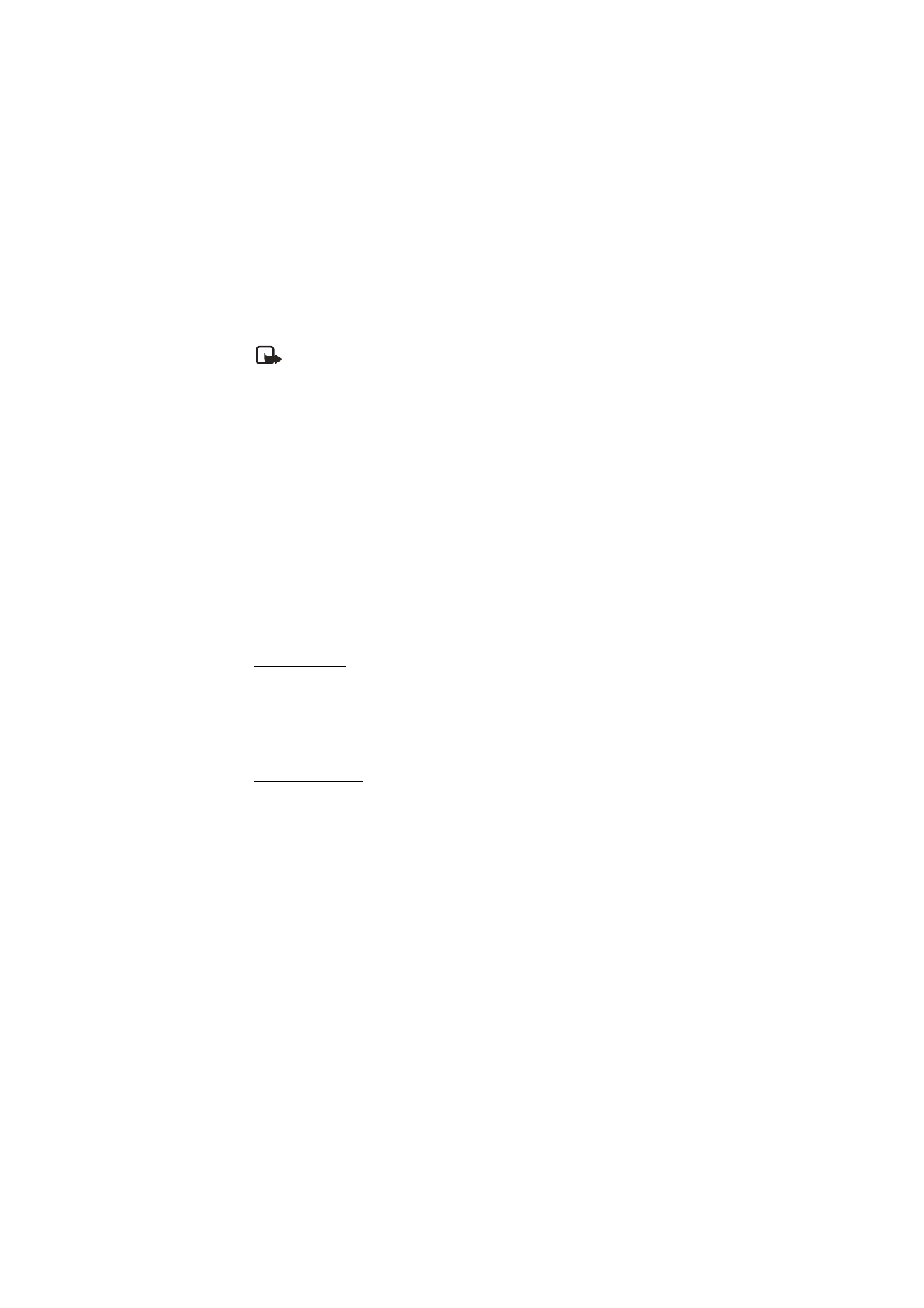
54
Copyright © Nokia 2004
Note: For more information on connectivity, refer to the PC/PDA Connectivity
Guide. The PC/PDA Connectivity Guide can be downloaded from the Nokia
website at http://www.nokia.com/.
1. At the start screen, select
Menu
>
Settings
>
Call settings
>
Data/fax calls
>
Incoming data/fax call
.
2. Select one of the following options:
Normal
—The phone receives incoming calls as usual.
Data calls only
—The phone receives only data calls.
Fax calls only
—The phone receives only fax calls.
3. When you are finished receiving the fax or data call, repeat Steps 1 and 2 and select
Normal
.
Data transfer
You can view the transmission speed when sending or receiving data or fax calls.
At the start screen, select
Menu
>
Settings
>
Call settings
>
Data/fax calls
>
Data rate
display
>
Graphic
or
Off
.
Call summary
Your phone can display the time spent on a call when you hang up.
At the start screen, select
Menu
>
Settings
>
Call settings
>
Call summary
>
On
or
Off
.
■ Phone settings
Phone language
1. At the start screen, select
Menu
>
Settings
>
Phone settings
>
Phone language
.
2. Scroll to the language of your choice, and press
Select
.
The phone language affects the time and date formats of the clock, alarm clock, and
calendar.
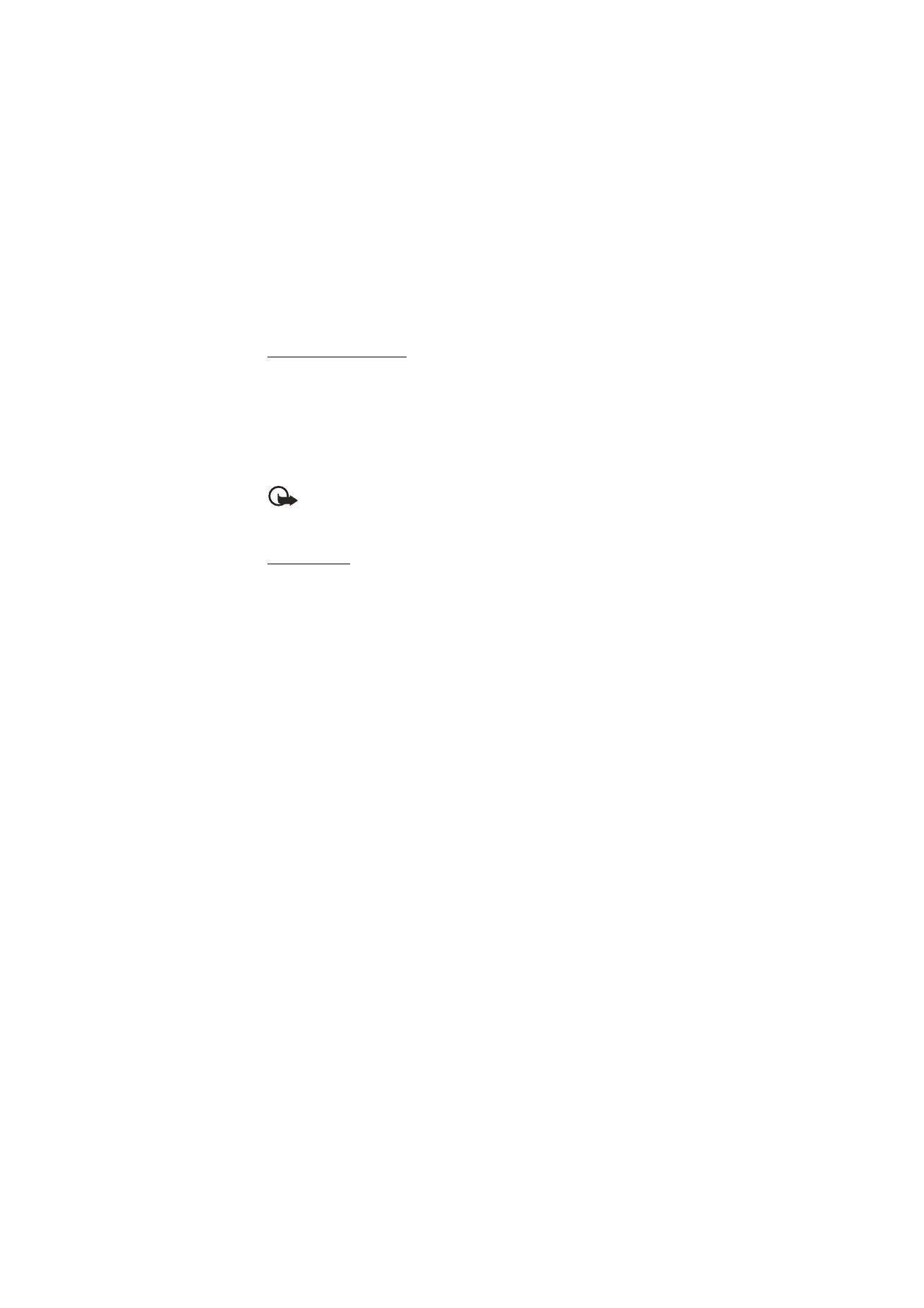
55
Copyright © Nokia 2004
Settings (Menu 4)
Automatic keyguard
You can set the keypad of your phone to lock automatically after a preset time delay
(from 10 seconds to 60 minutes).
1. At the start screen, select
Menu
>
Settings
>
Phone settings
>
Automatic keyguard
>
On
or
Off
.
2. If you selected
On
,
Set delay
appears in the display.
3. Enter the delay (in minutes and seconds), and press
OK
.
When keyguard is on, it may be possible to dial the emergency number
programmed into your phone. Key in the emergency number, and press the Talk
key. The number is displayed only after you have keyed in its last digit.
Touch tones
Touch tones or DTMF tones, are the tones that sound when you press the keys on your
phone keypad. You can use touch tones for many automated dial-up services such as
banking and airlines, or for entering your voice mailbox number and password.
Touch tones are sent during an active call. You can send them manually from your
phone keypad, or send them automatically by saving them in your phone.
Set type
1. At the start screen, select
Menu
>
Settings
>
Phone settings
>
Touch tones
>
Manual touch tones
.
2. Select one of the following options:
Continuous
—The tone sounds for as long as you press and hold a key.
Fixed
—Used to send tones of the duration you specify in the
Touch tone length
option.
Off
—Used to turn off tones. No tones are sent when you press a key.
Set length
You can also specify touch tone length when using the
Fixed
option.
At the start screen, select
Menu
>
Settings
>
Phone settings
>
Touch tones
>
Touch tone
length
>
Short
(0.1 seconds) or
Long
(0.5 seconds).
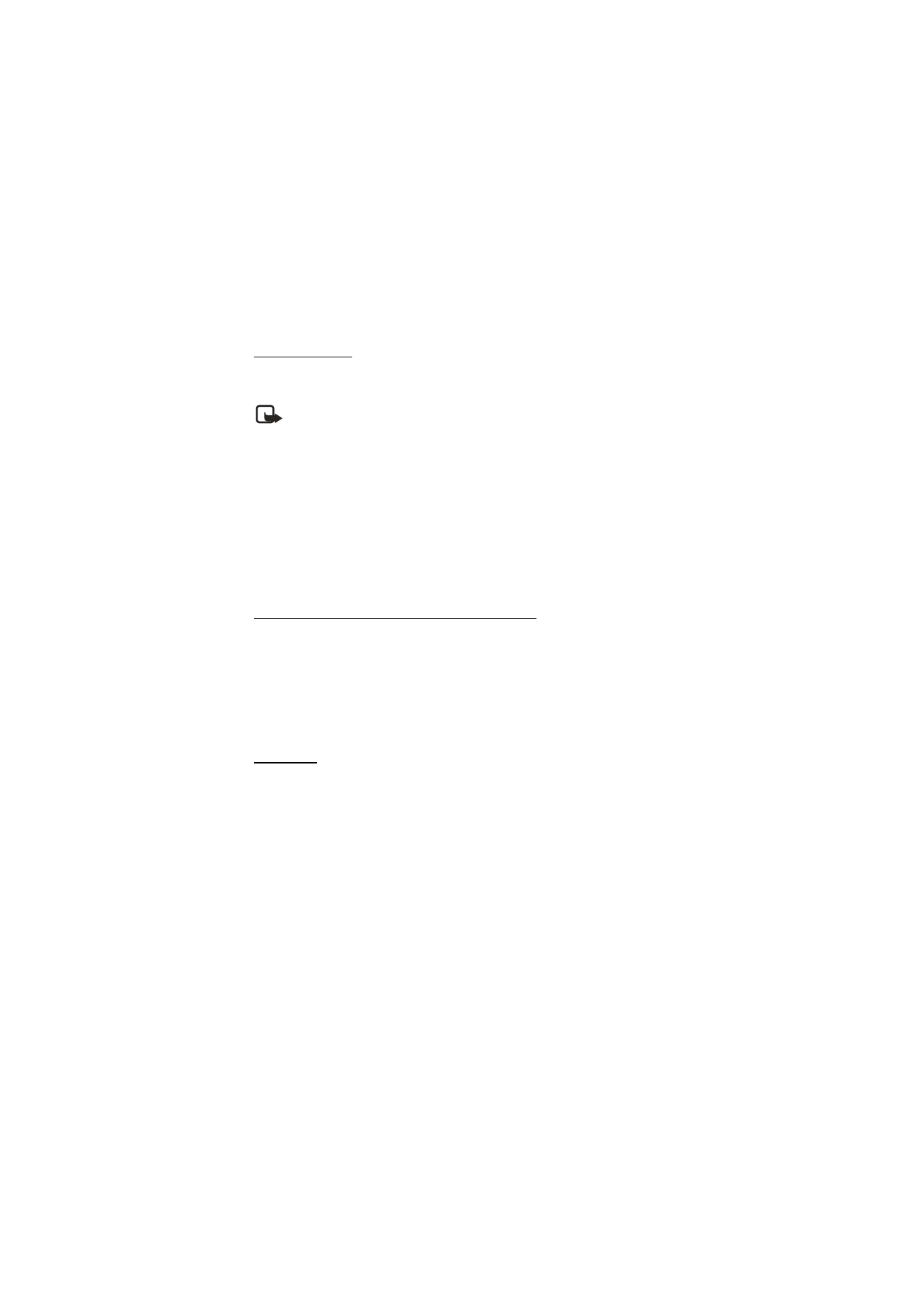
56
Copyright © Nokia 2004
Welcome note
You can write a welcome note which briefly appears on the display screen whenever you
switch your phone on.
Note: Predictive text input is not available for entering welcome note text.
1. At the start screen, select
Menu
>
Settings
>
Phone settings
>
Welcome note
.
2. Enter a note (up to 44 characters).
Press * to display and select from available special characters.
3. When you are finished, select
Options
>
Save
.
OR
Select
Delete
if you want to delete the previous text and begin creating another
welcome note.
Confirm UIM (CDMA SIM) service actions
This option allows you to request notification when your service provider makes
changes to UIM (CDMA SIM)-related services.
For availability, rates, and information on using UIM (CDMA SIM) services, contact
your UIM (CDMA SIM) card vendor, for example, network operator, service provider,
or other vendor.
Select
Menu
>
Settings
>
Phone settings
>
Confirm UIM service actions
>
Yes
or
No
.
Help text
Your phone displays brief descriptions for most menu items. When you arrive at a
feature or menu, pause for about 10 seconds and wait for the help text to display.
Use the scroll keys to page through the full help text, if necessary.
The default setting for help text is on. However, you can turn help text on or off.
At the start screen, select
Menu
>
Settings
>
Phone settings
>
Help text activation
>
On
or
Off
.
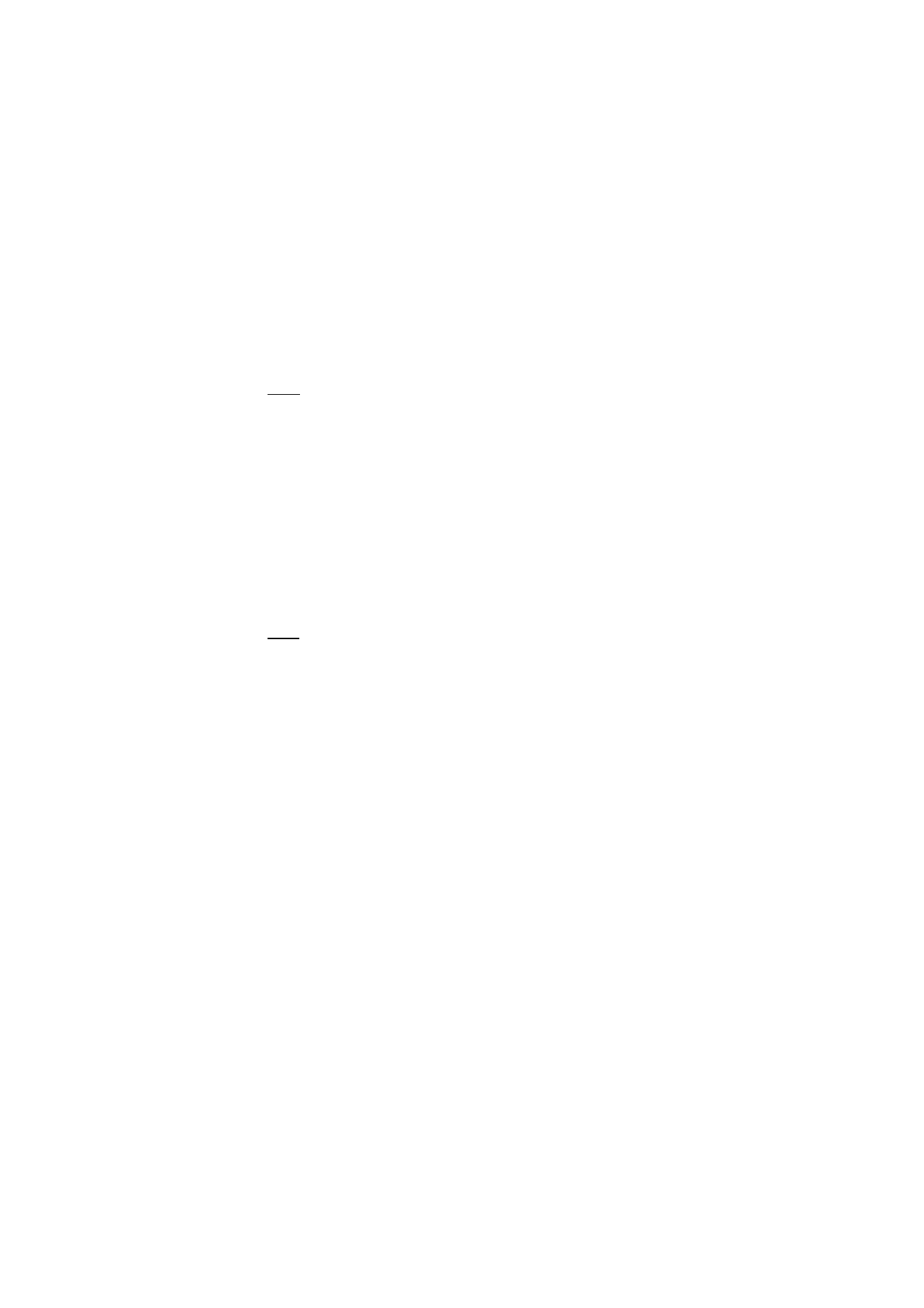
57
Copyright © Nokia 2004
Settings (Menu 4)
■ Time settings
Time
Show/hide the clock
At the start screen, select
Menu
>
Settings
>
Time settings
>
Clock
>
Show clock
or
Hide
clock
.
Set the time
1. At the start screen, select
Menu
>
Settings
>
Time settings
>
Clock
>
Set the time
.
2. Enter the time (in hh:mm format), and press
OK
.
3. Select
am
or
pm
(if
12-hour
format is selected).
Change the format
At the start screen, select
Menu
>
Settings
>
Time settings
>
Clock
>
Time format
>
24-hour
or
12-hour
.
Date
Show/hide the date
At the start screen, select
Menu
>
Settings
>
Time settings
>
Date
>
Show date
or
Hide
date
.
Set the date
1. At the start screen, select
Menu
>
Settings
>
Time settings
>
Date
>
Set the date
.
2. Enter the date, and press
OK
.
Change the date format
1. At the start screen, select
Menu
>
Settings
>
Time settings
>
Date
.
2. Scroll to
Date format
, and press
Select
.
3. Select the format of your choice.
4. Scroll to the
Date separator
, and press
Select
.
5. Select the separator of your choice.
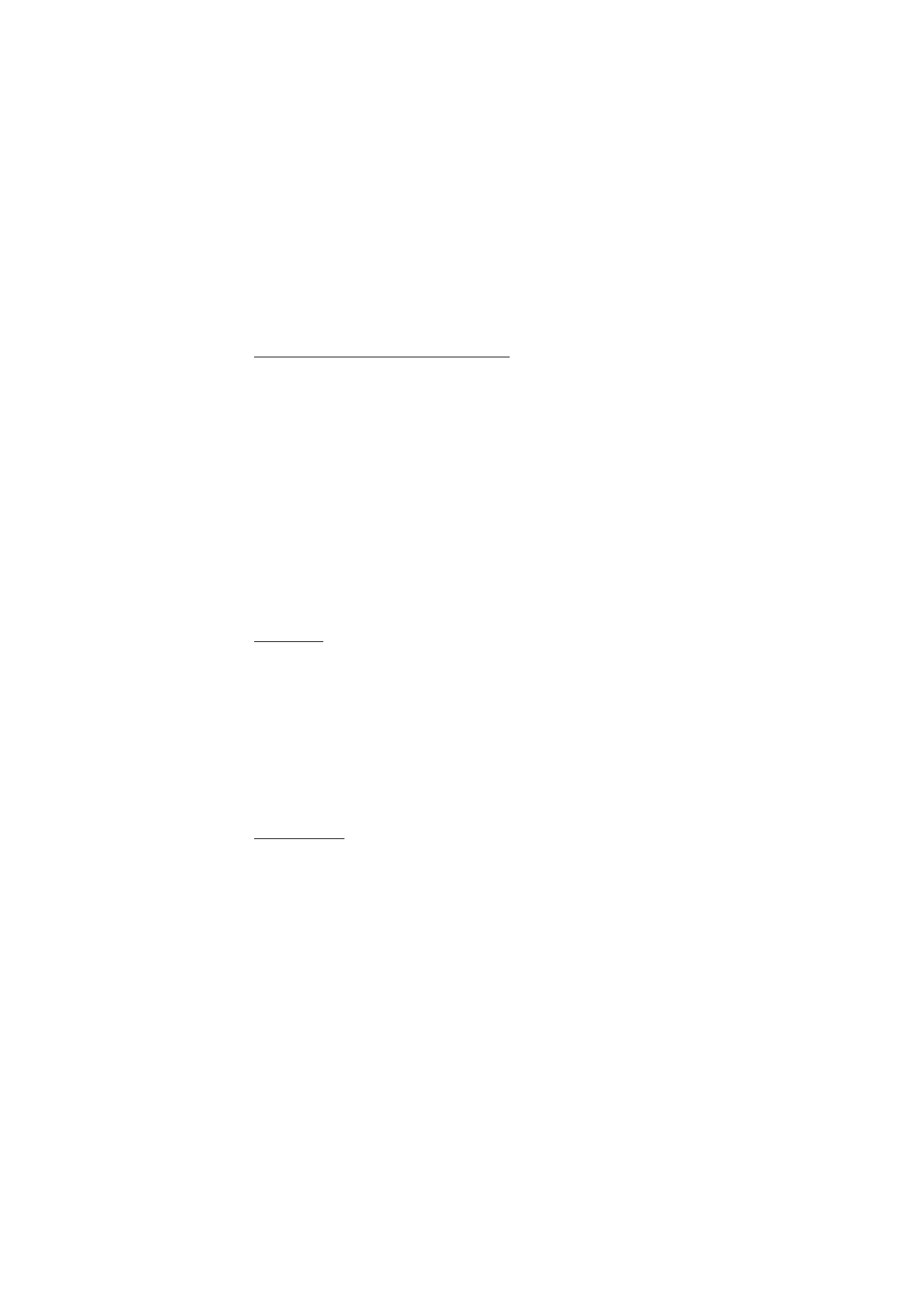
58
Copyright © Nokia 2004
Set the auto-update of date and time
Auto-update is a network service. See Network services, 6 for more information.
If your wireless service provider supports this feature, you can allow the digital network
to set the clock, which is useful when you are out of your home area, for example, when
you have traveled to another network or time zone.
At the start screen, select
Menu
>
Settings
>
Time settings
>
Auto-update of date &
time
>
On
,
Confirm first
, or
Off
.
If you use the
Auto-update of date & time
option while outside your digital network, you
may be prompted to enter the time manually. Network time will replace the time and
date when you re-enter your digital network.
If your battery has been removed or has drained outside the digital network, you may be
prompted to enter the time manually (once the battery is replaced or recharged, and you
are still outside of the digital network).
■ Display settings
Wallpaper
You can set your phone to display a background picture (wallpaper) on the start screen.
1. At the start screen, select
Menu
>
Settings
>
Display settings
>
Wallpaper
>
Select wallpap.
2. Highlight the
Graphics
folder, and press
Open
.
3. Browse the folder.
4. When you arrive at the image of your choice, select
Options
>
Set as wallpap.
To activate or deactivate wallpaper, at the start screen, select
Menu
>
Settings
>
Display settings
>
Wallpaper
>
On
or
Off
.
Color scheme
You can change the color of some display components in your phone, such as indicators
and signal bars.
1. At the start screen, select
Menu
>
Settings
>
Display settings
>
Color schemes
.
2. Scroll to the color scheme of your choice, and press
Select
.
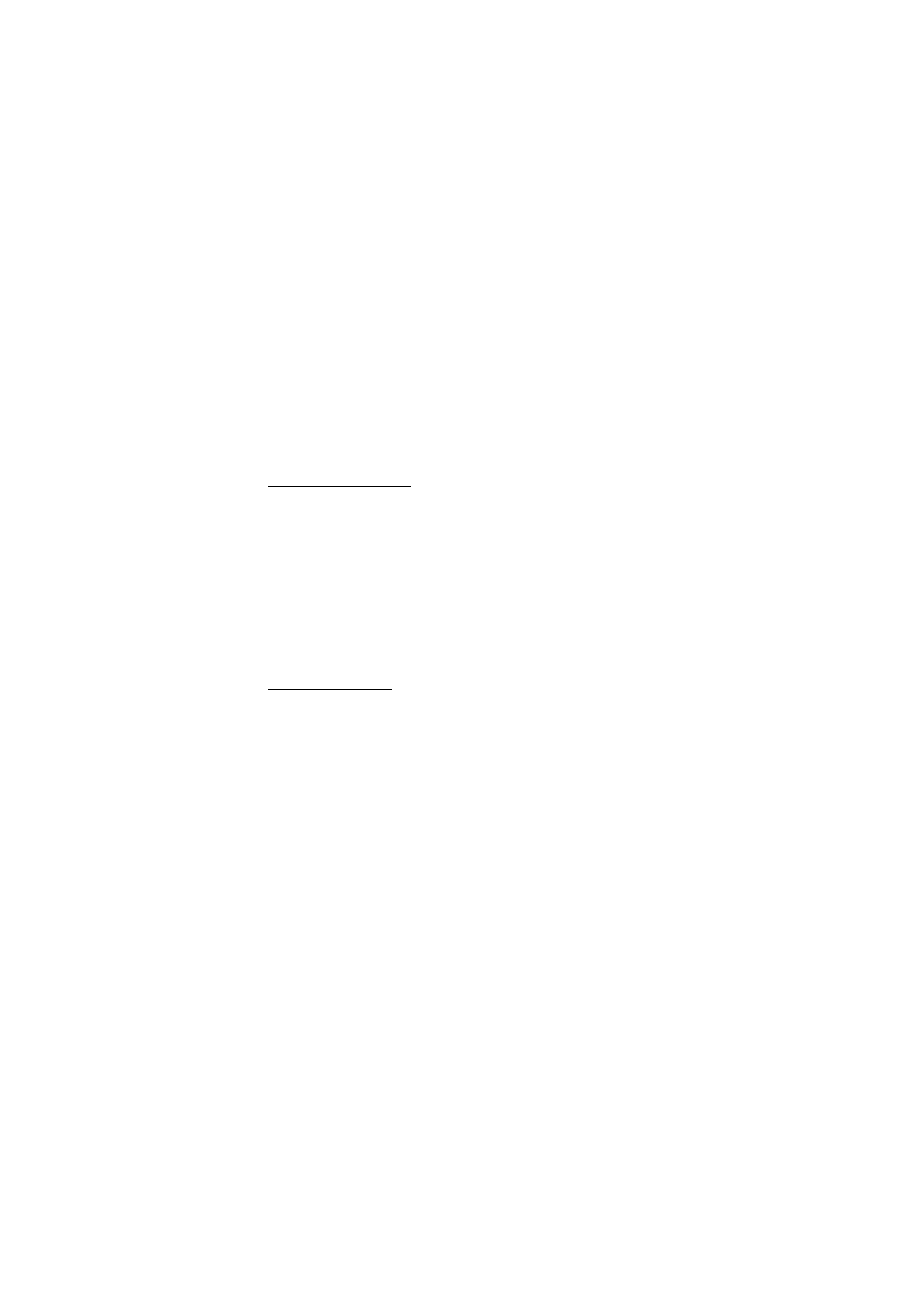
59
Copyright © Nokia 2004
Settings (Menu 4)
Banner
Banner is a network service. See Network services, 6 for more information.
If your wireless service provider supports this feature, you can choose whether the
display shows the operator logo when the phone is in the idle state.
At the start screen, select
Menu
>
Settings
>
Display settings
>
Banner
>
Default
or
Customize
.
Screen saver timeout
If you have turned the screen saver on, the screen saver is activated when no function of
the phone is used after a preset period of time. Press any key to deactivate the screen
saver. You can set your phone to display a screen saver after a preset time or after a
custom time (up to 60 minutes) of your choosing.
1. At the start screen, select
Menu
>
Settings
>
Display settings
>
Screen saver
timeout
.
2. Scroll to the option of your choice and press
Select
.
3. If you want to set a custom time (up to 60 minutes), select
Other
, enter the custom
time, and press
OK
.
Display brightness
You can change the brightness of your phone display.
1. At the start screen, select
Menu
>
Settings
>
Display settings
>
Display brightness
.
2. Scroll left or right to adjust the brightness level to your preference.
3. Press
OK
to accept your settings.
■ Tone settings
From this menu, you can adjust the ringing volume, keypad tones, and other tone
settings for the currently active profile. See Customize a profile, 48 for more
information on profile settings.
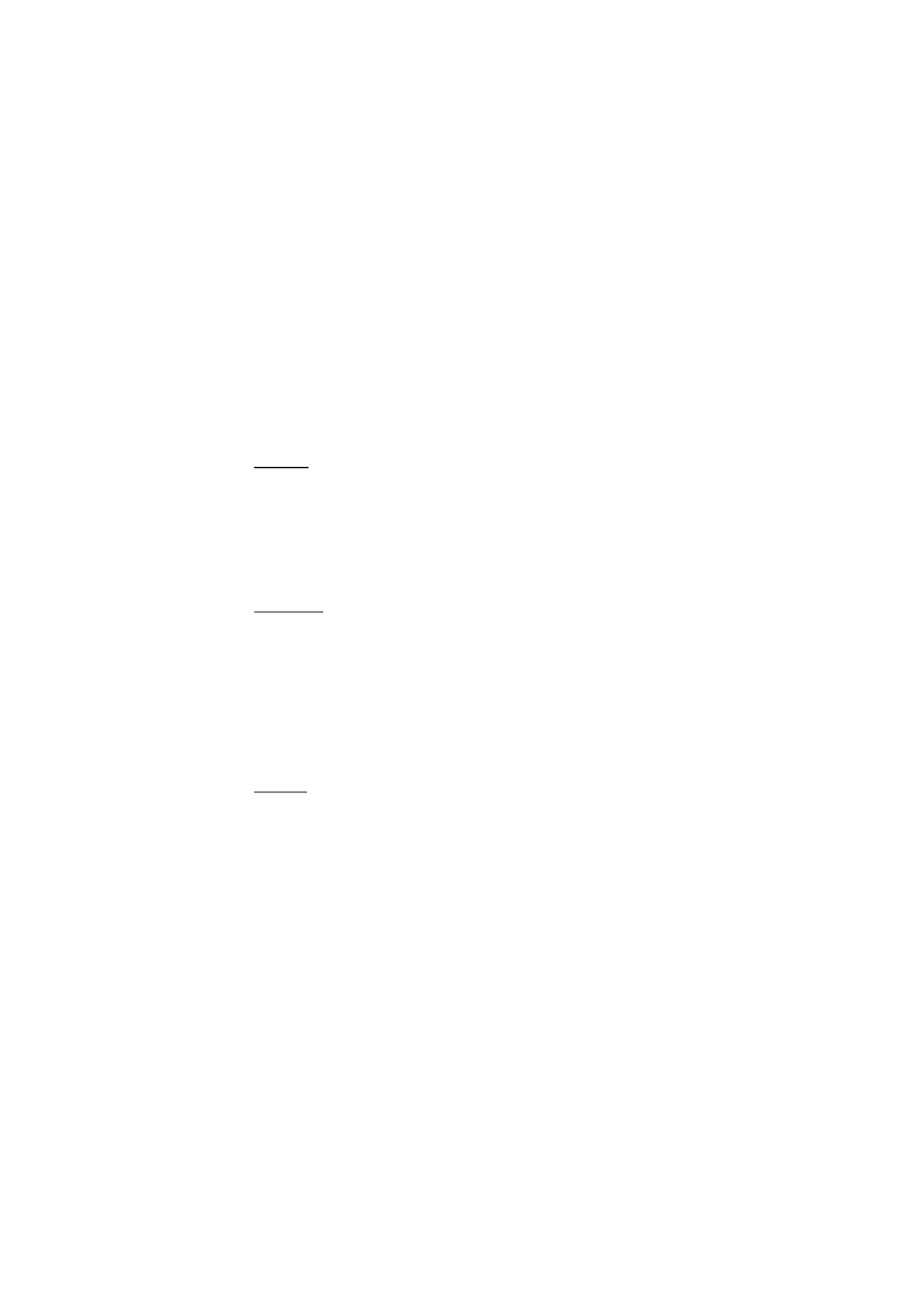
60
Copyright © Nokia 2004
■ Enhancement settings
The enhancement settings menu is shown only if the phone is or has been connected to
a compatible enhancement.
At the start screen, select
Menu
>
Settings
>
Enhancement settings
>
Headset
,
Handsfree
,
Loopset
,
TTY/TDD
(carrier dependent), or
Charger
.
Headset
Scroll to the option of your choice, and press
Select
to enter the submenu and modify its
settings.
Default profile
—Choose the profile you wish to be automatically activated when a
headset is connected
Automatic answer
—Calls are answered automatically after one ring when a headset is
connected. Select
On
or
Off
.
Handsfree
Scroll to the option of your choice, and press
Select
to enter the submenu and modify its
settings.
Default profile
—Choose the profile you wish to be automatically activated when your
phone is connected to a car kit.
Automatic answer
—Calls are answered automatically after one ring when a car kit is
connected. Select
On
or
Off
.
Lights
—Choose to keep the phone lights always on, or to shut off automatically after
several seconds. Select
On
or
Automatic
.
Loopset
The LPS-4 Loopset (for use with T-coil equipped hearing aids) is recommended for use
with your phone. Scroll to the option of your choice, and press
Select
to enter the
submenu and modify its settings.
Default profile
—Choose the profile you wish to be automatically activated when a
loopset is connected
Automatic answer
—Calls are answered automatically after one ring when a loopset is
connected. Select
On
or
Off
.
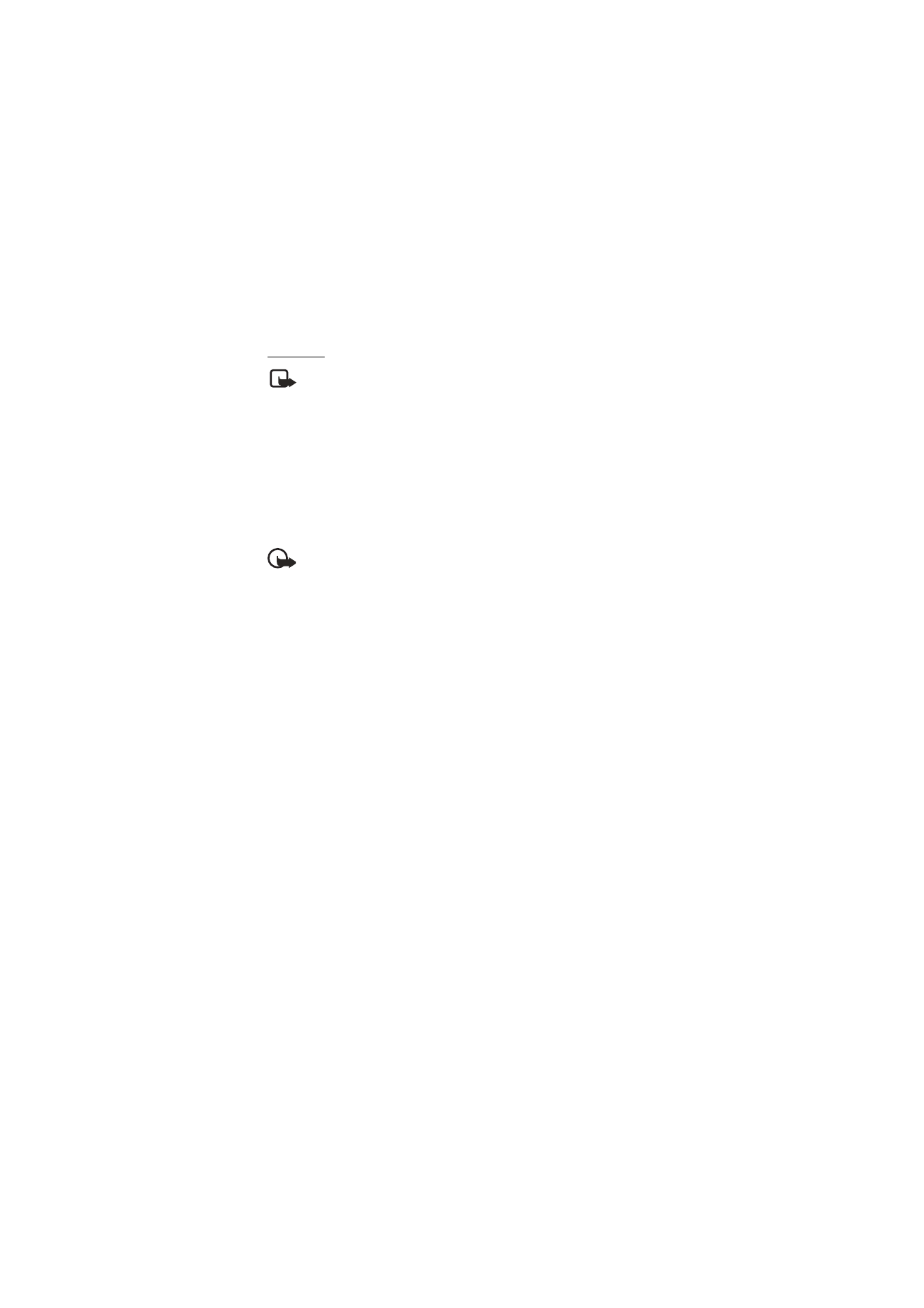
61
Copyright © Nokia 2004
Settings (Menu 4)
TTY/TDD
Note: This feature is carrier dependent.
In addition to the Nokia phone, you will need the following for TTY/TDD communication:
•
A TTY/TDD device that is cellular ready or cellular compatible.
•
A cable for connecting the TTY/TDD to your Nokia phone, usually supplied by the
manufacturer of the TTY/TDD device.
Set up the TTY/TDD profile
You can connect your phone directly to the TTY/TDD device. In order for your phone to
recognize the TTY/TDD, you will need to set up the TTY/TDD profile.
Important: Some manufacturers of TTY/TDD devices suggest that the phone be
at least 18 inches from the TTY/TDD device. When connecting to any other
device, read its user guide or contact its manufacturer for detailed instructions
and safety information.
1. Connect one end of the cable to the TTY/TDD device.
2. Insert the other end of the cable into the 2.5-mm headset jack on the side of your
phone.
3. At the start screen, select
Menu
>
Settings
>
Enhancement settings
>
TTY/TDD
>
Use
TTY
>
Yes
.
TTY/TDD calls
•
Check with the manufacturer of the TTY/TDD device for a connecting cable that is
compatible with the Nokia phone.
•
TTY/TDD communications depend on network availability. Check with your service
provider for availability and description of services.
Make a call
1. At the start screen, enter the number, and press the Talk key.
2. When the receiving party answers, begin typing your conversation on the TTY/TDD.
3. Press the End key to end the call.
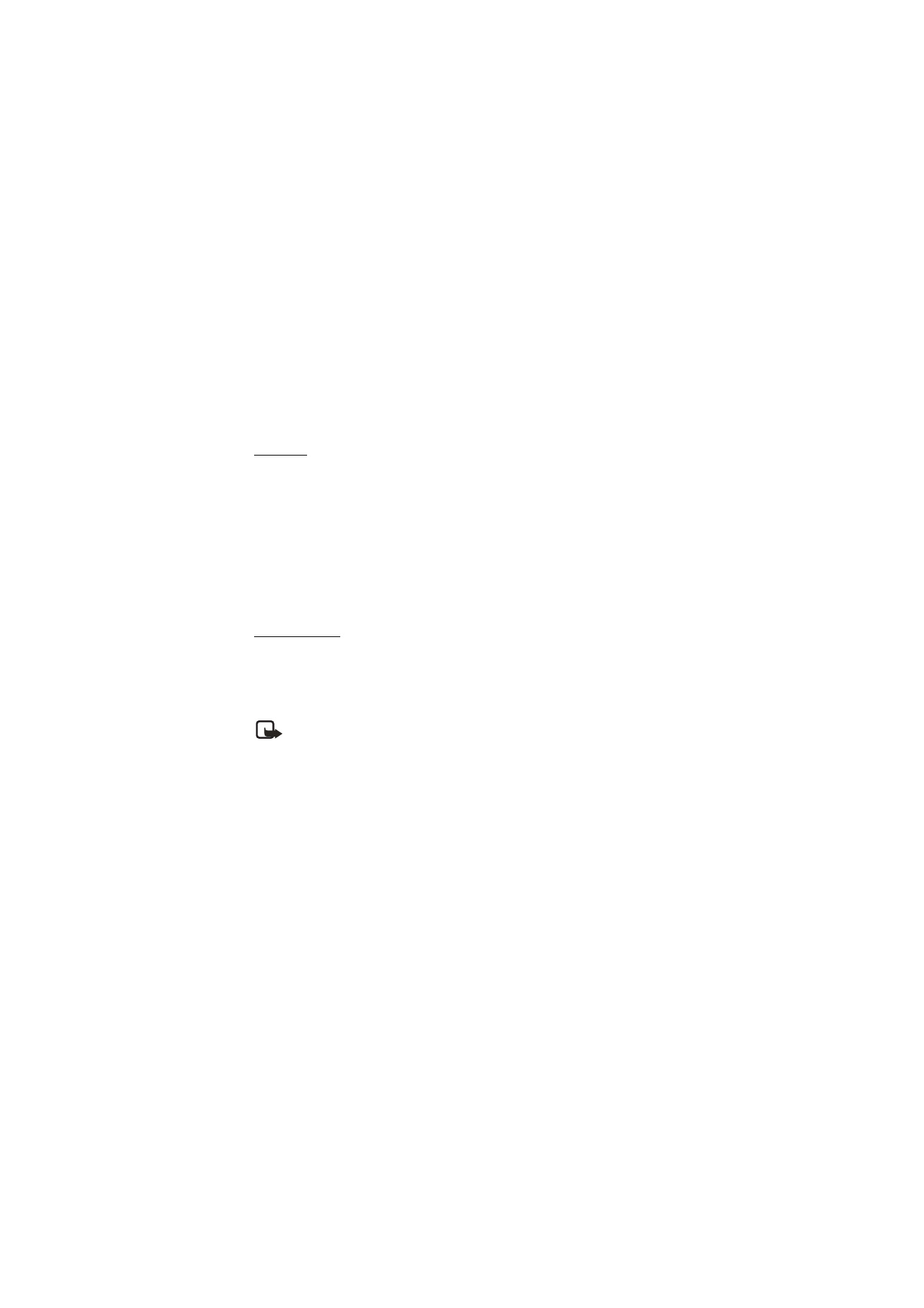
62
Copyright © Nokia 2004
Receive a call
1. Make sure the TTY/TDD device is connected to your phone.
2. Press the Talk key to answer the call, and type your responses on the TTY/TDD.
3. Press the End key to end the call.
Charger
Scroll to the option of your choice, and press
Select
to enter the submenu and modify its
settings.
Default profile
—Choose the profile you wish to be automatically activated when your
phone is connected to the charger.
Lights
—Choose to keep the phone lights always on, or to shut off automatically after
several seconds. Select
On
or
Automatic
.
■ Security settings
Restrict calls
Call restriction is a network service. See Network services, 6 for more information.
If your wireless service provider supports this feature, you can restrict the calls your
phone can make and receive. When calls are restricted, calls still may be possible to the
official emergency number programmed into your phone.
Note: Contact your service provider for the restriction password.
1. At the start screen, select
Menu
>
Settings
>
Security settings
>
Call restrictions
.
2. Enter the security code, and press
OK
. See Security code, 64 for more information.
3. Select the types of calls you wish to restrict:
Restrict outgoing calls
—Calls cannot be made.
Restrict incoming calls
—Calls cannot be received.
4. Select an option (
Select
,
Add restriction
,
Edit
, or
Delete
).
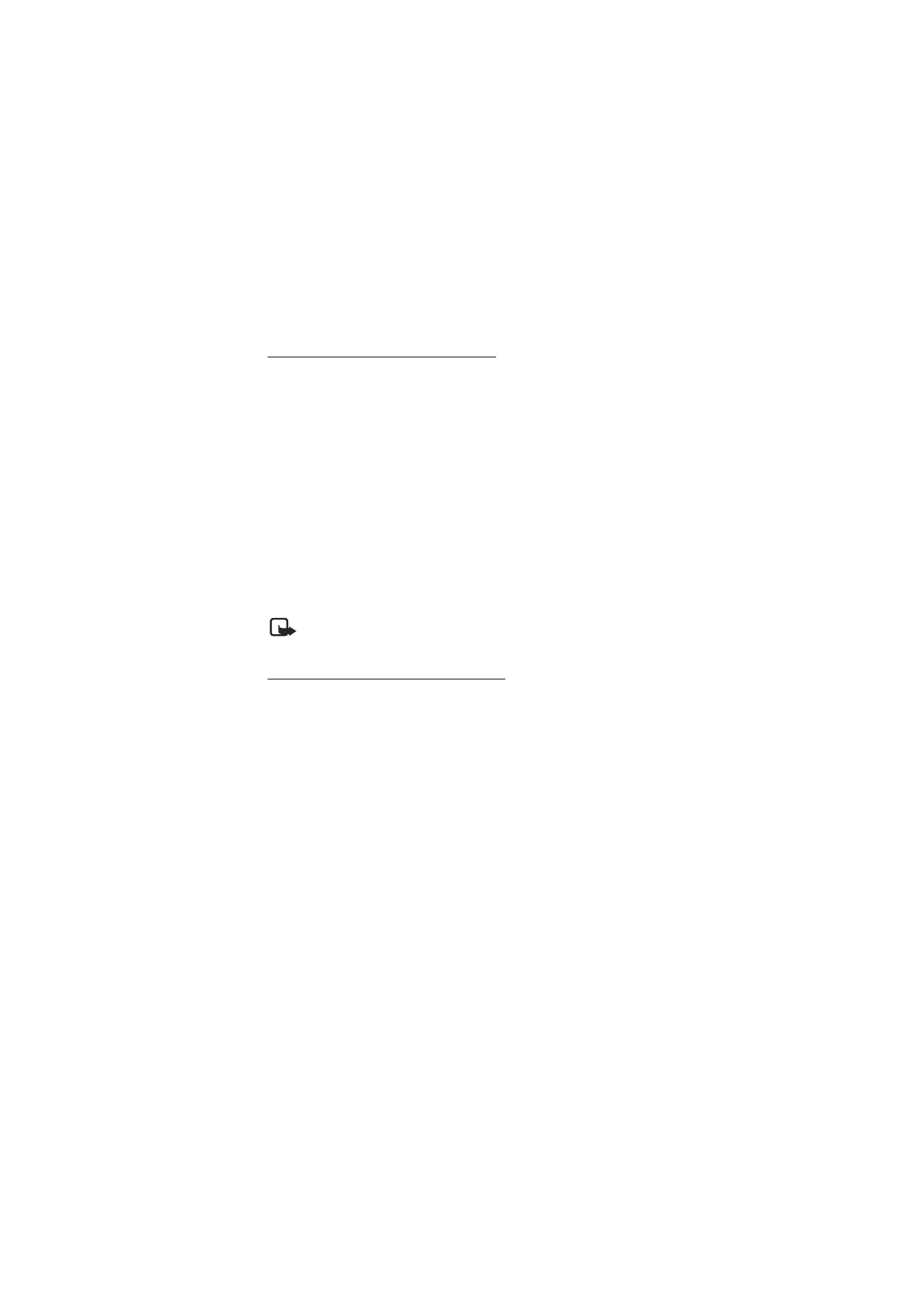
63
Copyright © Nokia 2004
Settings (Menu 4)
Activate or deactivate phone lock
The phone lock feature protects your phone from unauthorized outgoing calls or
unauthorized access to information stored in the phone. When phone lock is activated,
Phone locked
is displayed each time you turn your phone on.
When the phone is locked, calls still may be possible to the official emergency number
programmed into your phone.
1. In the standby mode, select
Menu
>
Settings
>
Security settings
>
Access codes
>
Phone lock
.
2. Enter the lock code, and press
OK
. See Lock code, 64, for more information.
3. Select one of the following options:
•
On
—Turns on the phone lock feature after power on.
•
Off
—Immediately turns off the phone lock feature.
If you selected
On
, you must enter your lock code and the lock code must be accepted
before the phone will function normally.
Note:
Call not allowed
is displayed if you attempt to place a call while phone is
locked. To answer a call with phone lock on, press
Answer
or the Talk key.
Allow numbers when phone locked
When phone lock is on, the only outgoing calls that can be made are to the following
numbers:
•
The emergency number programmed into your phone (for example 911).
•
The number stored in the
Allowed number when lock active
location.
1. In the standby mode, select
Menu
>
Settings
>
Security settings
>
Access codes
>
Allowed number when lock active
.
2. Enter the lock code and press
OK
. See Lock code, 64 for more information
3. Enter the phone number; or press
Search
, recall the number from the phone book,
and press
OK
.
Call the allowed phone number
1. In the standby mode, press the Scroll up or Scroll down key.
2. Press the Talk key to place the call.
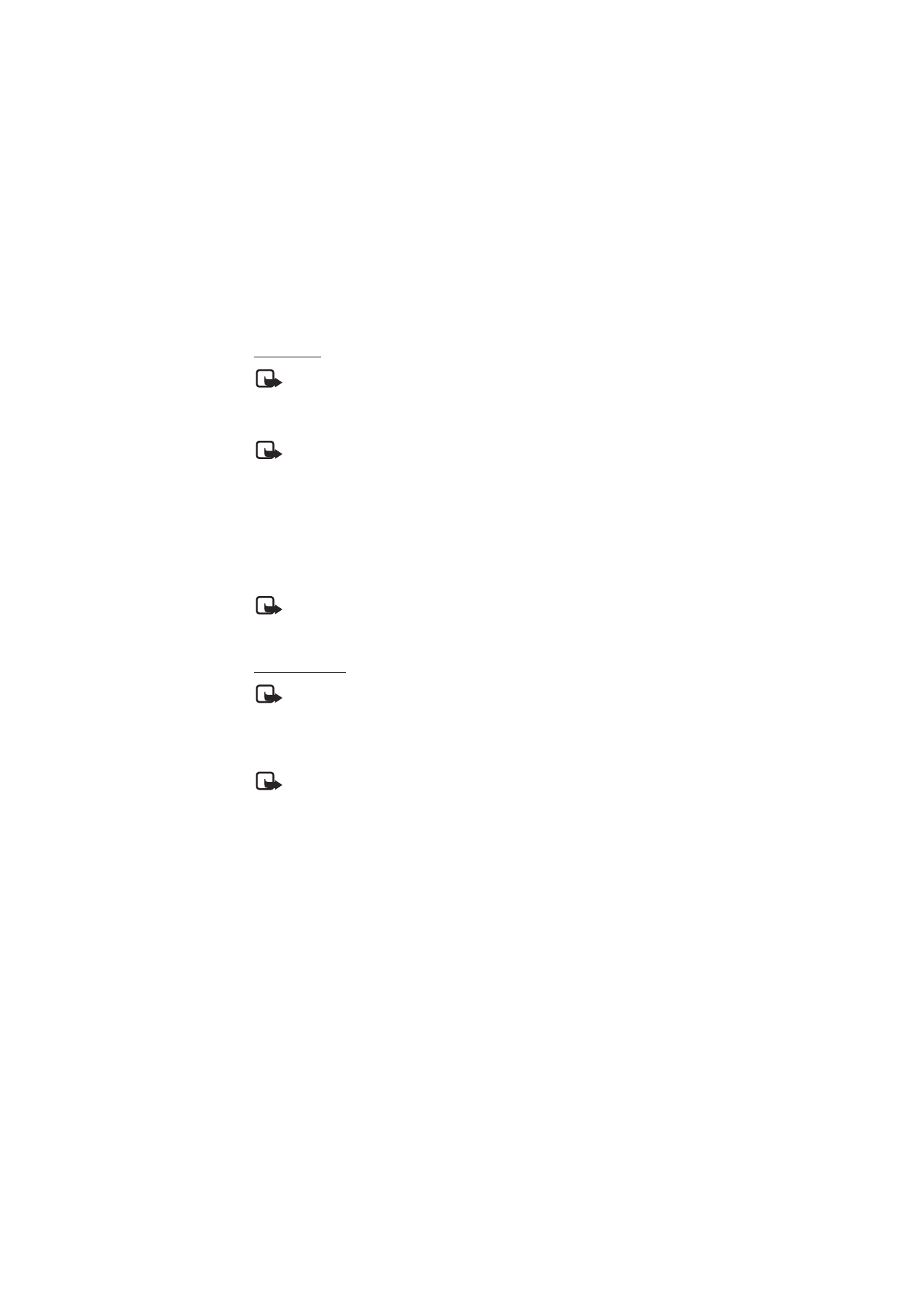
64
Copyright © Nokia 2004
Lock code
Note: Avoid using codes similar to emergency numbers such as 911 to prevent
accidental dialling of the emergency number.
The preset lock code is 1234. If you enter an incorrect lock code five times in a row, your
phone will prompt you for the security code.
Note: If you enter the wrong lock code 5 times in succession, you will not be
able to enter a code for 5 minutes, even if you power off the phone between
incorrect entries.
1. In the standby mode, select
Menu
>
Settings
>
Security settings
>
Access codes
>
Change lock code
.
2. Enter the current (of default) lock code, and press
OK
.
3. Enter the new lock code (must be 4 characters in length), and press
OK
.
4. Reenter the new lock code for verification, and press
OK
.
Note: When you change your lock code, make sure you store it in a safe place,
away from your phone. Avoid entering access codes similar to emergency
numbers to prevent accidental emergency calls.
Security code
Note: Avoid using codes similar to emergency numbers such as 911 to prevent
accidental dialing of the emergency number.
The security code controls access to features such as the security level and is supplied
with the phone. The preset security code is 12345. Once you change the security code,
keep the new code secret and in a safe place separate from your phone.
Note: If you enter the wrong security code 5 times in succession, you will not be
able to enter a code for 5 minutes, even if you power off the phone between
incorrect entries.
1. At the start screen, select
Menu
>
Settings
>
Security settings
>
Access codes
>
Change security code
.
2. Enter the current security code (default is 12345), and press
OK
.
3. Enter the new security code (must be 5 characters in length), and press
OK
.
4. Enter the new security code again, and press
OK
.
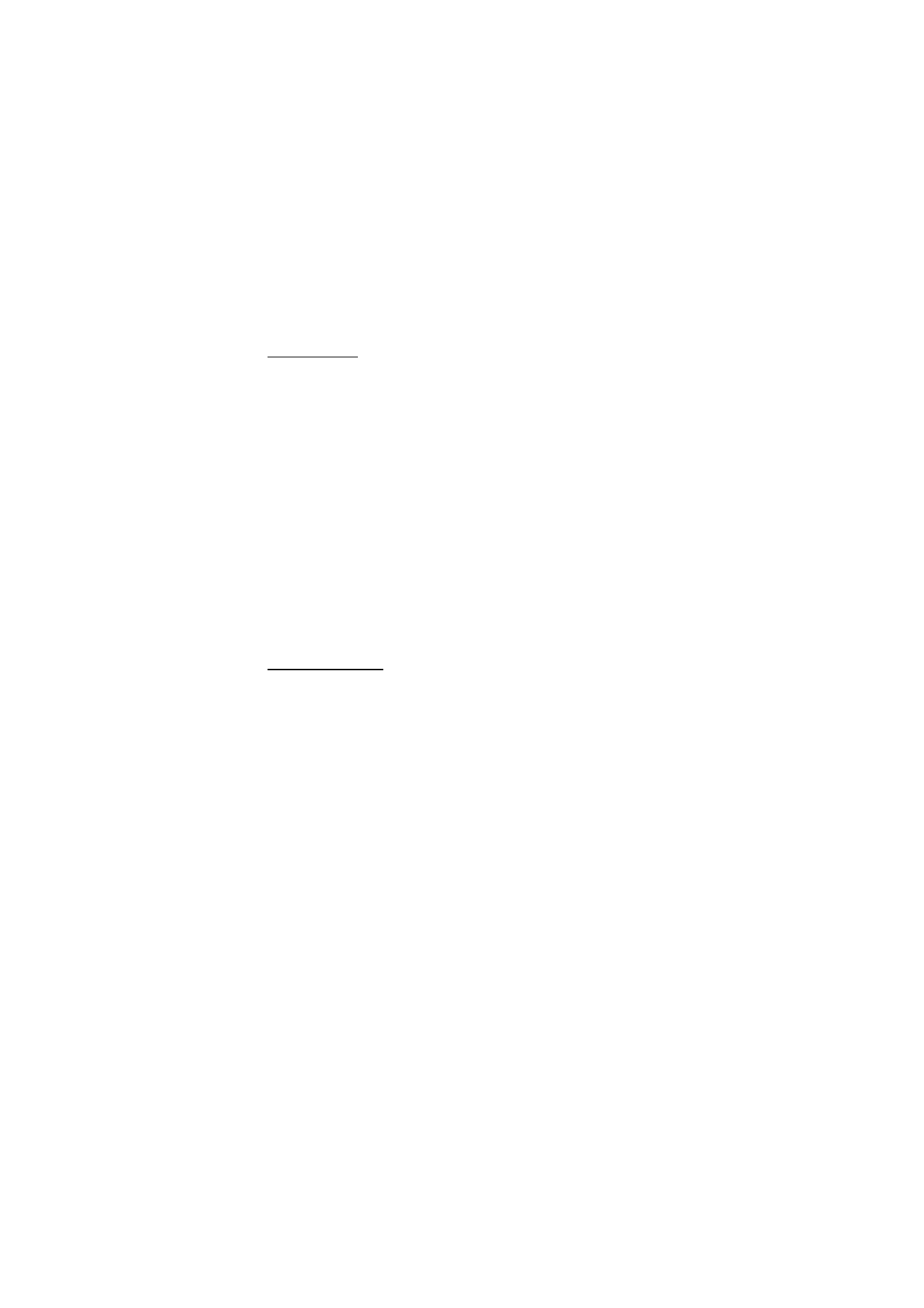
65
Copyright © Nokia 2004
Settings (Menu 4)
Voice privacy
Voice privacy is a network service. See Network services, 6 for more information. If your
wireless service provider supports this feature, the voice privacy feature protects the
privacy of your current phone conversation from other callers placing phone calls on
your same network.
At the start screen, select
Menu
>
Settings
>
Security settings
>
Voice privacy
>
On
or
Off
.
■ Network
The menu options you see in your phone are based on your service provider’s network.
The network determines which options actually appear in the phone menu. Check with
your service provider for more information.
The
Network
menu allows you to customize the way your phone chooses a network in
which to operate while you are within or outside of your primary or home system. Your
phone is set to search for the most cost-effective network. If your phone cannot find a
preferred network, it selects a network automatically based on the option you choose in
the
Network
menu.
Roaming options
You can set your phone to roam or search for another network when you are not in your
home area.
1. At the start screen, select
Menu
>
Settings
>
Network
>
Roaming options
.
2. Select one of the following options:
Home only
—You can make and receive calls in your home area only.
Automatic
—The phone automatically searches for service in another digital
network. If one is not found, the phone uses analogue service. The roaming rate
applies when not in the home service area.
3. Press
OK
, if necessary, to confirm the activation.

66
Copyright © Nokia 2004
Mode
You can choose whether your phone uses digital or analogue service.
1. In the standby mode, select
Menu
>
Settings
>
Network
>
Mode
.
2. Select on of the following service options:
Digital pref.
—The phone works in digital mode, but will also work in analogue mode
when digital mode is unavailable.
Digital only
—The phone only works in digital mode.
Analogue only
—The phone only works in analogue mode.
■ Network services
The following features are network services. See Network services, 6 for more
information.
Store a feature code
1. At the start screen, select
Menu
>
Settings
>
Network services
>
Network feature
setting
.
2. Enter the feature code from your service provider (for example, *633), and press
OK
.
3. Select the type of forwarding that matches the feature code you entered (for
example,
Call forwarding
).
The activated feature code is now stored in your phone, and you are returned to the
Feature code
field. Continue entering other feature codes (for example, *633), or
press the End key to return to the start screen.
Note: Once you enter a network feature code successfully the feature becomes
visible in the
Network services
menu.
Call divert
Call divert tells your network to redirect incoming calls to another number. Call divert is
a network service and may not work the same in all networks, so contact your wireless
provider for availability.
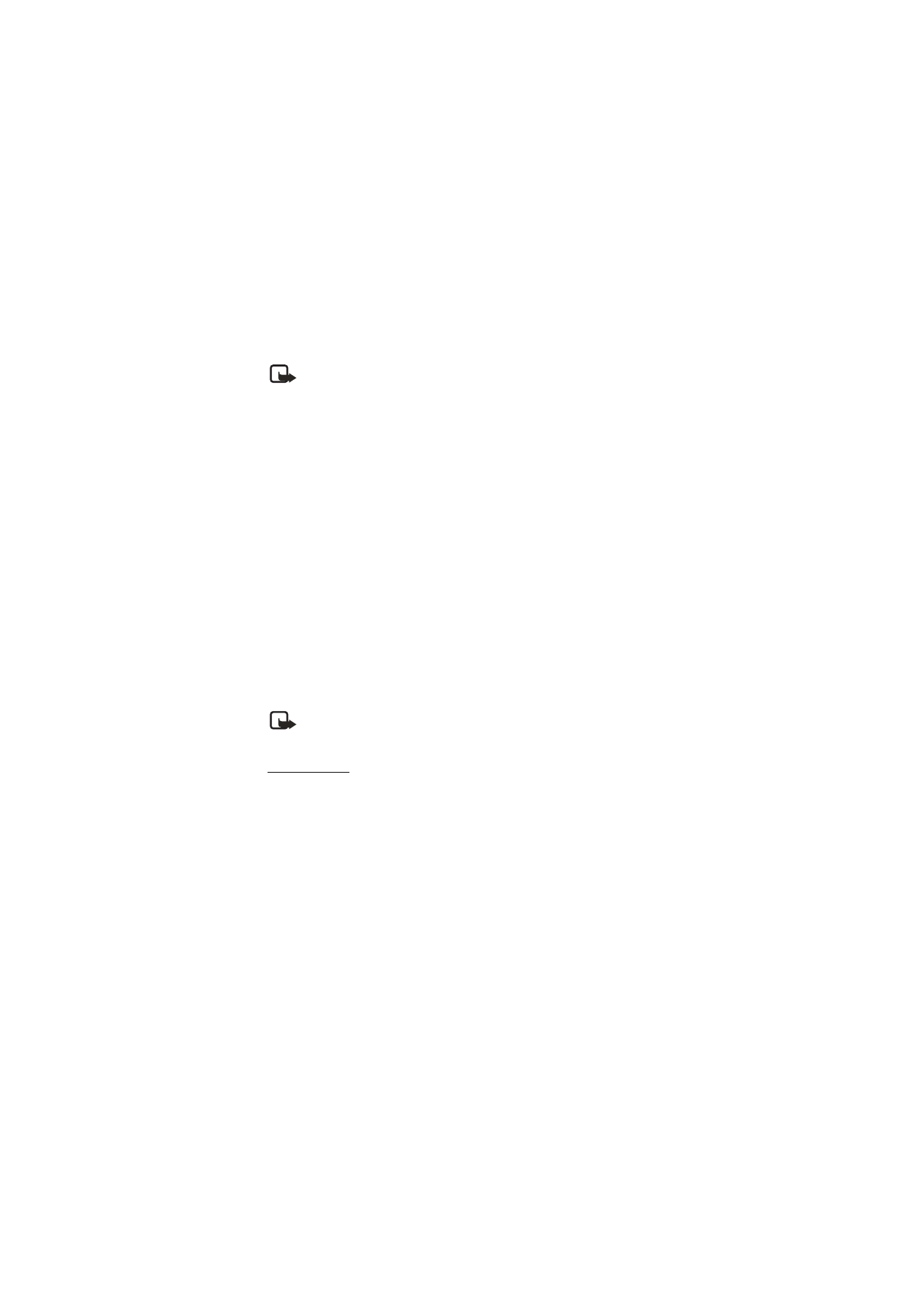
67
Copyright © Nokia 2004
Settings (Menu 4)
Activate
Note: This is a network service. All options listed may not appear in the display.
Contact your wireless provider for more information.
1. At the start screen, select
Menu
>
Settings
>
Network services
>
Call divert
.
2. Select one of the following options:
Divert all calls
—Divert all calls to the number you specify.
Divert if busy
—Divert incoming calls when you are in a call.
Divert if not answered
—Divert incoming calls to another number if you are unable to
answer. You can set a delay before forwarding takes place.
Divert if out of reach
—Divert incoming calls when your phone is off.
Cancel all diverts
—Cancel any call diverting options you have set.
3. Select
Activate
.
4. Scroll to the destination to which your calls will be forwarded, and press
Select
.
5. Enter the number to which your calls, data, or other information will be forwarded,
and press
OK
.
Cancel
At the start screen, select
Menu
>
Settings
>
Network services
>
Call forwarding
>
Cancel all diverts
.
Note:
Cancel all diverts
may affect your ability to receive voice mail messages.
Contact your wireless provider for specific details.
Call waiting
If your wireless provider supports this feature, call waiting notifies you of an incoming
call even while you are in a call. You can then accept, reject, or ignore the incoming call.
1. At the start screen, select
Menu
>
Settings
>
Network services
>
Call waiting
>
Activate
or
Cancel
.
2. During a call, press
Answer
or the Talk key to answer the waiting call.
The first call is put on hold.
3. Press the End key to end the active call.
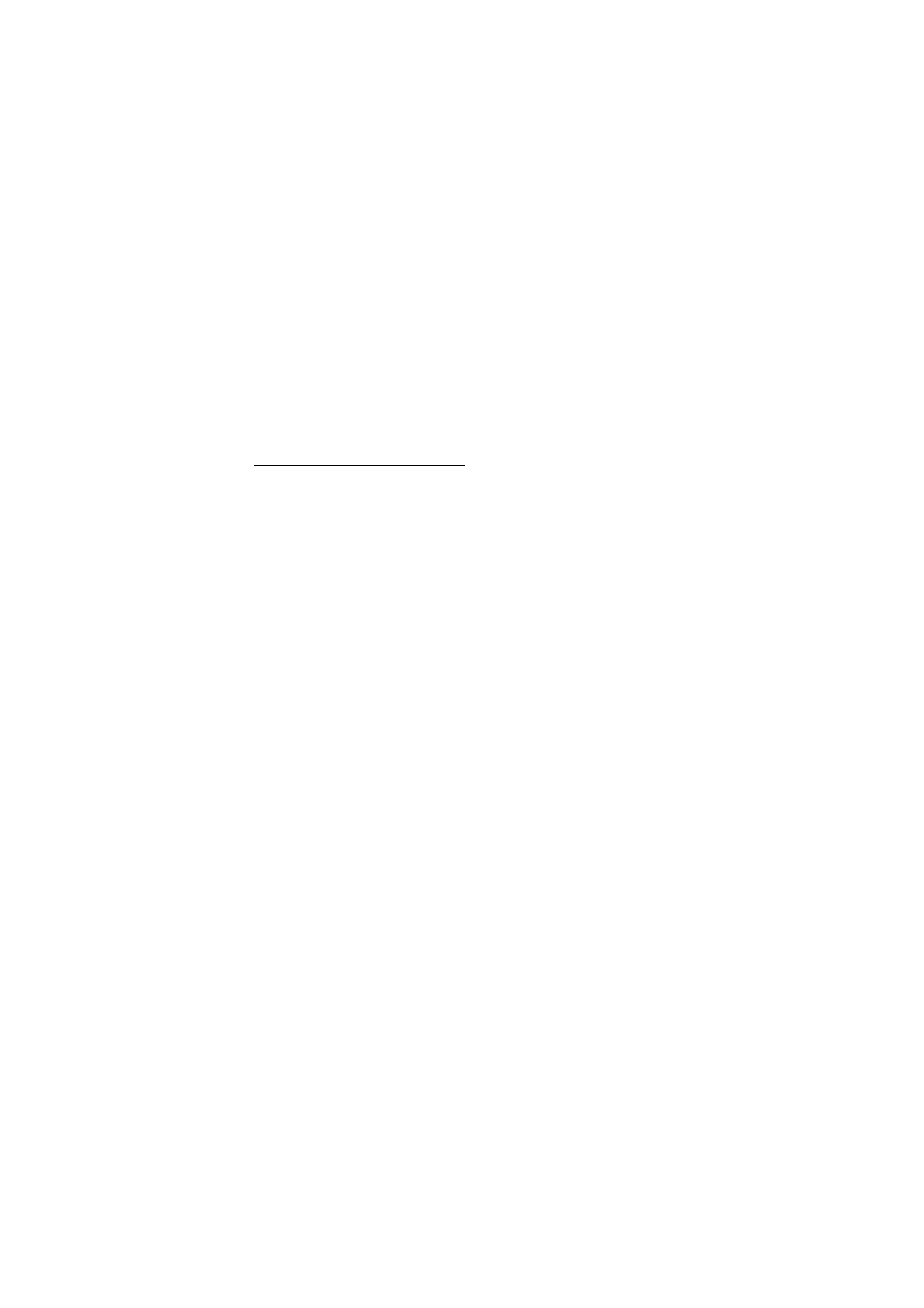
68
Copyright © Nokia 2004
Send own caller ID when calling
If your wireless service provider supports this feature, you can prevent your number
from appearing on the receiving party’s caller ID.
At the start screen, select
Menu
>
Settings
>
Network services
>
Send my caller ID
>
Yes
or
No
.
Select your own phone number
If your wireless service provider supports this feature, you can select the number to be
used if you have more than one number. In the standby mode, select
Menu
>
Settings
>
Network services
>
My number selection
and press
Select
.
■ Restore factory settings
You can reset some of the menu settings to their original values. Data that you have
entered or downloaded is not deleted, for example, entries in your contacts list are not
affected.
1. At the start screen, select
Menu
>
Settings
>
Restore factory settings
.
2. Enter the security code, and press
OK
. See Security code, 64 for more information.
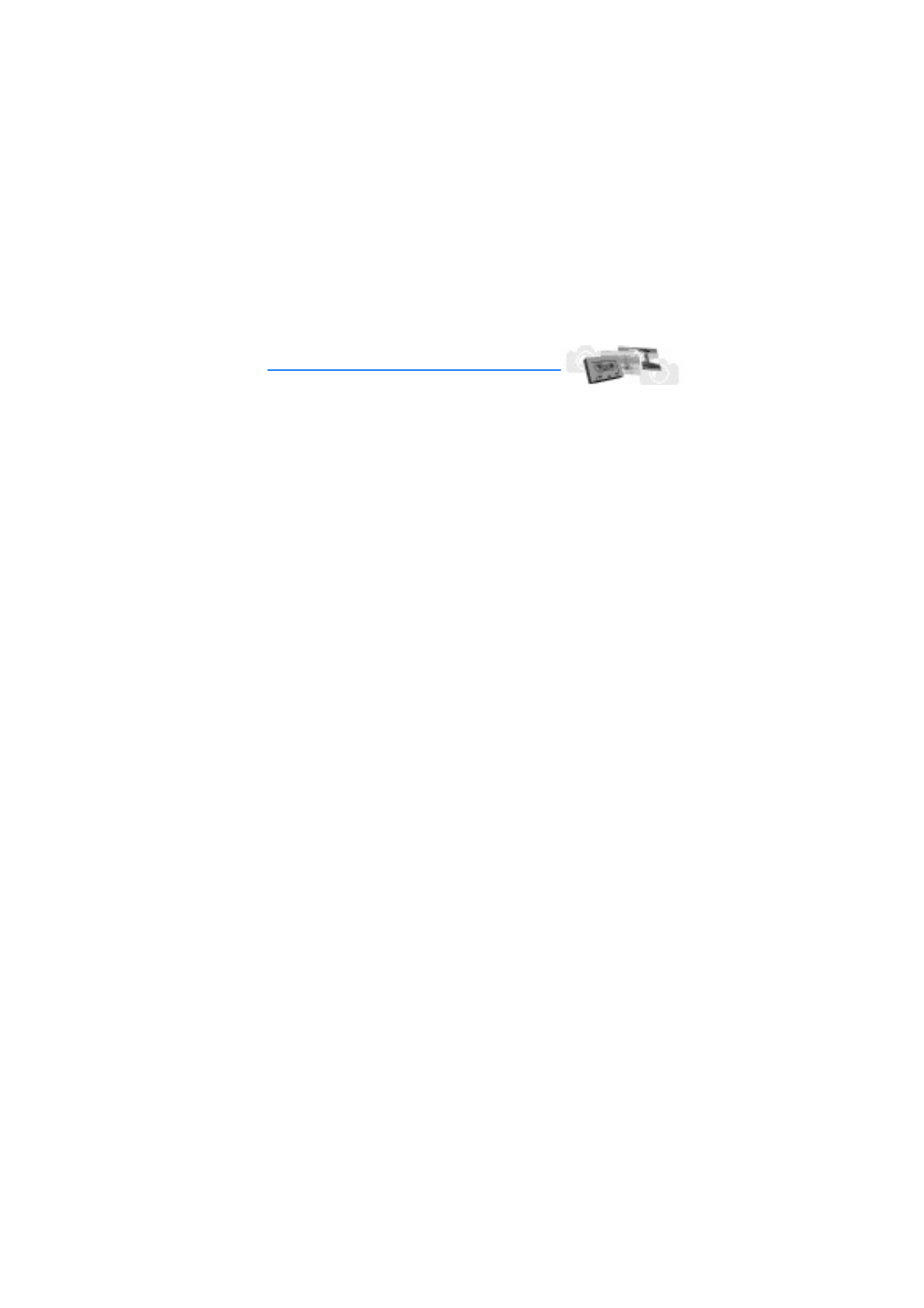
69
Copyright © Nokia 2004
Gallery (Menu 5)