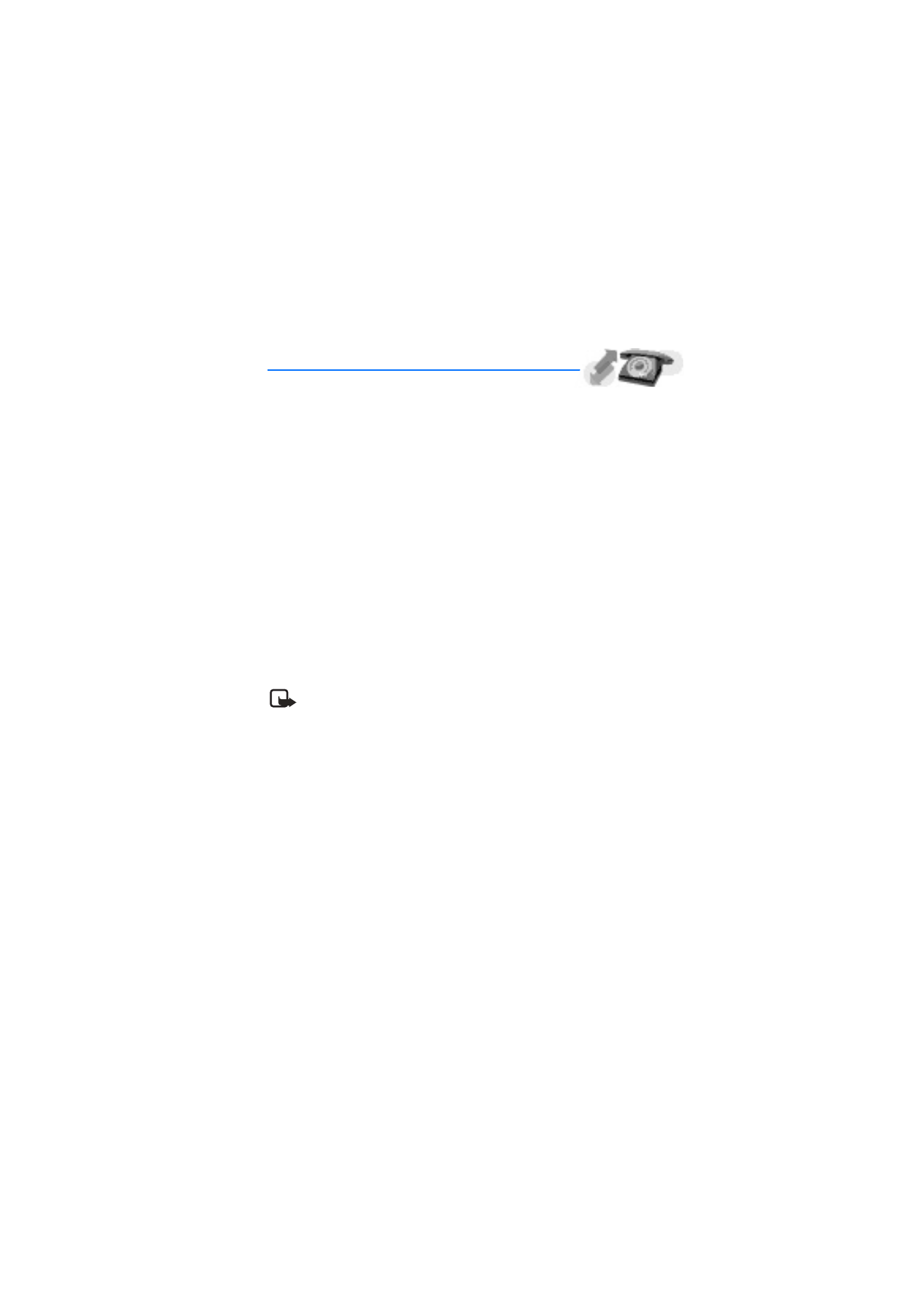
6. Call log (Menu 2)
Call log stores information about the last 20 missed, 20 received, and 20 dialed calls. It
also adds the total duration of all calls. When the number of calls exceed the maximum,
the most recent call replaces the oldest.
Whether viewing missed, received, or dialed calls, the menu options are the same:
Call time
—Display the date and time of the call.
Send message
—Send a message to the number.
View number
—Display the number.
Use number
—Edit the number and associate a name with the number.
Save
—Enter a name for the number and save it to your contacts list.
Add to contact
—Add the number to an existing entry in your contacts list, if the number
is not associated with a name.
Delete
—Clear the number from memory.
Call
—Call the number.
■ View missed calls
Note: The missed calls feature does not function when your phone is
switched off.
Missed calls are calls that were never answered.
1. If the message notification display appears in the display, press
List
.
2. When the phone number appears in the display, press
Options
.
3. Scroll to an option, and press
Select
to activate the option.
OR
1. At the start screen, select
Menu
>
Call log
>
Missed calls
.
2. Scroll to a name or number, and press
Options
.
3. Scroll to an option, and press
Select
to view or activate the option.
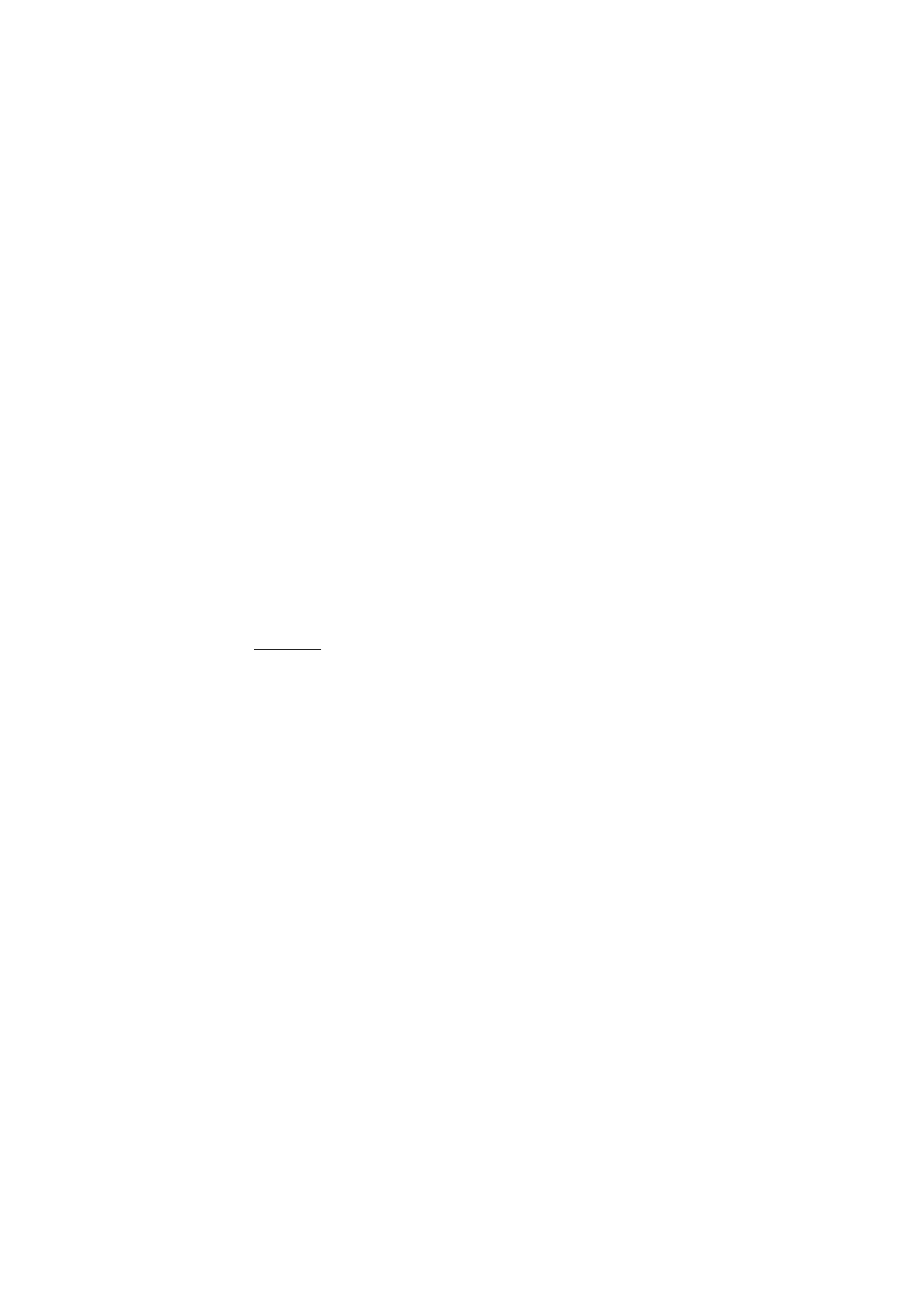
44
Copyright © Nokia 2004
■ View received calls
Received calls are calls that have been answered.
1. At the start screen, select
Menu
>
Call log
>
Received calls
.
2. Scroll to a name or number, and press
Options
.
3. Scroll to an option, and press
Select
to view or activate the option.
■ View dialed numbers
Dialed calls are previous numbers you have dialed from your phone:
1. At the start screen, press the Talk key.
OR
At the start screen, select
Menu
>
Call log
>
Dialed numbers
.
2. Scroll to a name or number, and press
Options
.
3. Scroll to an option, and press
Select
to view or activate the option.
Call times
You can make or receive calls to or from the same number and view up to five calls
with the time each call occurred. Your phone clock must be set for this feature to
work accurately.
1. While viewing a missed or received call, select
Options
>
Call time
.
2. Scroll to view the most recent call times from this number; press
Back
to return to
the options list.
■ Delete call registers
You can delete any missed, dialed, or received calls from phone memory.
1. At the start screen, select
Menu
>
Call log
>
Delete recent call lists
.
2. Select the call type you would like to clear (
All
,
Missed
,
Received
or
Dialed
).
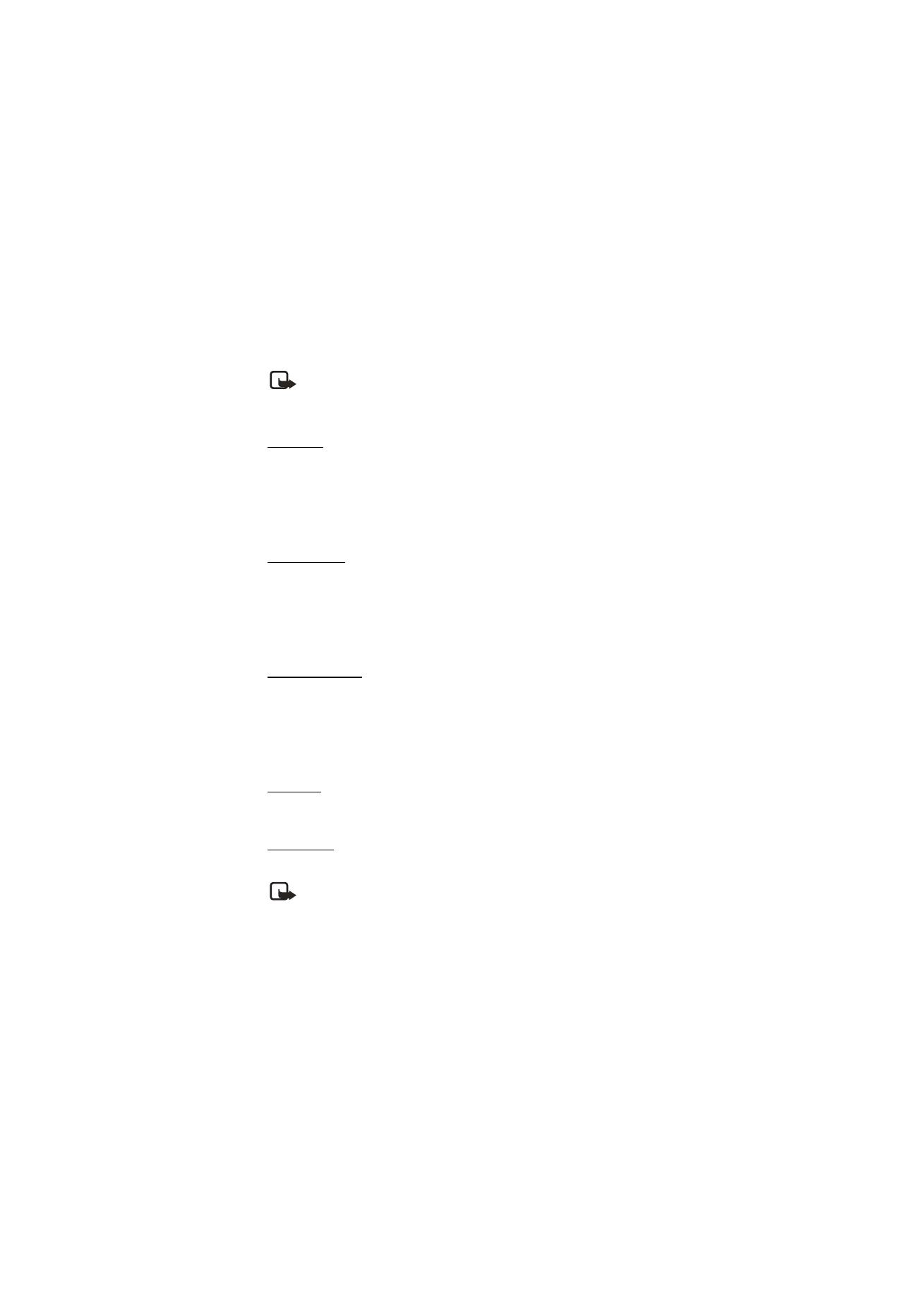
45
Copyright © Nokia 2004
Call log (Menu 2)
■ View duration of calls
Note: The actual time invoiced for calls and services by your service provider
may vary, depending on network features, rounding off for billing, taxes, and
so forth.
Last call
1. To view the duration of the last call, at the start screen, select
Menu
>
Call log
>
Call
timers
>
Duration of last call
.
2. To activate the call timer on the start screen while in a call, select
Details
>
Show
call time on display
>
On
or
Off
.
Dialed calls
1. To view the duration of all dialed calls, at the start screen, select
Menu
>
Call log
>
Call timers
>
Duration of dialed calls
.
2. To view the duration of dialed calls placed while in the home network or while
roaming, select
Details
>
Home
or
Roaming
.
Received calls
1. To view the duration of all received calls, at the start screen, select
Menu
>
Call log
>
Call timers
>
Duration of received calls
for more information.
2. To view the duration of received calls placed while in the home network or while
roaming, select
Details
>
Home
or
Roaming
.
All calls
At the start screen, select
Menu
>
Call log
>
Call timers
>
Duration of all calls
.
Life timer
At the start screen, select
Menu
>
Call log
>
Call timers
>
Life timer
.
Note: Some timers, including the life timer, may be reset during service or
software upgrades.
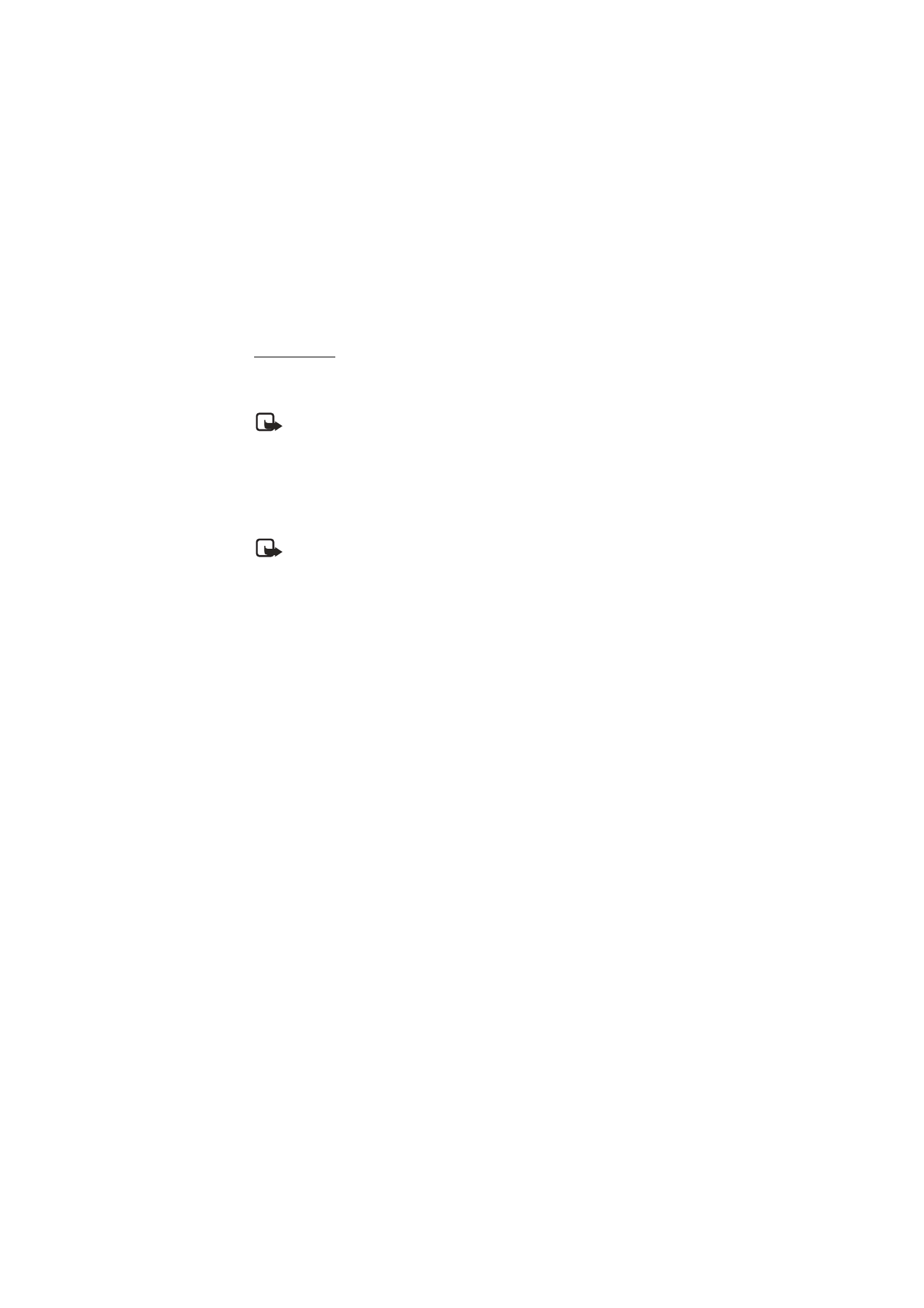
46
Copyright © Nokia 2004
Clear timers
1. At the start screen, select
Menu
>
Call log
>
Call timers
>
Clear timers
.
2. Enter your security code, and press
OK
. See Security code, 64 for more information.
Note: All call timers, except the life timer, are reset to zero when
Clear timers
is
selected.
■ View duration of data/fax calls
Data/fax calls are a network service. See Network services, 6 for more information. If
your wireless service provider supports this feature, you can view the size or duration of
sent or received data and fax calls.
Note: The actual time invoiced for calls and services by your service provider
may vary, depending on network features, rounding off for billing, taxes,
and so forth.
1. At the start screen, select
Menu
>
Call log
>
Data/fax calls
.
2. Scroll to one of the following options:
Last sent data/fax
—View the size (KB) of the last send data/fax call.
Last received data/fax
—View the size (KBKB) of the last received data/fax call.
All sent data/fax
—View the size (KB) of all sent data and fax calls.
All received data/fax
—View the size (KB) of all received data and fax calls.
Duration of last data/fax call
—View the duration time of the last data or
fax call.
Duration of all data/fax calls
—View the duration time of all calls.
Clear all data/fax logs
—Press
OK
>
Yes
to clear all data/fax logs.
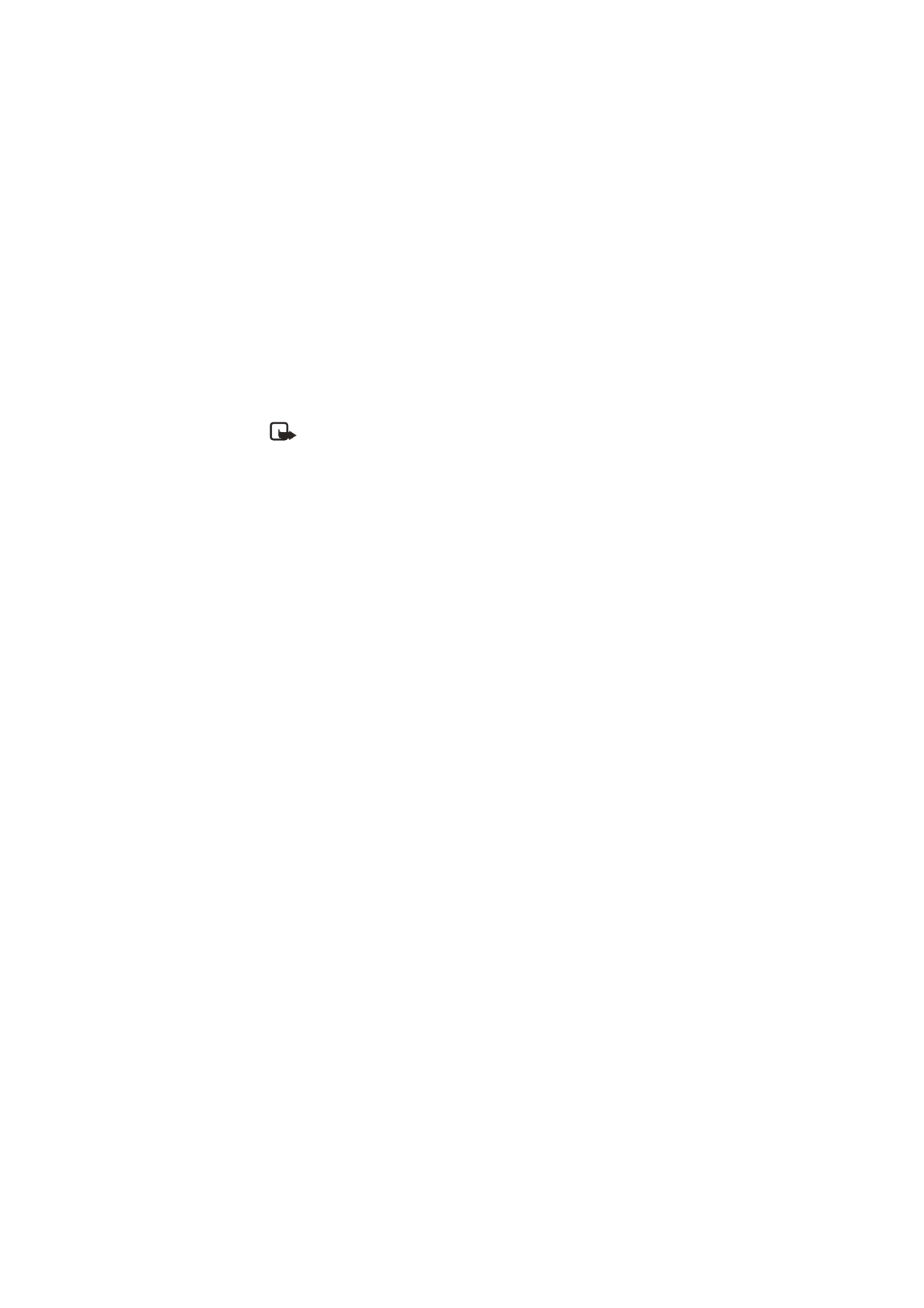
47
Copyright © Nokia 2004
Call log (Menu 2)
■ View duration of minibrowser
Minibrowser is a network service. See Network services, 6 for more information. If your
wireless service provider supports this feature, you can view the size or duration of sent
or received data from the minibrowser.
Note: The actual time invoiced for calls and services by your service provider
may vary, depending on network features, rounding off for billing, taxes,
and so forth.
1. At the start screen, select
Menu
>
Call log
>
Minibrowser calls
.
2. Scroll to one of the following options:
Last sent browser data
—View the size (KB) of the last send browser data.
Last received browser data
—View the size (KB) of the last received data.
All sent browser data
—View the size (KB) of all sent browser data.
All received browser data
—View the size (KB) of all received browser data.
Last browser session
—View the duration time of the last browser session.
All browser sessions
—View the duration time of all browser sessions.
Clear all browser logs
—Press
OK
>
Yes
to clear all browser logs.
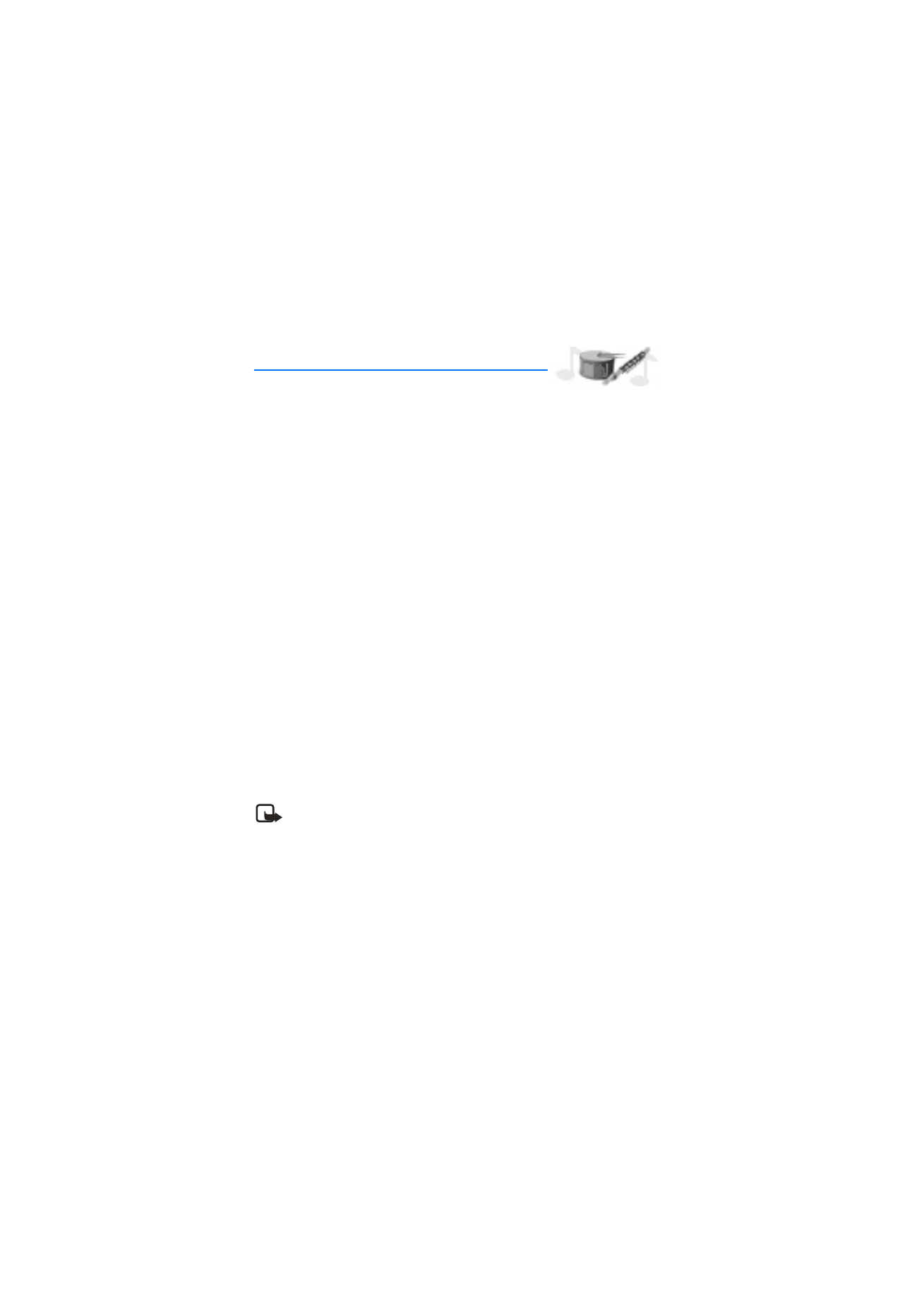
48
Copyright © Nokia 2004