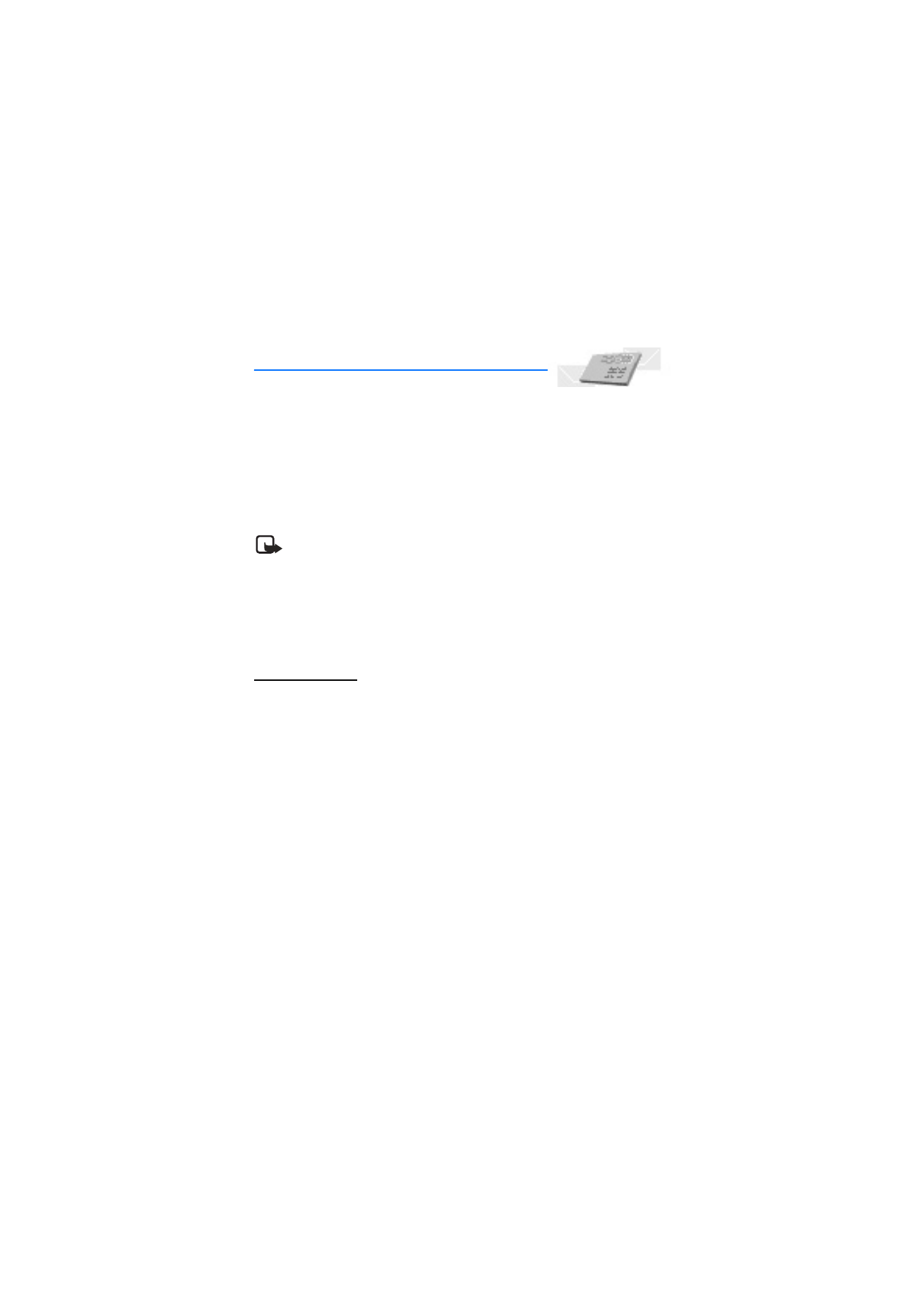
5. Messages (Menu 1)
If you have subscribed to a messaging service through your wireless provider, you can
send and receive text messages to compatible phones that also subscribe to a
compatible message service. You may also be able to send and receive picture messages
and e-mail messages.
Composed messages can be up to 160 characters in length as indicated by counter in
upper right corner of screen. Using special (Unicode) characters takes up more space. If
there are special characters in your message, the indicator may not show the message
length correctly.
Note: When sending messages, your device may display
Message sent
. This is an
indication that the message has been sent by your device to the message center
number programmed into your device. This is not an indication that the
message has been received at the intended destination. For more details, about
messaging services, check with your service provider.
■ Text messages
Write and send
1. At the start screen, select
Menu
>
Messages
>
Text messages
>
Create message
>
Text
>
Add number
or
Add e-mail
.
To go quickly to the
Create message
display, scroll left from the start screen.
2. Enter the recipient’s phone number; or e-mail address, or press
Search
to retrieve a
number from your contacts list, and press
OK
.
3. Repeat step 2 to add more recipients, and press
OK
.
4. Select
Options
>
Edit message
.
5. Compose a message using the keypad, and select
Options
>
Send
.
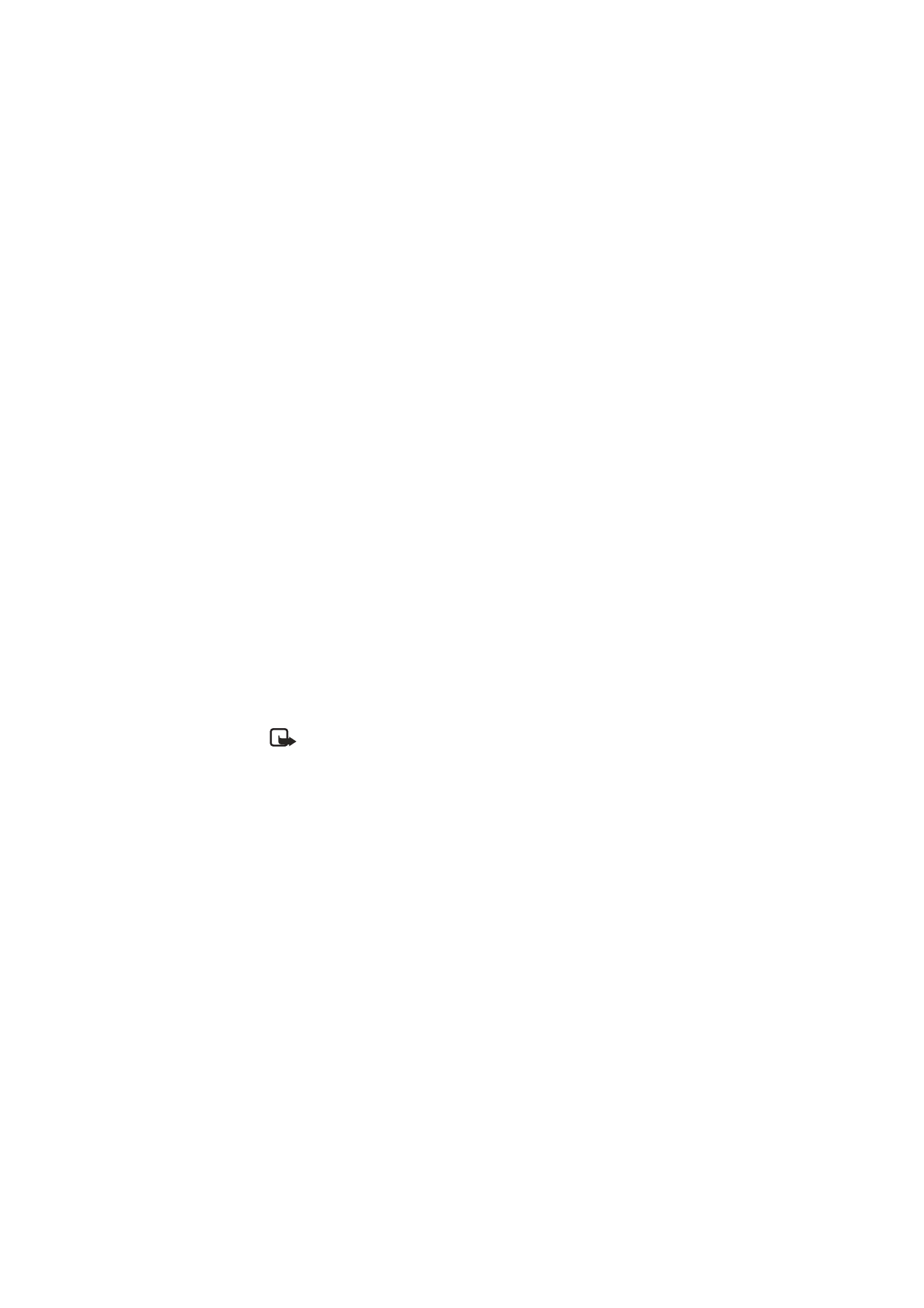
33
Copyright © Nokia 2004
Messages (Menu 1)
Options
When you create or reply to a text message, depending on the mode of text input you
are using and the features supported by your wireless service provider, some or all of the
following options are available:
Preview
—Previews the inserted picture in message before sending. Press
Back
to return
to the list of options.
Send
—Send the message to recipient.
List recipients
—Send the message to more than one recipient, or delete or edit the
recipient list.
Settings
—Set the priority of the message.
Save message
—Select
Sent items
to save the message in the sent items folder.
•
Select
Templates
to save the message as one of your predefined templates
•
Select
Archive
to save the message in your archive.
Clear text
—Erase the text clipboard.
Exit editor
—Save the message to your sent items folder automatically, and leave the
message editor.
Insert contact
—Insert a name from your contacts list into your message.
Insert number
—Insert a phone number or find a phone number in the contacts list.
Use template
—Insert a predefined template into your message.
Insert picture
—Insert a picture from template.
Note: If a picture is inserted, you will be given the additional options to
Preview
,
Change picture
and
Delete picture
. A picture message cannot be sent
to an e-mail address.
Insert smiley
—Insert the smiley face of your choice into your message.
Insert word/Edit word
—Enter or edit the text of a new word that might not appear in the
predictive text dictionary. This displays only when the Dictionary is set to On.
Insert symbol
—Insert a special character into your message. This displays only when the
Dictionary is set to On.
Dictionary
—Choose a predictive text language, and turn the dictionary on or off.
Matches
—View matches found in the dictionary for the word you want to use.
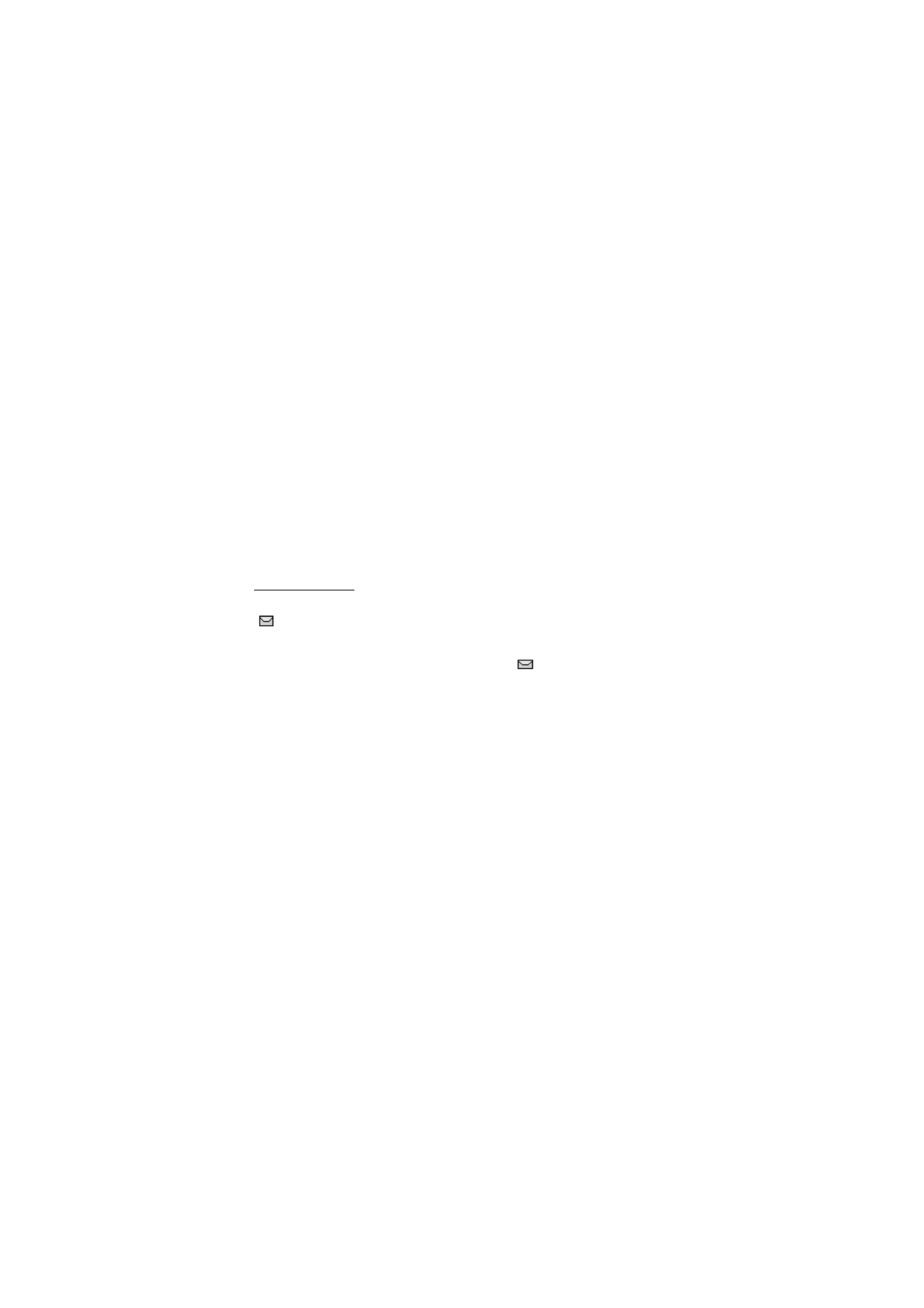
34
Copyright © Nokia 2004
Templates
Templates are short, prewritten messages that can be recalled and inserted into new
text messages when you are short on time.
1. At the start screen, select
Menu
>
Messages
>
Text messages
>
Create message
>
Text
>
Add number
or
Add e-mail
.
2. Enter the recipient’s phone number; or e-mail address, or press
Search
to retrieve a
number from your contacts list, and press
OK
.
3. Repeat step 2 to add more recipients, and press
OK
.
4. Select
Options
>
Edit message
>
Options
>
Use template
.
5. Scroll to one of the available templates, and press
Select
.
6. Enter the text into your new message, and select
Options
>
Send
.
Read messages
When you receive a text message, a notification message and the unopened letter icon
(
) appear in the display.
1. Press
Show
to read the message, or
Exit
to move it to your inbox.
When you have unopened messages in your inbox,
is shown in the upper left
corner of the start screen as a reminder.
Scroll up and down to view the whole message if necessary.
2. Select
Options
>
Reply
.
3. Select a
Start reply with
option, then compose your reply using the keypad.
4. Select
Options
>
Send
.
Options
When you read a text message, depending on the mode of text input your are using and
the features supported by your wireless service provider, some or all of the following
options are available:
Delete
—Discard the message.
Reply
—Reply to the message. Create the message, and select
Options
>
Send
.
Use number
—Choose
Save
,
Add to contact
,
Send message
, or
Call
.
Save
—Save the message to a folder.
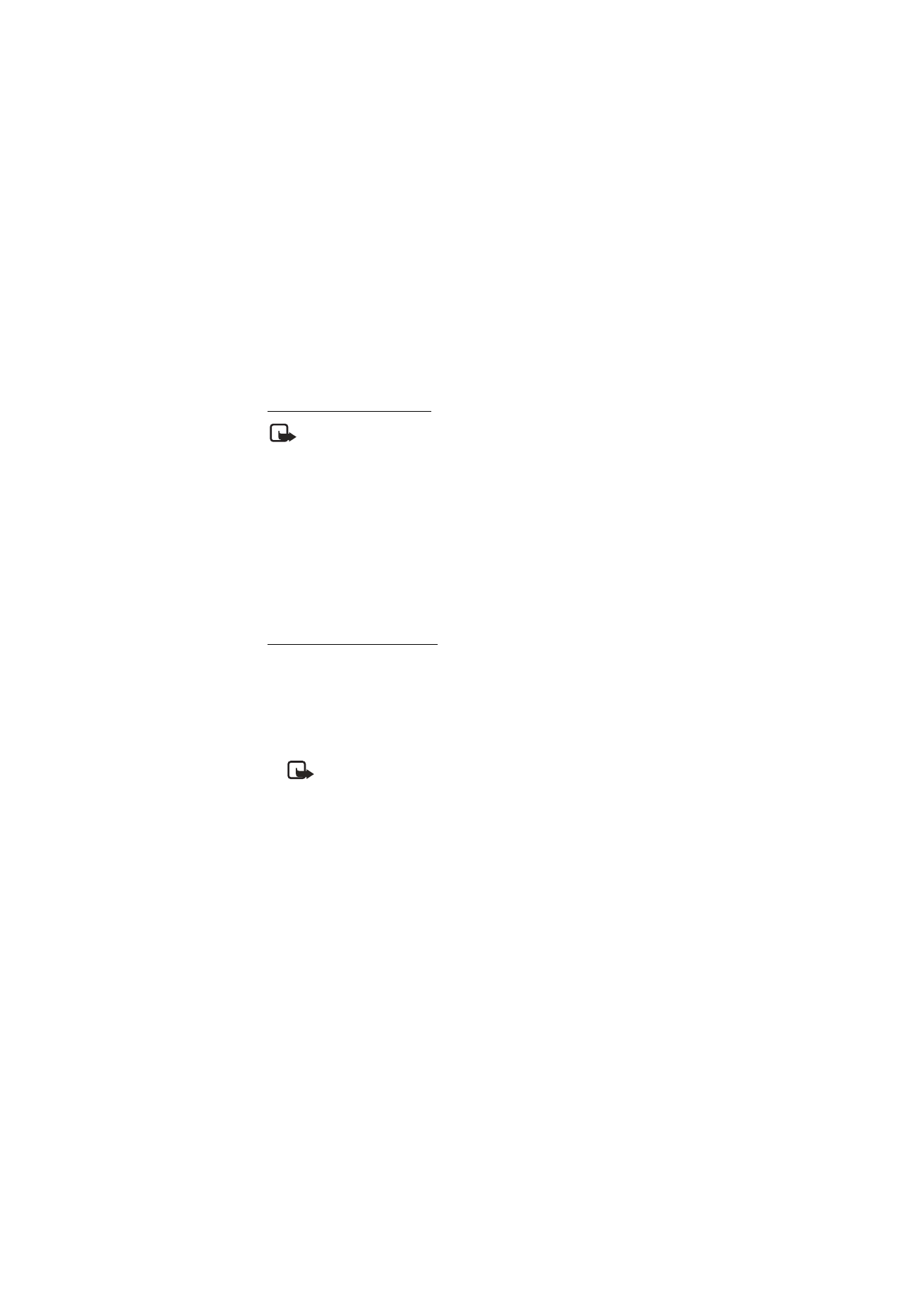
35
Copyright © Nokia 2004
Messages (Menu 1)
Forward
—Forward the message to another phone number.
Rename
—Edit the title of the message.
Change sending options
Note: Some or all of the following options may be available as determined by
your carrier.
1. At the start screen, select
Menu
>
Messages
>
Text messages
>
Message settings
>
Sending options
.
2. Select the setting you wish to change:
Priority
—Set the priority of the note as
Normal
or
Urgent
.
Delivery note
—A note is sent to you confirming delivery of the message. Select
On
or
Off
.
Send callback number
—A callback number is sent to the recipient. Select
Off
or your
phone number.
Change message settings
1. At the start screen, select
Menu
>
Messages
>
Text messages
>
Message settings
>
Other settings
.
2. Select the setting you wish to change:
Message font size
—Select
Small font
or
Large font
.
Message overwriting
—Select
Sent items only
,
Inbox only
,
S. items & inbox
, or
Off
.
Note: When the message memory is full, your phone cannot send or receive
any new messages. However, you can set your phone to automatically
overwrite selected messages in the
Inbox
and/or
Sent items
folders when new
messages arrive.
Save to sent items as sending
—Select
Always save
,
Always prompt
, or
Off
.
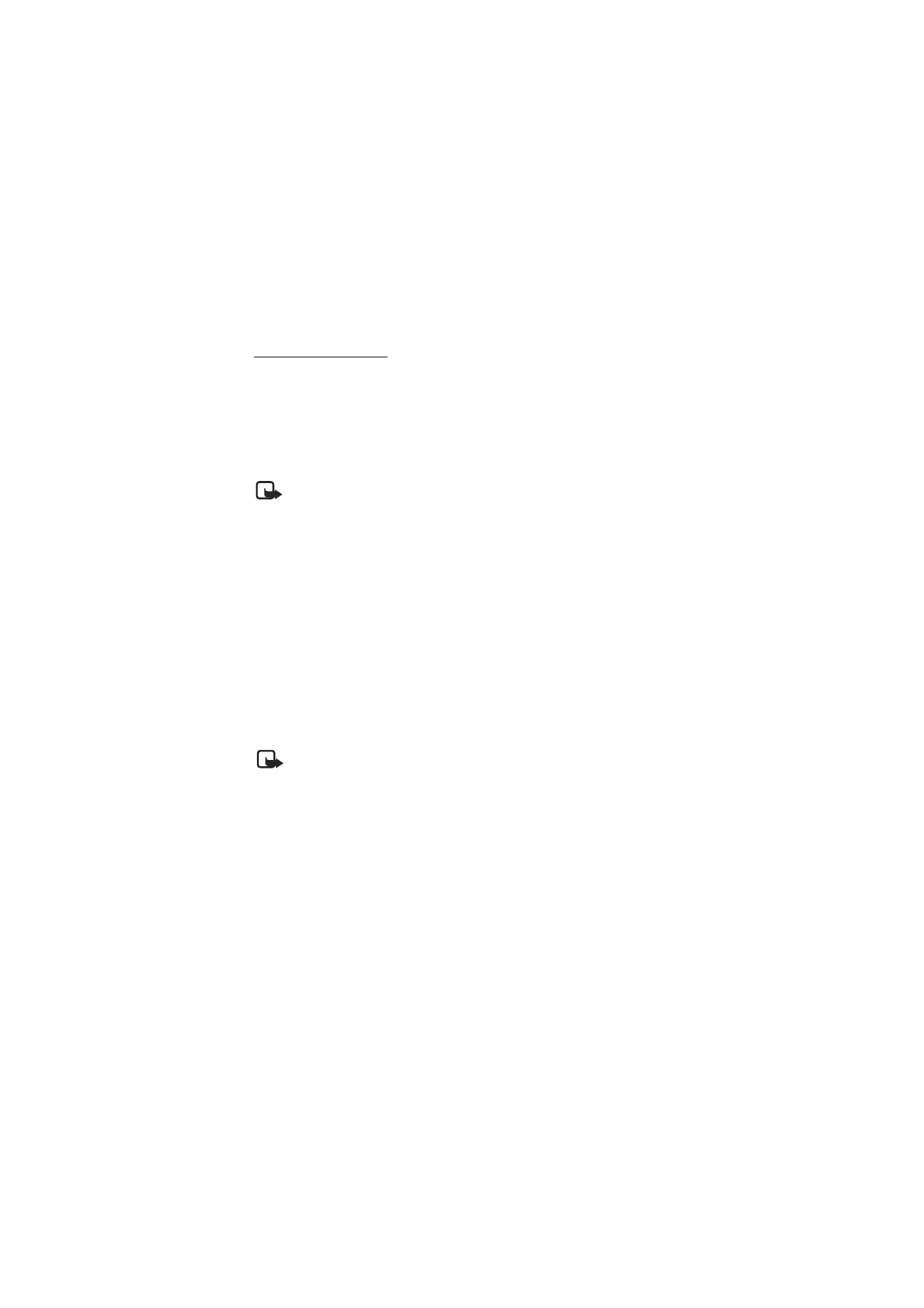
36
Copyright © Nokia 2004
Enhanced messages
Enhanced messaging is a Network Service. If your wireless service provider supports this
feature, enhanced messaging functions in the same manner as text messaging, but it
offers additional options for the style and content of the message.
When creating an enhanced message, the following options are available:
Add-ins
—Select
Sound, Animation
, or
Picture
to add to the message.
Styles
—Select the
Font type
,
Font size
, or
Text alignment
of the message.
Note: If you try to send an enhanced message to a phone that does not support
enhanced messaging, the enhanced messaging content will be stripped from
the message, leaving only the text you have entered.
While viewing a received enhanced message, the following options are available:
Sound
—Select
Play sound
or
Save sound
.
Animation
—Select
Save animation
.
Picture
—Select
Save picture
.
■ Picture messages
Picture messaging is a network service. If your wireless service provider supports this
feature, your phone comes with five preloaded pictures. You can, however, over-write
any of the five pictures that come with your phone. Pictures can be attached to a
message and sent using text messaging to compatible phones or PCs. Picture messages
behave the same as text messages, but pictures take up more space than text. Pictures
are stored in the
Templates
folder at
Menu
>
Messages
>
Text messages
>
Templates
.
Note: Picture message function can be used only if it is supported by your
network operator or service provider. Only compatible devices that offer picture
message features can receive and display picture messages. A picture message
cannot be sent to an e-mail address.
Copyright protections may prevent some images, ringing tones, and other content from
being copied, modified, transferred, or forwarded.
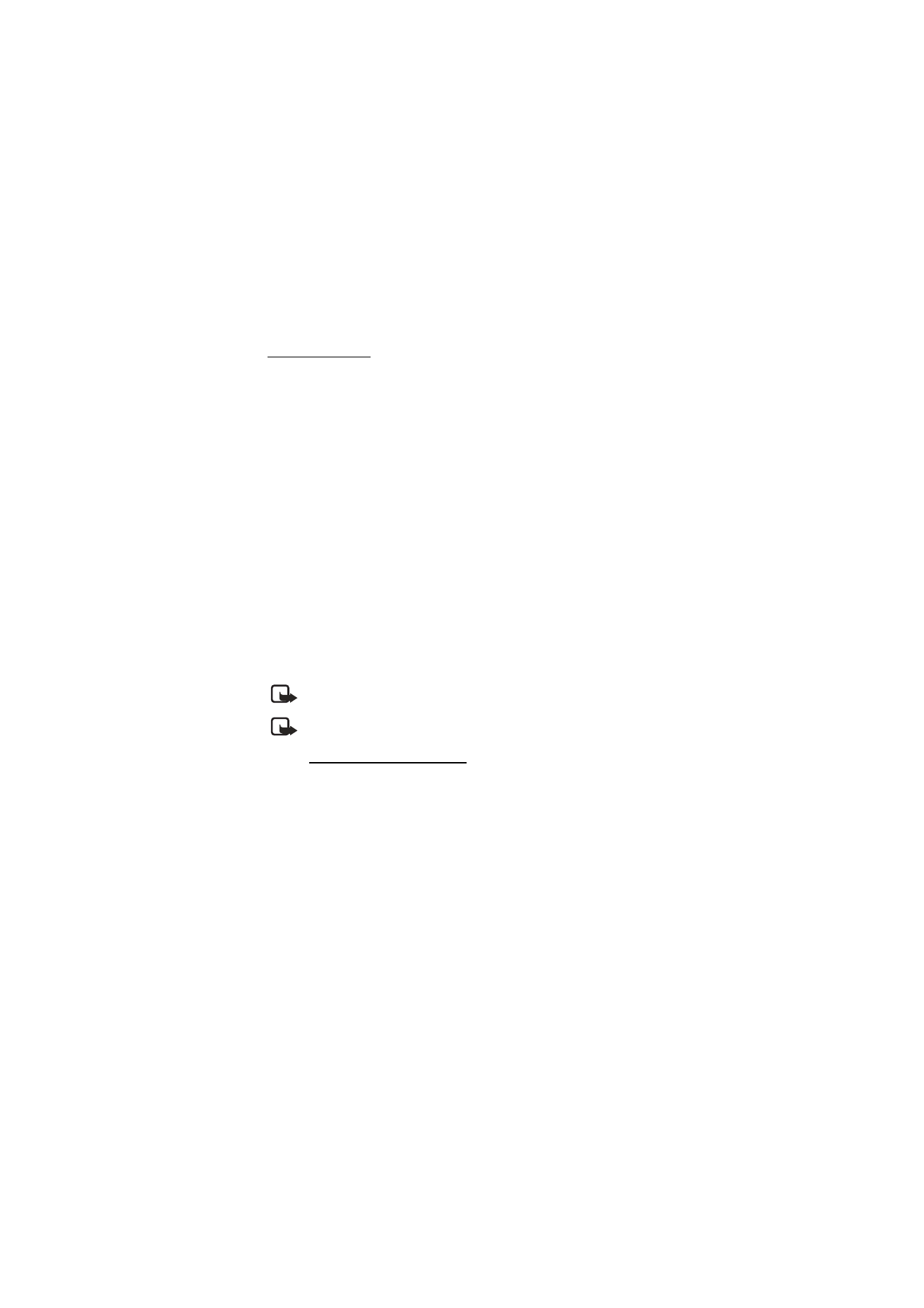
37
Copyright © Nokia 2004
Messages (Menu 1)
Write and send
When a picture is added to a text message, the message converts to picture message.
The message counter in the upper right of your display shows the characters available
for you to type in.
1. At the start screen, select
Menu
>
Messages
>
Text messages
>
Create message
>
Text
>
Edit message
, and press
Select
.
2. Write a message using the keypad (or enter nothing if you choose to just send a
picture), and press
Options
.
3. Select
Insert picture
.
4. Scroll down through the pictures, and press
View
.
5. Press
Insert
to insert the picture into your message, otherwise, press
Back
, scroll to
another picture, and press
View
again:
6. To send the picture message, press
Options
, scroll to
Send
, and press
Select
.
7. Select
Add number
.
8. Enter the phone number for your recipient, or press
Search
to retrieve a number
from the contacts list, and press
OK
.
9. Press
Options
, scroll to
Send
, and press
Select
.
Note: Picture images are not saved in
Sent items
.
Note: Pictures can only be received via SMS.
Preview/Change/Delete
1. After a picture has been inserted into your message, press
Options
at the message
edit screen.
2. Select one of the following options.
Preview
—Previews the inserted message before sending. Press
Back
to return to the
list of options.
Change picture
—Takes you back to the picture list. Scroll to highlight a new picture,
press
View
, then
Insert
to replace the previous picture in your message.
Delete picture
—Press
OK
to delete the picture from your message, or press
Back
to
return to the list of options.
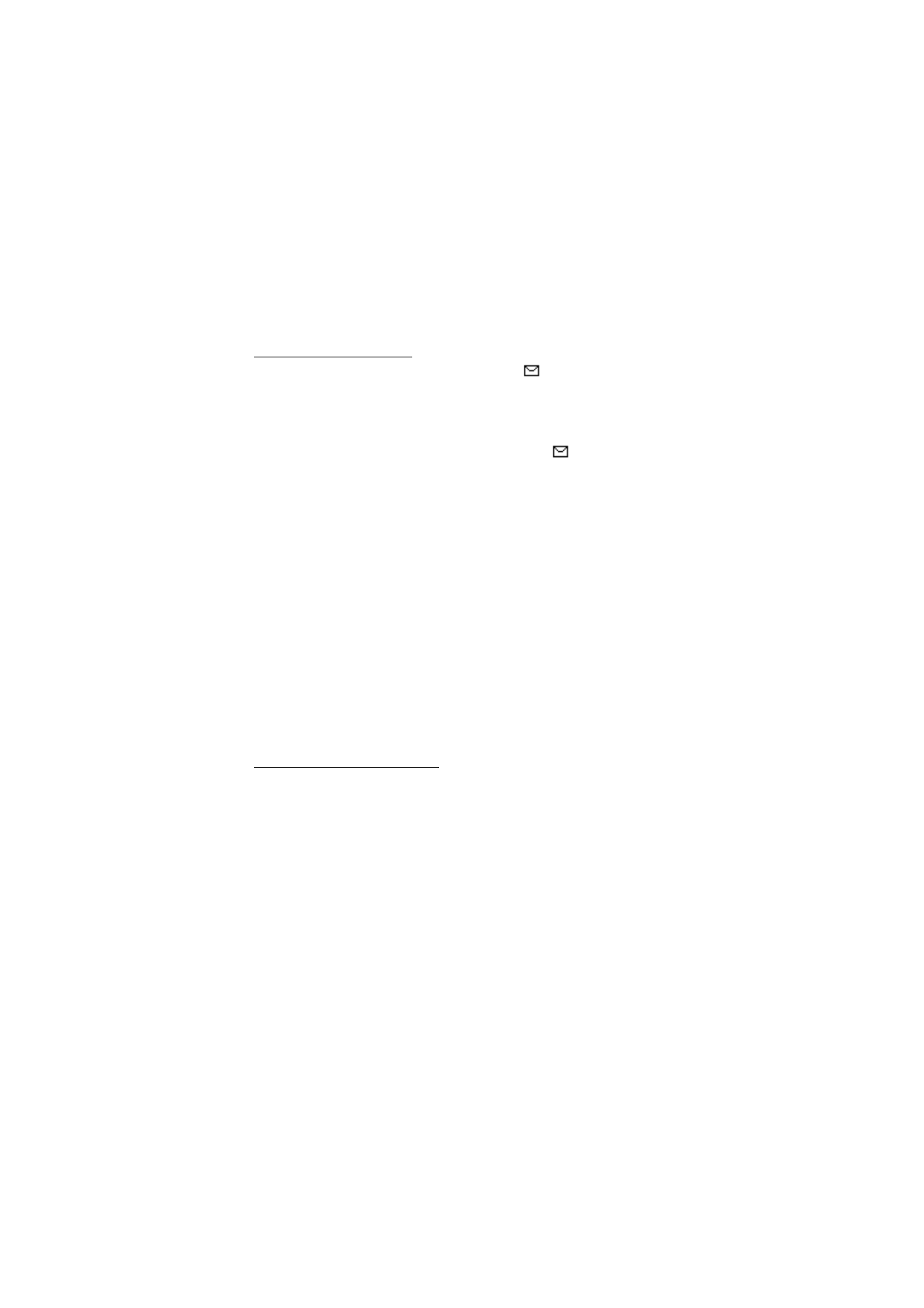
38
Copyright © Nokia 2004
View a picture message
When you receive a picture message, the message icon (
) appears in the display.
1. Press
Show
to view the picture message, or press
Exit
to move it to your inbox.
2. If you have more than one picture message, scroll to the message of your choice, and
press
Select
to view the message.
When you have unopened picture messages in your inbox,
is shown in the
upper left corner of the start screen as a reminder.
3. Scroll to view the whole picture if necessary.
4. Once you are finished, press
Back
to move the picture message to the Inbox or press
Options
for other choices such as
Reply
or
Forward
.
If you would like to save the picture to your Templates folder for later use, press
Options
>
Save picture
>
Select
. You can enter a title for the picture, and press
OK
.
If your templates folder is full of pictures, scroll to the picture you would like to replace
and press
Select
.
■ Voice messages
If you subscribe to voice mail, your wireless provider will furnish you with a voice
mailbox number. You need to save this number to your phone to use voice mail. When
you receive a voice message, your phone lets you know by beeping, displaying a
message, or both. If you receive more than one message, your phone shows the number
of messages received.
Save voice mailbox number
Your wireless provider may have already saved your voice mailbox number to your
phone. If so, the number will appear in the display in step 1. Press
OK
to leave the
number unchanged.
1. In the standby mode, select
Menu
>
Messages
>
Voice messages
>
Voice mailbox
number
.
2. If the number entry window is empty, enter the voice mailbox area code and
number.
3. Press
OK
.
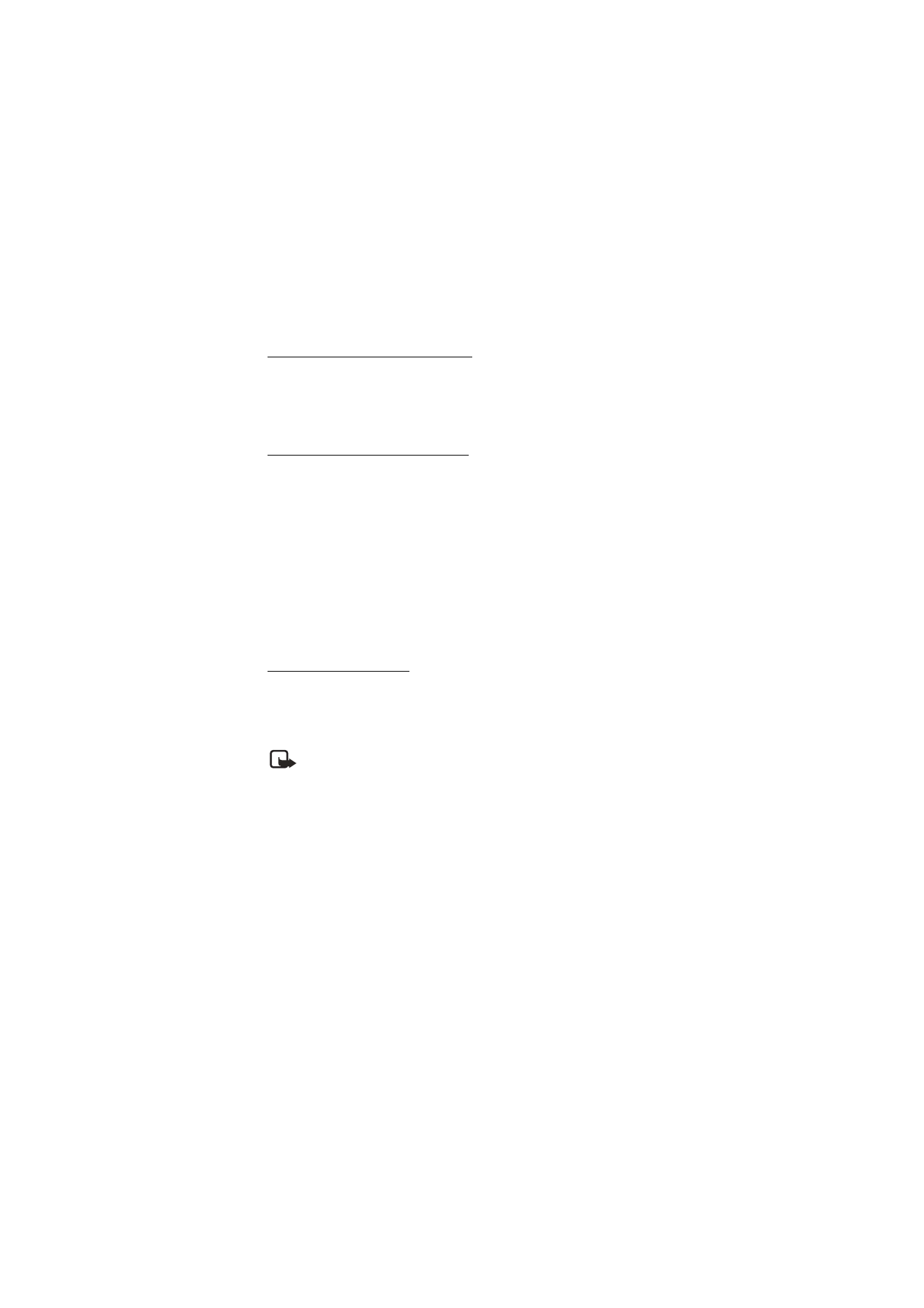
39
Copyright © Nokia 2004
Messages (Menu 1)
Call and setup your voice mail
1. Once you have saved the voice mailbox number, press and hold 1.
2. When you connect to voice mail and the prerecorded greeting begins, follow the
service’s automated instructions to setup your voice mail.
Listen to your voice messages
Once you have setup voice mail, you can dial the voice mailbox number in one of four
ways:
•
Dial the number using the keypad.
•
Press and hold 1.
•
Press
Listen
if there is a notification message in the display.
•
At the start screen, select
Menu
>
Messages
>
Voice messages
>
Listen to voice
messages
.
Once you connect and the prerecorded greeting begins, follow the automated
instructions to listen to your voice messages.
Automate voice mail
You can insert special characters called dialing codes into phone numbers such as voice
mail, and save the number to a speed dialing location. Dialing codes instruct the
receiving system to pause, wait, bypass, or accept the numbers that follow them in the
dialing string.
Note: Voice mail services vary by service provider. The following instructions
are examples of common operations. Please check with your service provider for
specific instructions for using your voice mail service.
Write down voice mailbox number and process
1. Write down your voice mailbox number.
2. Call and check your voice mail as you normally would.
3. Write down your interaction with the recorded prompts step-by-step. Keep in mind
that each voice mail service may vary. However, it should look something like this:
Dial 2145551212, pause 5 seconds, press 1, pause 2 seconds, press 1234, press #.
Be precise; you will need this information in Setup voice mail with dialing codes, 40.
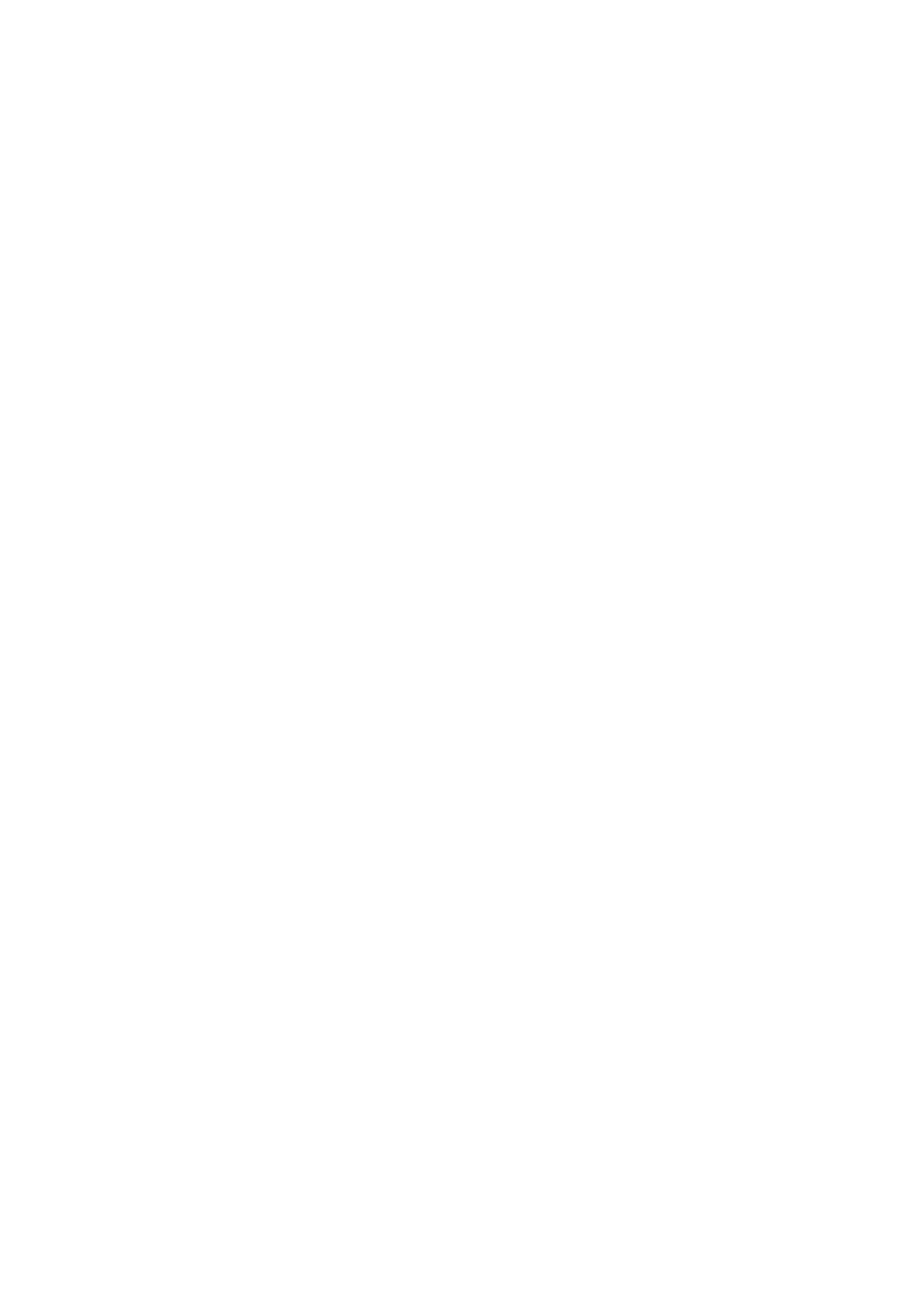
40
Copyright © Nokia 2004
Insert dialing codes
Press * repeatedly to cycle through dialing codes. Once the desired code appears in the
display, pause briefly and the code is inserted into the dialing string.
The following dialing codes are available:
*—Bypasses a set of instructions.
+ —International prefix.
p—Pauses for 2.5 seconds before sending any numbers that follow.
w—Waits for you to press the Talk key before sending the numbers or codes that follow.
Setup voice mail with dialing codes
1. At the start screen, select
Contacts
>
Speed dialling
.
2. Scroll to an
(empty)
speed dialing slot and press
Assign
.
3. Enter your voice mailbox number, including the area code.
4. Refer to dialing codes and enter any codes as necessary using the information that
you wrote down from Write down voice mailbox number and process, 39.
For example, if you pause for 5 seconds after connecting to voice mail, enter p twice
after the voice mailbox number, for example, 2145551212pp.
5. Enter any remaining pauses or other information that allows you to listen to your
messages, and press
OK
.
6. Enter a name (such as Voice Mail), and press
OK
.
To dial and listen to your voice mail, press and hold the assigned speed dialing key at the
start screen.
■ Minibrowser messages
Minibrowser messaging is a network service. See Network services, 6 for more
information.
If your wireless service provider supports this feature, you can use the Minibrowser to
check for e-mail messages. At the start screen, select
Menu
>
Messages
>
Minibrowser
messages
>
Connect
.
See Minibrowser (Menu 8), 75 for more information on using the Minibrowser in your
phone to access web pages.
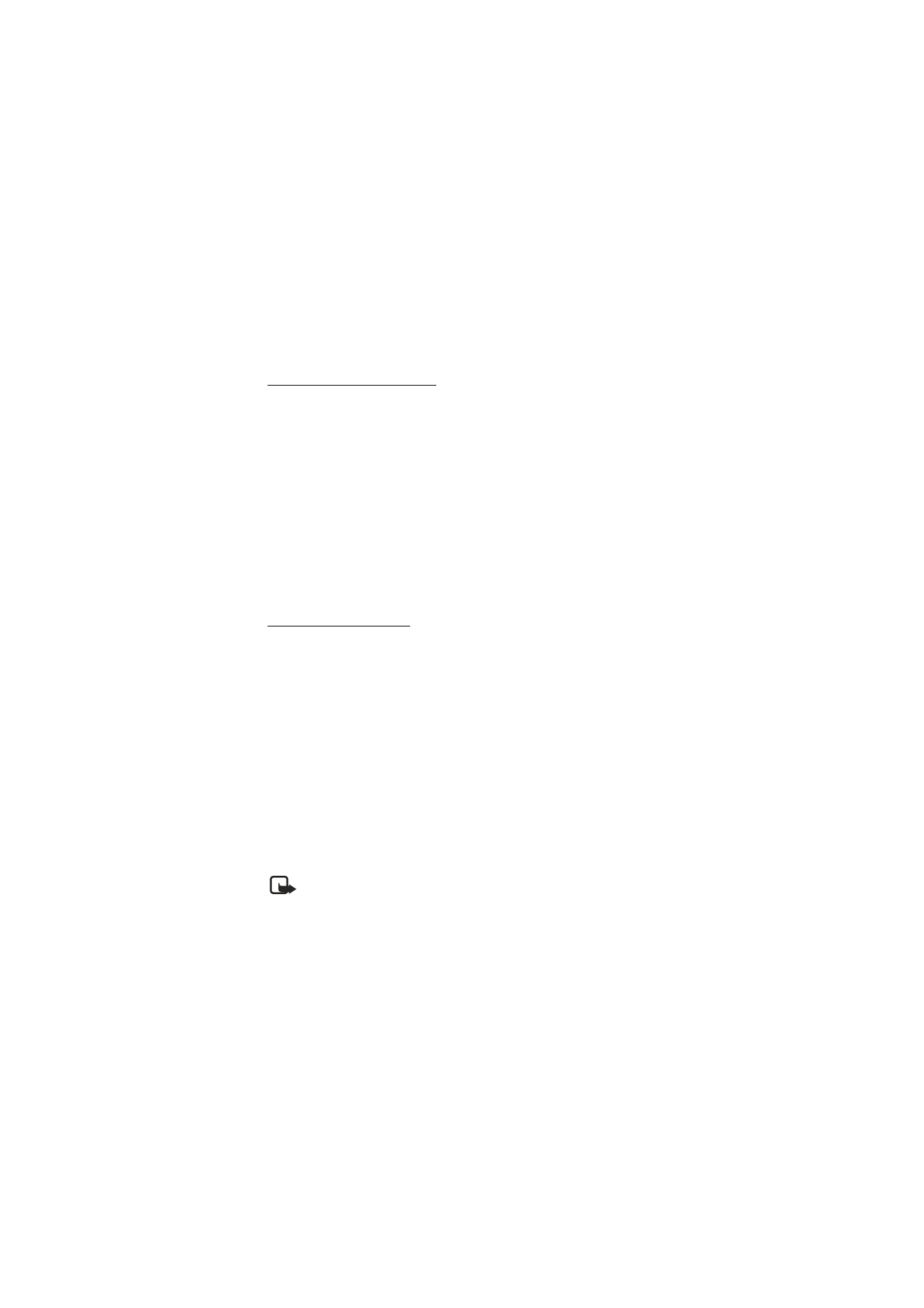
41
Copyright © Nokia 2004
Messages (Menu 1)
■ Message folders
Save messages to folders
You can save drafts of messages or received messages to an existing folder or to a folder
that you have created.
1. Open the received message or create a new message, and press
Options
.
2. Select
Save
>
Save message
>
Sent items
,
Archive
, or a folder you have created on
your own.
•
If you are saving messages from your inbox select
Messages
>
Options
>
Save
or
Save message
and select
Sent items
,
Archive
or
Template
.
•
If you are saving messages from
Sent items
, select
Messages
>
Options
>
Save
or
Save message
and select
Archive
or
Template
.
•
If you are saving messages from
Create message
, select
Messages
>
Options
>
Save
or
Save message
and select
Sent items
or
Archive
.
View saved messages
1. At the start screen, select
Menu
>
Messages
>
Text messages
.
2. Select the folder containing the message you wish to view:
Inbox
—Messages are automatically stored in this folder after they have been read or
if you press
Back
when the message notification appears on the start screen.
Sent items
—Messages that have been sent are automatically stored in this folder.
Archive
—Store messages that have been read and that you want to keep in this folder.
Templates
—Pictures and prewritten templates are stored in this folder. Preloaded
templates can be edited and customized.
My folders
—Keep your messages organized by creating custom folders and saving
some of your messages here. Select
Options
>
Add folder
to add a custom folder. You
can also select
Options
>
Rename folder
or
Options
>
Delete folder
to rename or
delete a folder you have created.
Note: Only folders created in
My folders
can be deleted. The
Inbox
,
Sent items
,
Archive
, and
Templates
folders are protected. When you delete a folder, all
messages in the folder are also deleted.
3. Once the folder opens, scroll to the message you wish to view, and press
Select
.
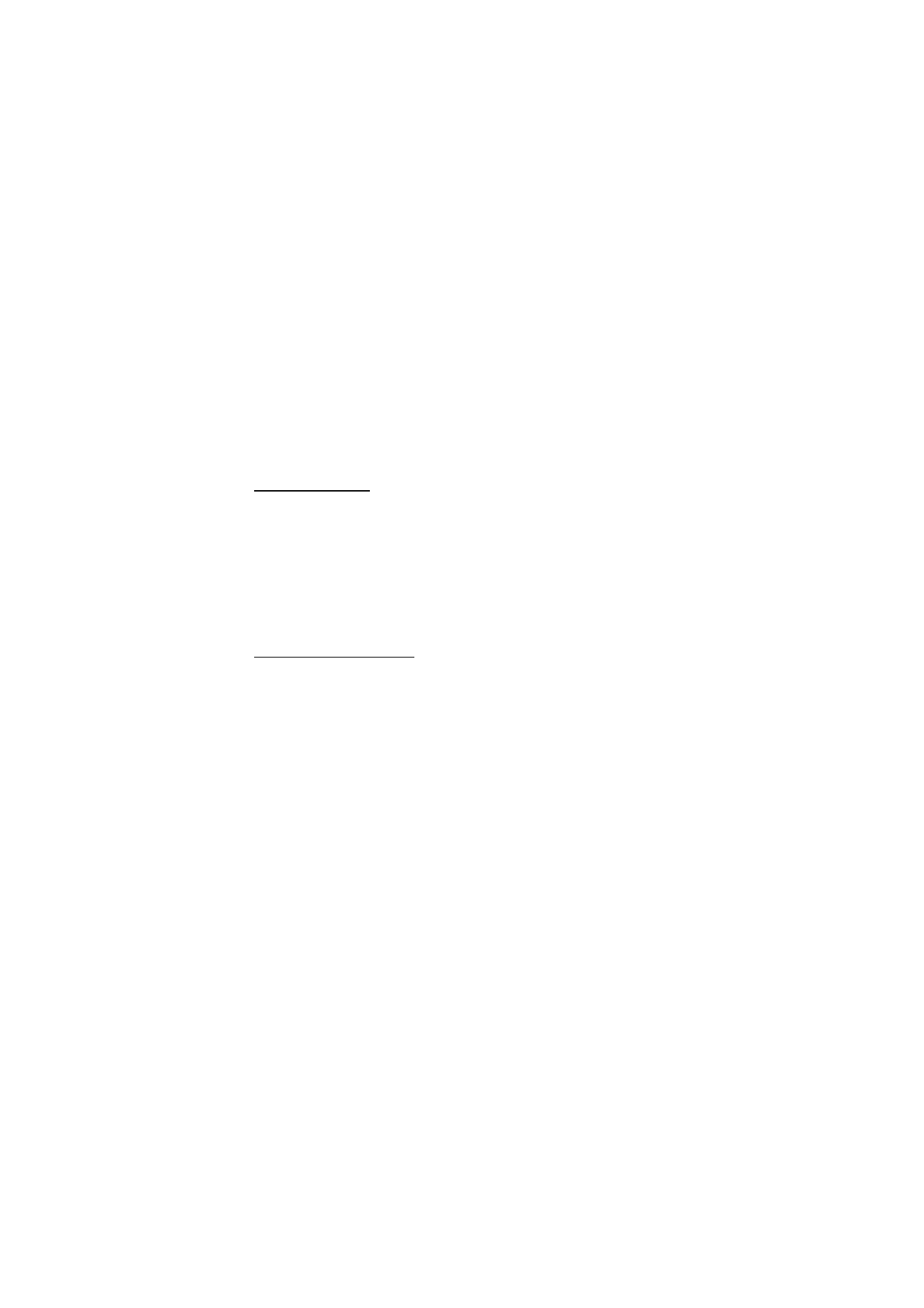
42
Copyright © Nokia 2004
■ Delete messages
If your message memory is full,
Message overwriting
setting is off and you have more
messages waiting at the network,
No space for new messages
appears on the start
screen. You can do the following:
•
Read some of the unread messages, and delete them individually.
•
Delete messages from some of your folders.
A single message
To delete a single message, you need to open it first.
1. At the start screen, select
Menu
>
Messages
>
Text messages
.
2. Scroll to the folder containing the message you wish to delete, and press
Select
.
3. Scroll to the message you wish to delete, and press
Select
.
4. Select
Options
>
Delete
.
5. Press
OK
to delete the message or
Back
to exit.
All messages in a folder
1. At the start screen, select
Menu
>
Messages
>
Text messages
>
Delete messages
.
2. Scroll to the folder containing the messages you wish to delete, and press
Select
:
All
—Deletes all messages in all of the folders.
All read
—Deletes any messages which have been read in all of the folders.
All unread
—Deletes any messages which have not been read in all of the folders.
Inbox
—Deletes all messages from the
Inbox
folder.
Sent items
—Deletes all messages from the
Sent items
folder.
Archive
—Deletes all messages from the
Archive
folder and all user created folders.
User defined folders—All user defined folders that the user has added under My
folders are displayed at the end of the predefined folders.
3. Press
OK
to empty the folder.
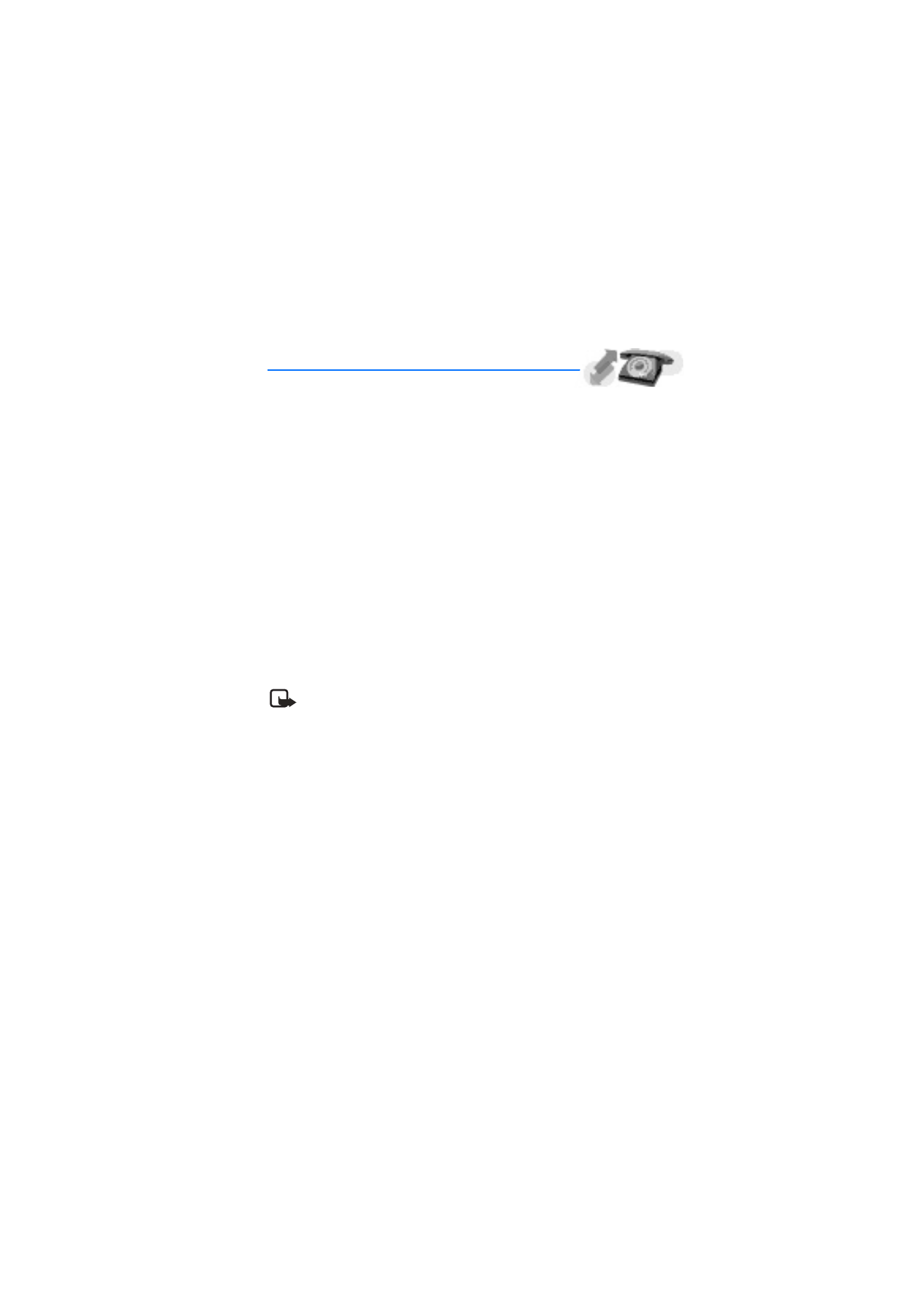
43
Copyright © Nokia 2004
Call log (Menu 2)