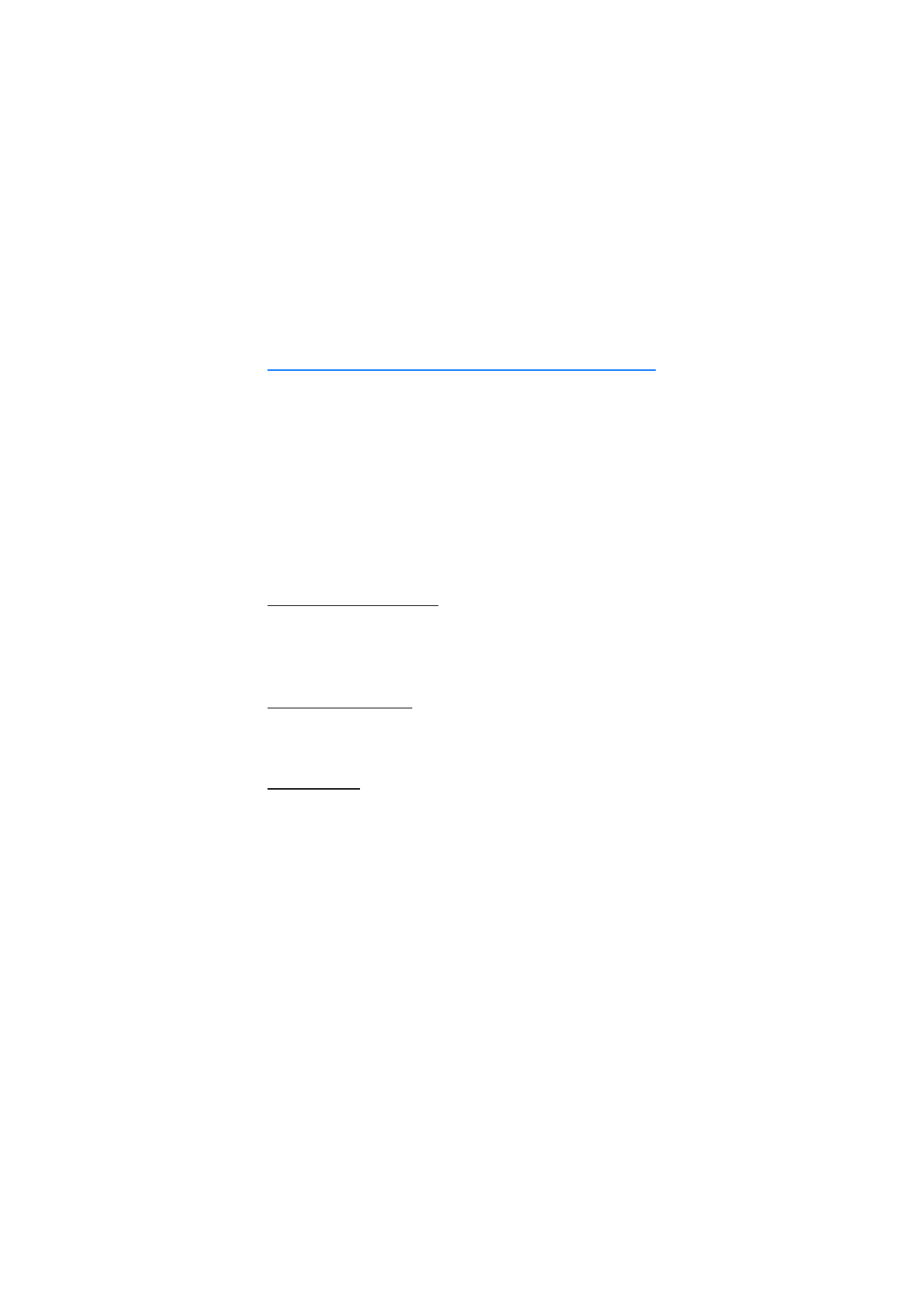
4. Contacts list
The contacts list can hold up to 250 contacts (up to 500 for Nokia 6019i phone) with
multiple numbers and text notes for each contact. The amount of numbers and text
entries that you can save may vary, depending on length and the total number of entries
in the contacts list.
■ Search
At the start screen, select
Contacts
>
Search
. Press
Select
and highlight the contact you
wish to view.
■ Add new contacts
Save a name and number
1. At the start screen, use the keypad to enter the phone number you wish to save.
2. Select
Options
>
Save
.
3. Enter the name, and press
OK
.
Save (only) a number
1. At the start screen, use the keypad to enter the phone number you wish to save.
2. Press and hold
Options
.
Save an entry
1. At the start screen, select
Contacts
>
Add new
.
2. Enter the name, and press
OK
.
3. Enter the phone number, and press
OK
>
Done
.
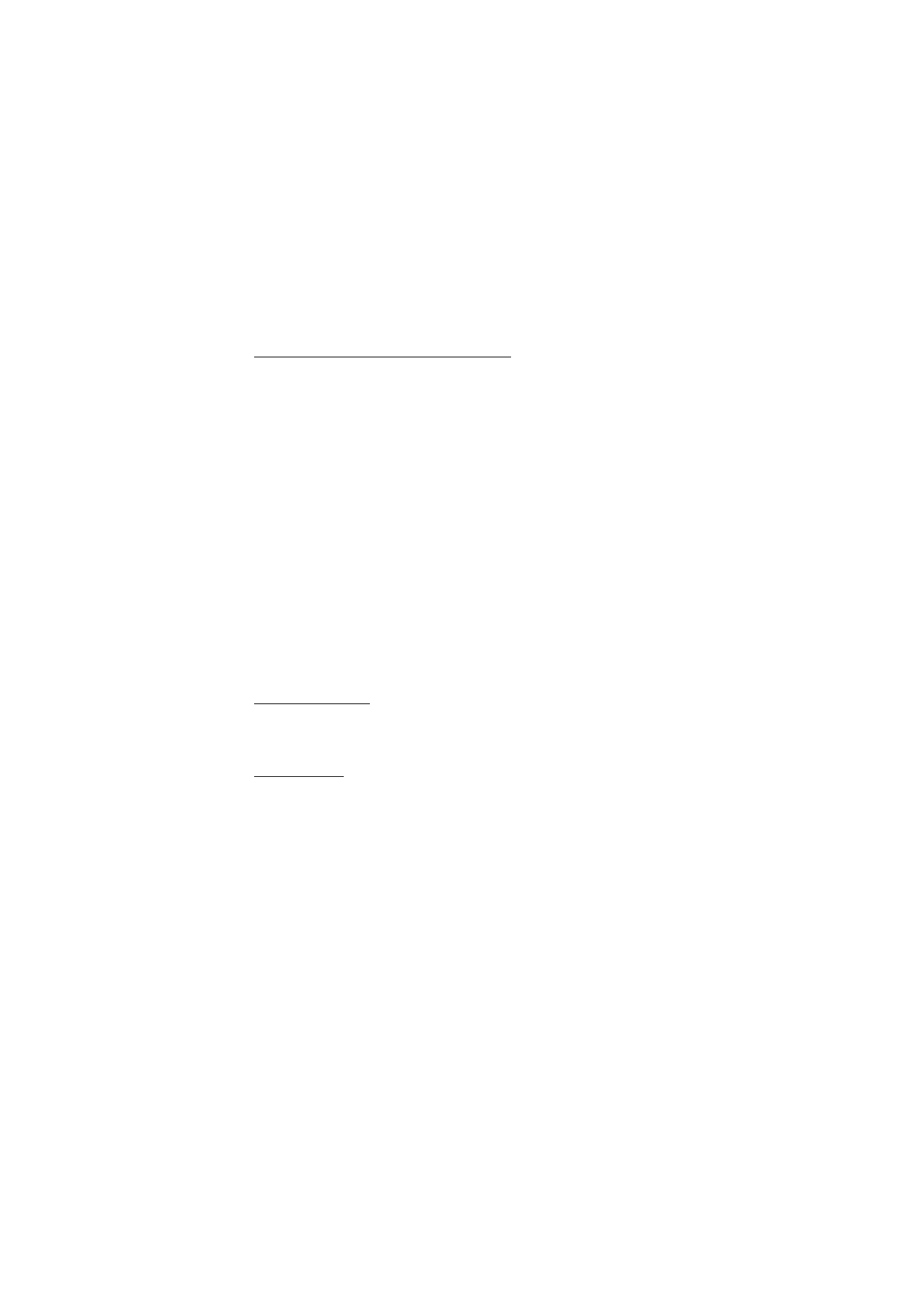
26
Copyright © Nokia 2004
Save multiple numbers and text items
You can save different types of phone numbers and short text items per name to the
phone memory. The first number you save for any entry is automatically set as the
default, but the default number can always be changed.
1. At the start screen, press the Scroll down key to display a list of entries. Scroll to the
entry to which you wish to add a phone number or text item.
2. Press
Details
>
Options
>
Add number
or
Add detail
, and press
Select
.
3. Select
General
,
Mobile
,
Home
,
Office
,
Fax
, or
,
Web address
,
Postal addr
, or
Note
.
4. Enter the number or text for the type you have selected, and press
OK
.
5. To change the type (
,
Web address
,
Postal addr
), select
Change type
in the
options list.
You can also change which phone number is the default number for the contact entry.
1. At the start screen, press the Scroll down key and scroll to the entry you wish to
change, and press
Details
.
2. Scroll to the number you wish to set as default, select
Options
>
Set as default
, and
press
Select
.
Set up voice tags
For more information on setting up voice tags and other voice features, see Voice (Menu
7), 71.
Caller groups
You can add contacts list entries to any of five caller groups, and assign a unique ringing
tone or graphic to that group. This enables you to identify callers from the group by their
unique ringing tone or graphic.
Setup a group
1. At the start screen, scroll down to display a list of entries in your contacts list.
2. Scroll to a name you would like to add to a caller group, and press
Details
.
3. Select
Options
>
Caller groups
.
4. Scroll to the caller group to which you would like to add the name, and press
Select
.
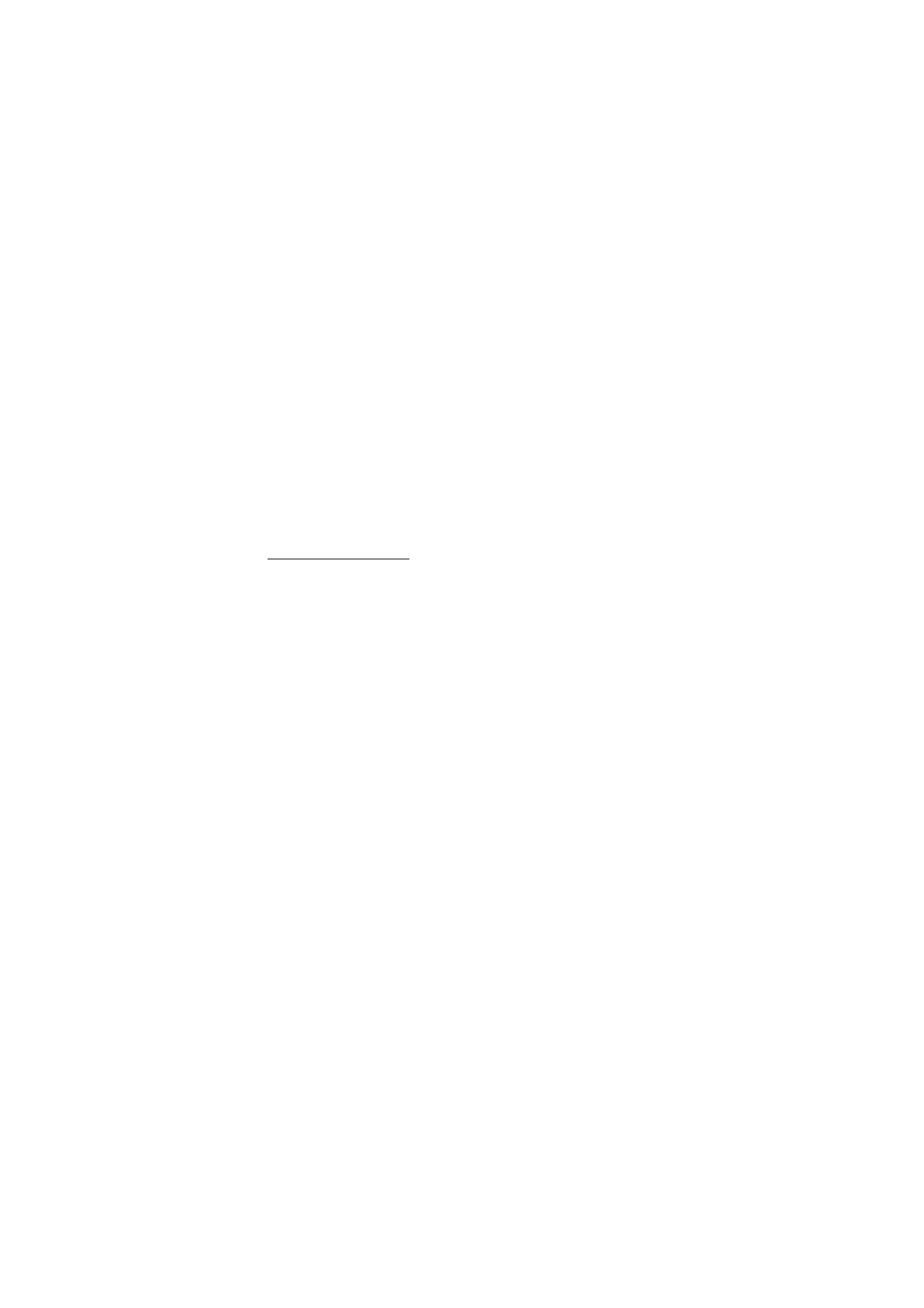
27
Copyright © Nokia 2004
Contacts list
Options
1. At the start screen, select
Contacts
>
Caller groups
.
Family
,
VIP
,
Friends
,
Business
, and
Other
are the available caller groups.
2. Scroll to highlight a group, and press
Select
to display the following caller group
options:
Rename group
—Rename the group to your preference.
Group ringing tone
—Set the ringing tone for the group.
Group logo
—Turn the graphic for the caller group on or off or view the graphic.
Group members
—Add or remove members from the caller group.
Set up speed dialling
You can associate any entry in the contacts list with a key from 2–9; then dial those
entries by pressing and holding the assigned key. See Speed dialling, 51 to activate or
deactivate speed dialing.
Assign a key to speed dialling
1. At the start screen, select
Contacts
>
Speed dialling
.
2. Scroll to an
(empty)
speed dialing slot, and press
Assign
.
3. Enter the number (including the area code), and press
OK
, or press
Search
to retrieve
a number from the contacts list.
4. Enter a name for the number, and press
OK
.
If speed dialing is off, the phone displays a prompt asking if you would like to turn
speed dialing on.
5. Press
Yes
to activate speed dialing.
Change speed dialing numbers
1. At the start screen, select
Contacts
>
Speed dialling
.
2. Scroll to the speed dialing entry you wish to change, and select
Options
>
Change
.
3. Enter the new number; or press
Search
to retrieve a number from the contacts list,
and press
OK
.
4. Enter a name for the entry, and press
OK
.
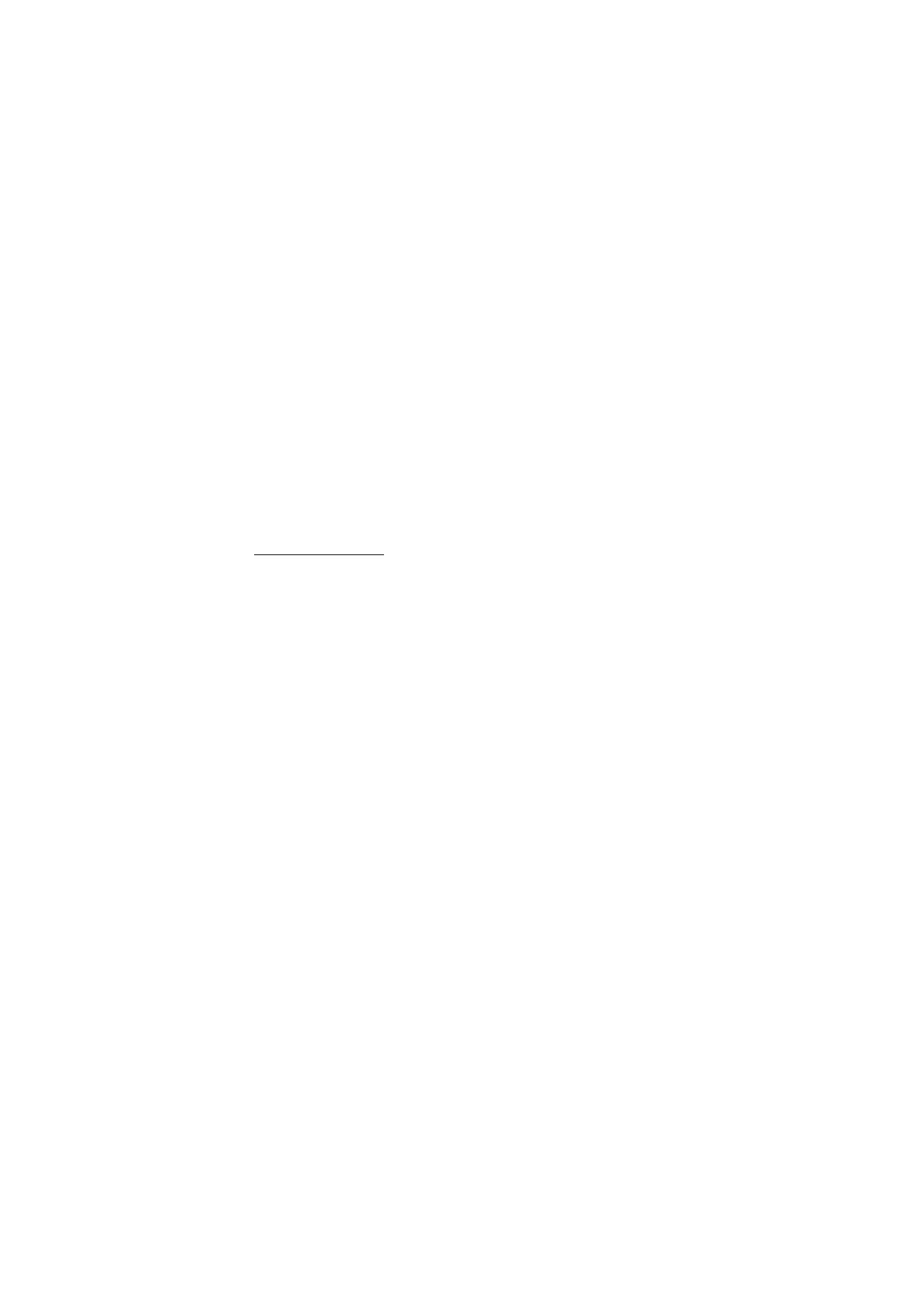
28
Copyright © Nokia 2004
Delete speed dialing numbers
1. At the start screen, select
Contacts
>
Speed dialling
.
2. Scroll to the speed dialing location you wish to delete, and press
Options
.
3. Select
Delete
>
OK
.
■ Edit contacts list entries
1. At the start screen, press the Scroll down key to display the contents of your
contacts list.
2. Scroll to the entry you would like to edit, and press
Details
.
Edit phone number
1. Highlight the phone number you would like to edit and press
Options
.
2. Select one of the following options, and press
OK
.
Add voice tag
—Add a voice tag to the contact.
Edit number
—Edit an existing phone number of the contact.
Delete number
—Delete a phone number from the contact.
Use number
—Display the phone number on the start screen, ready to be called.
View
—View the details of the contact.
Change type
—Change the number type to
General
,
Mobile
,
Home
,
Office
, or
Fax
or
the detail type to
,
Web address
,
Postal addr.
, or
Note
Set as default
—Change the default number of the contact.
Add number
—Add a number to the contact.
Add detail
—Add an address or note to the contact.
Caller groups
—Add the contact to an existing caller group.
Custom tone
—Add a custom ring tone to the contact.
Send bus. card
—Send the contact as a business card to another phone.
Send message
—Create and send a message to the contact.
Speed dial
—Add the contact to your speed dial list.
Edit name
—Edit the name of the contact.
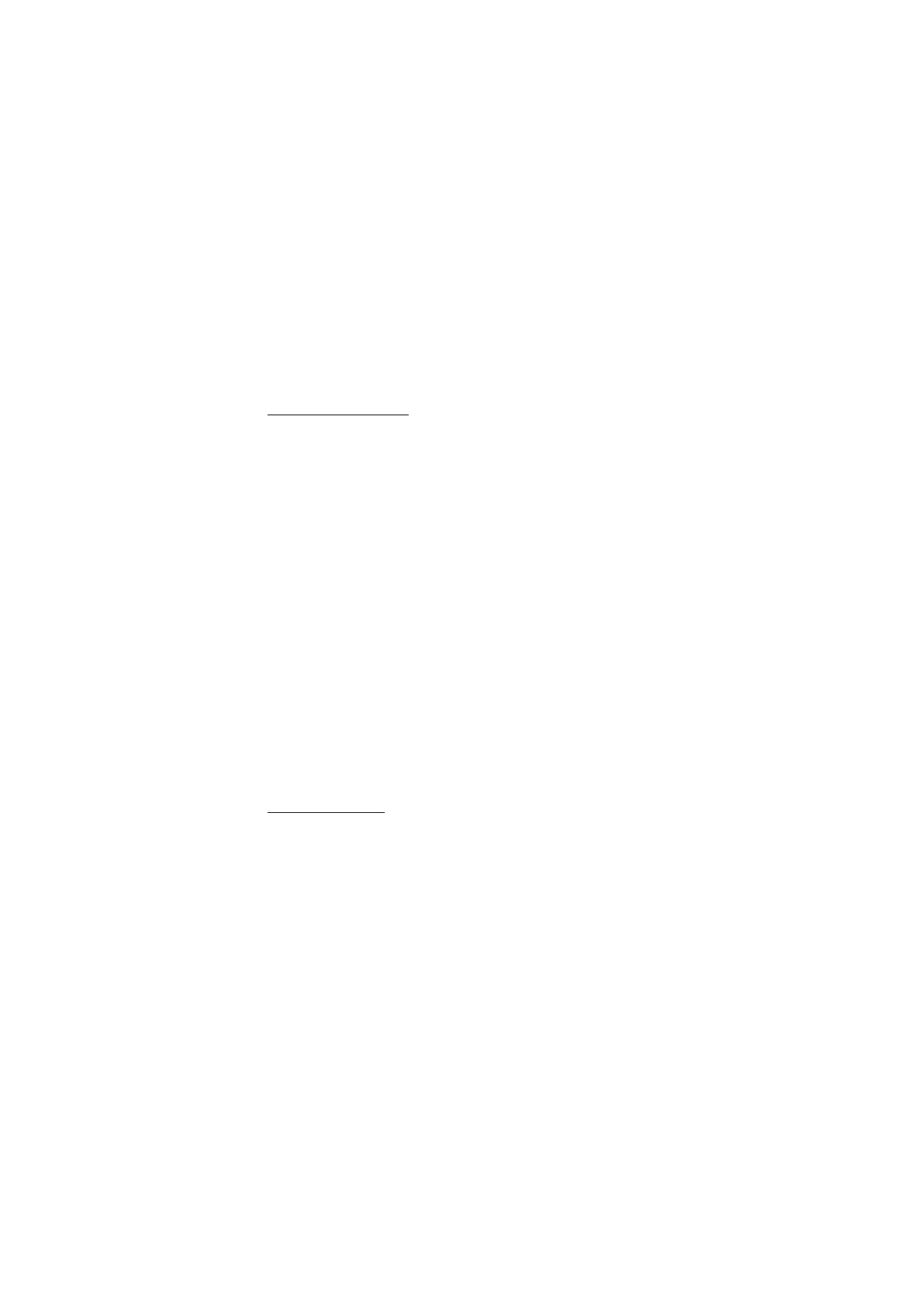
29
Copyright © Nokia 2004
Contacts list
View name
—View the name of the contact.
Delete
—Delete the entire contact entry from your contacts list.
E-mail address entry
1. Highlight the e-mail address entry you would like to send or update and press
Options
.
2. Select one of the following options, and press
OK
.
Send e-mail
—Send an e-mail.
Edit detail
—Edit existing details of e-mail.
Delete detail
—Delete existing e-mail.
View
—View the details of the e-mail contact.
Change type
—Change the e-mail type to
General
,
Mobile
,
Home
,
Office
, or
Fax
or the
detail type to
Web address
,
Postal addr
, or
Note
Add detail
—Add an address or note to the entry.
Add number
—Add a number to the entry.
Caller groups
—Add the e-mail to an existing caller group.
Custom tone
—Add a custom ring tone to the contact.
Send bus. card
—Send the contact a business card.
Edit name
—Edit the name of the contact.
View name
—View the name of the contact.
Delete
—Delete the entire e-mail entry from your contacts list.
Edit Web address
1. Highlight the web address entry you would like to edit and press
Options
.
2. Select the option you wish to perform (
Web address
,
Postal addr.
, or
Note
), and
press
OK
.
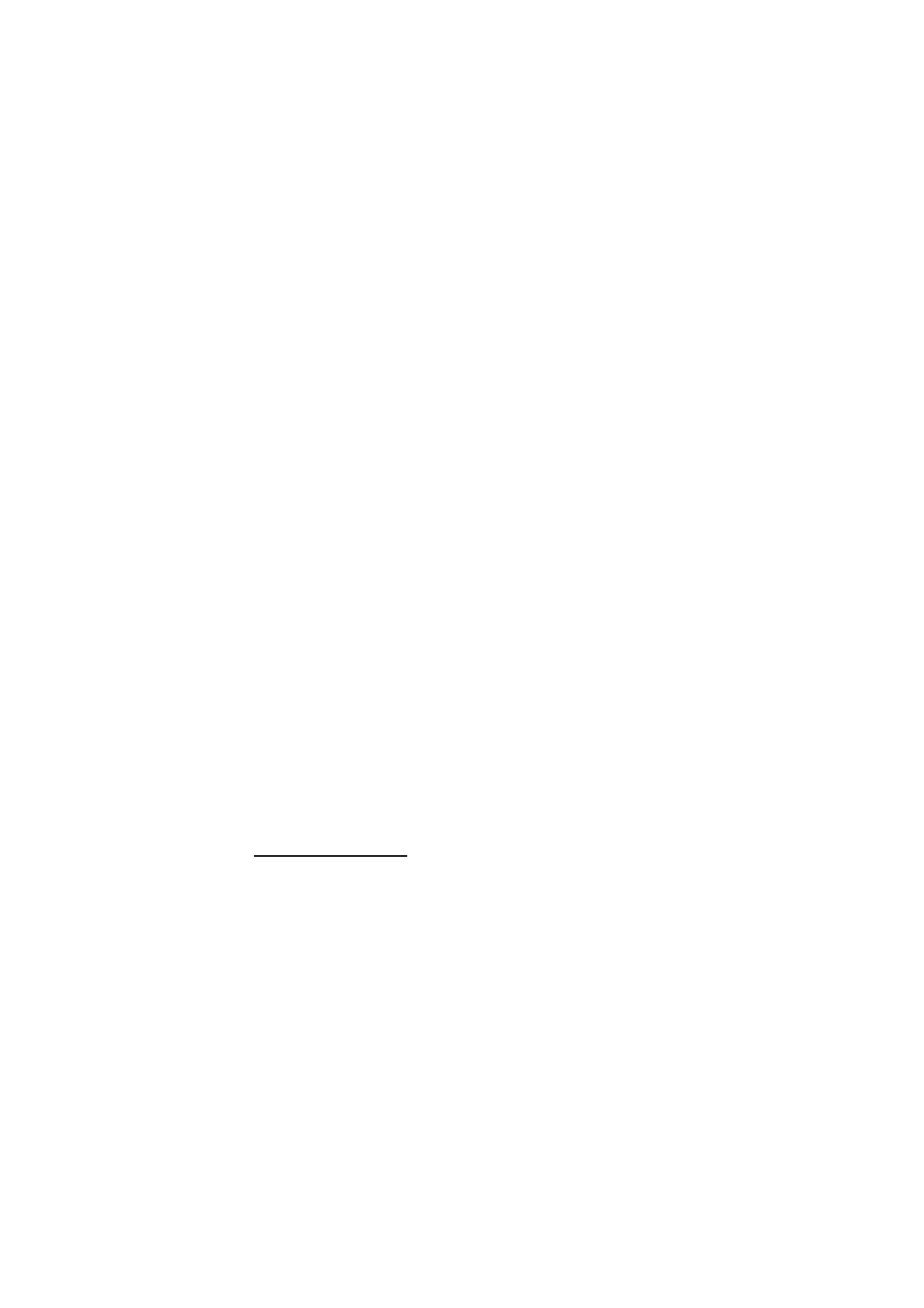
30
Copyright © Nokia 2004
■ Delete contacts list entries
1. At the start screen, select
Contacts
>
Delete
.
2. To delete individual entries, select
One by one
and press
Select
.
3. Scroll to the entry you wish to delete, and select
Delete
>
OK
to confirm.
4. To delete the entire contents of your contacts list, select
Delete all
>
OK
.
5. Select
OK
to confirm or Back to return to Contacts. If
OK
, enter the security code,
and press
OK
. See Security code, 64 for more information.
■ View the contacts list
1. At the start screen, select
Contacts
. The following options are displayed:
Search
—Find a name or select from a list.
Add new
—Add a contact to your contacts list.
Edit name
—Edit an existing name.
Delete
—Delete a name and its associated numbers.
Add number
—Add a number to an existing name.
Settings
—Change the contacts list view, check the memory status of your phone.
Speed dialling
—View or modify the list of speed dialing numbers.
Voice tags
—Attach, listen to, or modify a voice tag to a contact in the
contacts list.
My number
—View your own phone number.
Caller groups
—View and edit the properties for any of the caller groups, including
Family
,
VIP
,
Friends
,
Business
, or
Other
.
2. Scroll to an item, and press
Select
to activate the feature or enter its submenu.
Fast search for a name
1. At the start screen, scroll down to display the contents of your contacts list.
2. Press the key which corresponds to the first letter of the name for which you are
performing a search.
3. Scroll up and down to select a contact, and press
Details
to view the details.
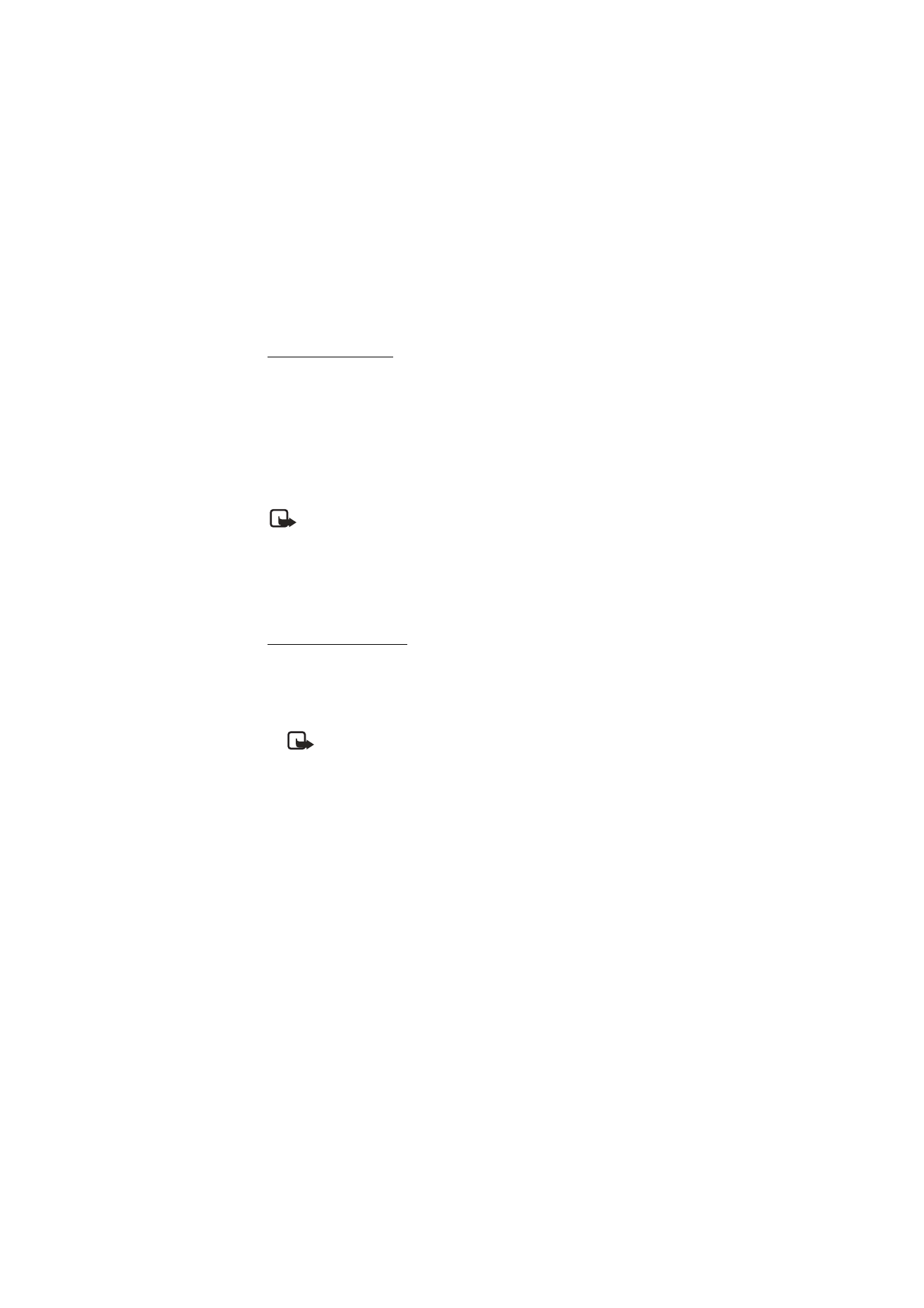
31
Copyright © Nokia 2004
Contacts list
Configure settings
You can select how the contacts appear in your contacts list and view the amount of
memory used or available in your phone.
1. At the start screen, select
Contacts
>
Settings
.
2. Select one of the following options:
Scrolling view
—To select how names and numbers stored in the contacts list are
viewed. Select
Name list
, or
Name and no.
view.
Memory status
—View the amount of memory used in phone book.
Note: For more information on used and available memory, see Shared
memory, 7.
■ Send and receive contacts (business cards)
You can send and receive an entry in your contacts list using text messaging, if
supported by your wireless provider.
Send a business card
You can send a business card as a text message to a compatible phone or other
handheld device.
1. Highlight the entry from the contacts list that you wish to send, and select
Details
>
Options
>
Send bus. card
>
Via text msg.
>
Default number
or
All details
.
Note: The
Default number
or
All details
options appear only if you have
more than one number or detail saved to the contact entry.
2. Enter the number for your recipient, or press
Search
to retrieve a number from your
contacts list.
3. Press
OK
and the business card is sent.
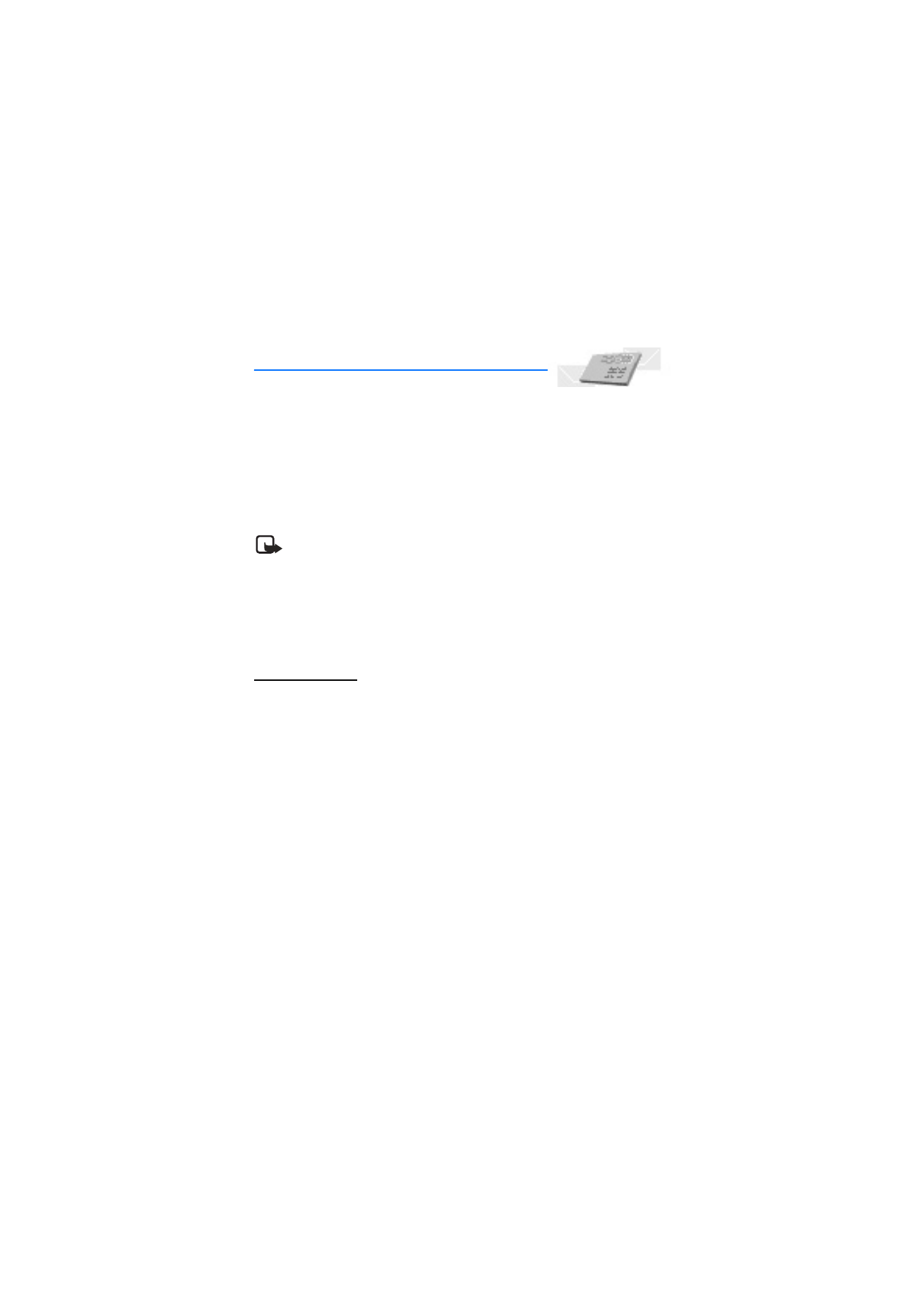
32
Copyright © Nokia 2004