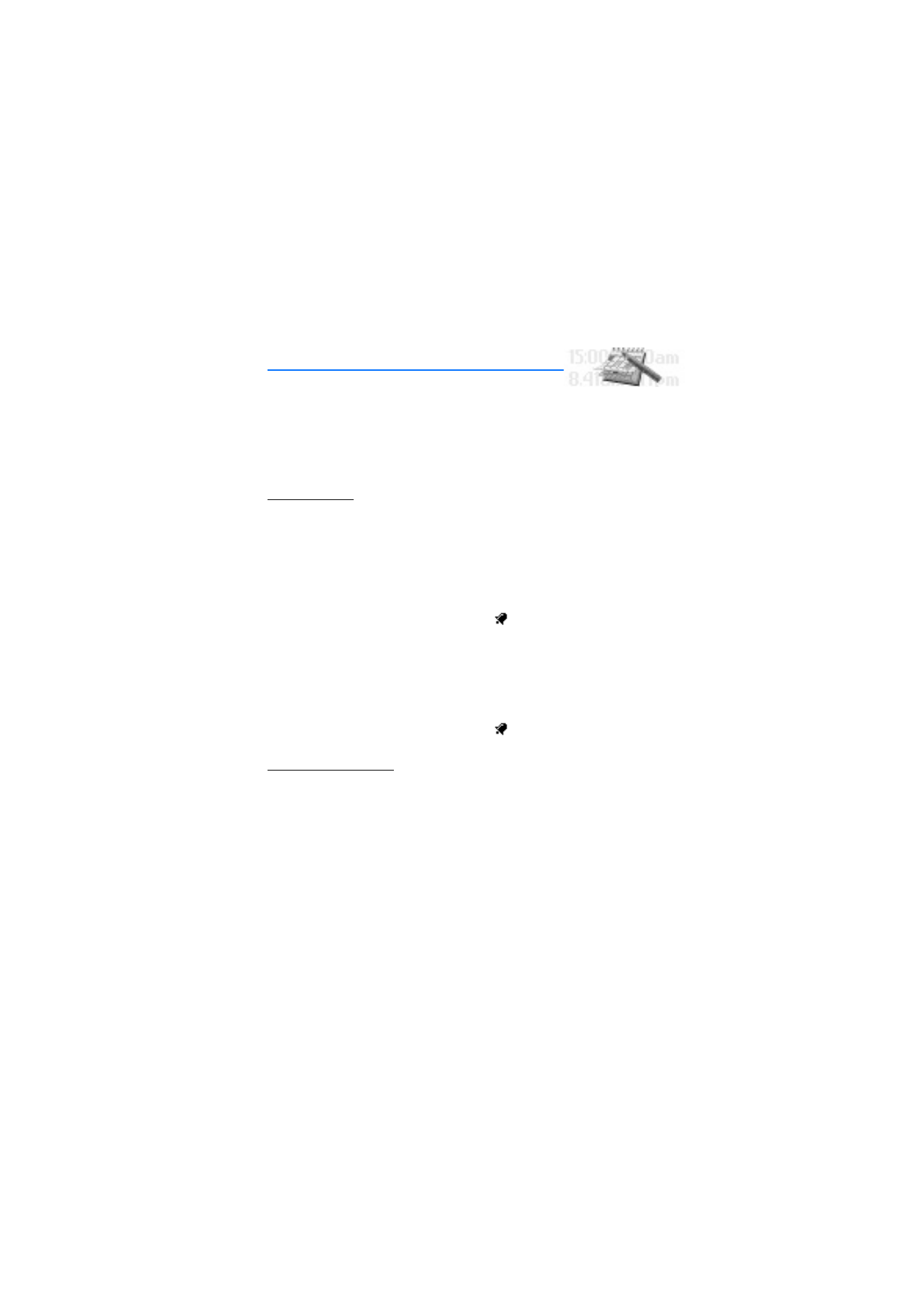
13. Organiser (Menu 9)
Your phone contains features to help organize your everyday life, including an alarm
clock, calendar, calculator, countdown timer, and stopwatch.
■ Alarm clock
Set an alarm
The alarm clock is based on the phone clock. It sounds an alert any time you specify and
even works if the phone is turned off.
1. At the start screen, select
Menu
>
Organizer
>
Alarm clock
>
Alarm time
.
2. Enter the time for the alarm (in hh:mm) format, and press
OK
.
3. Select
am
or
pm
(if
12-hour
format is selected).
Alarm on
appears briefly in the display and
appears on the start screen.
Change the time
1. At the start screen, select
Menu
>
Organizer
>
Alarm clock
>
Alarm time
>
On
.
2. Enter the time for the alarm (in hh:mm) format, and press
OK
.
3. Select
am
or
pm
(if
12-hour
format is selected).
Alarm on
appears briefly in the display and
appears on the start screen.
Set the alarm tone
You can set which tone is played when the alarm sounds.
1. At the start screen, select
Menu
>
Organizer
>
Alarm clock
>
Alarm tone
.
2. Highlight
Standard
,
Ringing tone
, or
Open Gallery
to choose the tone of your choice,
and press
Select
.
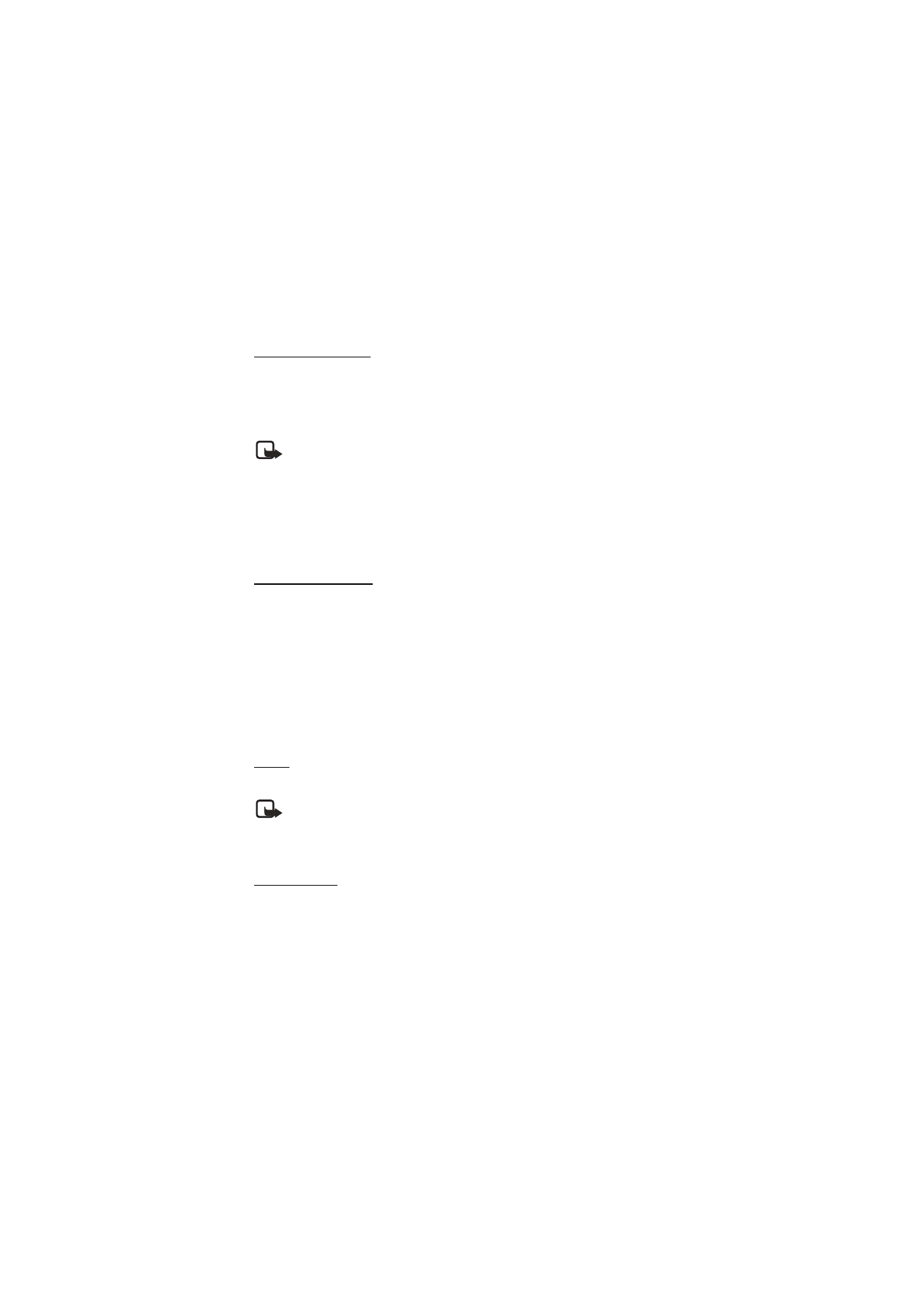
78
Copyright © Nokia 2004
Alarm conditions
When the alarm sounds, your phone beeps, vibrates (if vibrating alert is on for the
currently active profile), and the display lights up.
With the phone on, press
Stop
to shut the alarm off, or press
Snooze
. The alarm stops for
10 minutes and
Snooze on
appears in the display.
Note: If you do not press a key, the alarm stops (snoozes) for 10 minutes, then
sounds again.
If the alarm time is reached while the phone is switched off, the phone switches itself
on and starts sounding the alarm tone. If you press
Stop
, the device asks whether you
want to activate the phone for calls. Press
No
to switch off the device or
Yes
to make
and receive calls. Do not press
Yes
when wireless phone use may cause interference or
danger.
Turn an alarm off
At the start screen, select
Menu
>
Organizer
>
Alarm clock
>
Alarm time
>
Off
.
■ Calendar
The calendar keeps track of reminders, calls you need to make, meetings, and birthdays.
It can even sound an alarm for any of these events.
Monthly view provides an overview of the selected month and weeks. It also allows you
to jump to a specific date. Any days or dates that appear in bold font contain calendar
notes such as a meeting or reminder.
Open
At the start screen, select
Menu
>
Organizer
>
Calendar
.
Note: To open the calendar quickly, scroll right from the start screen.
You can move the cursor in some calendar views by using the Four-way scroll key.
Go to a date
1. At the start screen, select
Menu
>
Organizer
>
Calendar
>
Options
>
Go to date
.
2. Enter the date (for example, 07/15/2004), and press
OK
.
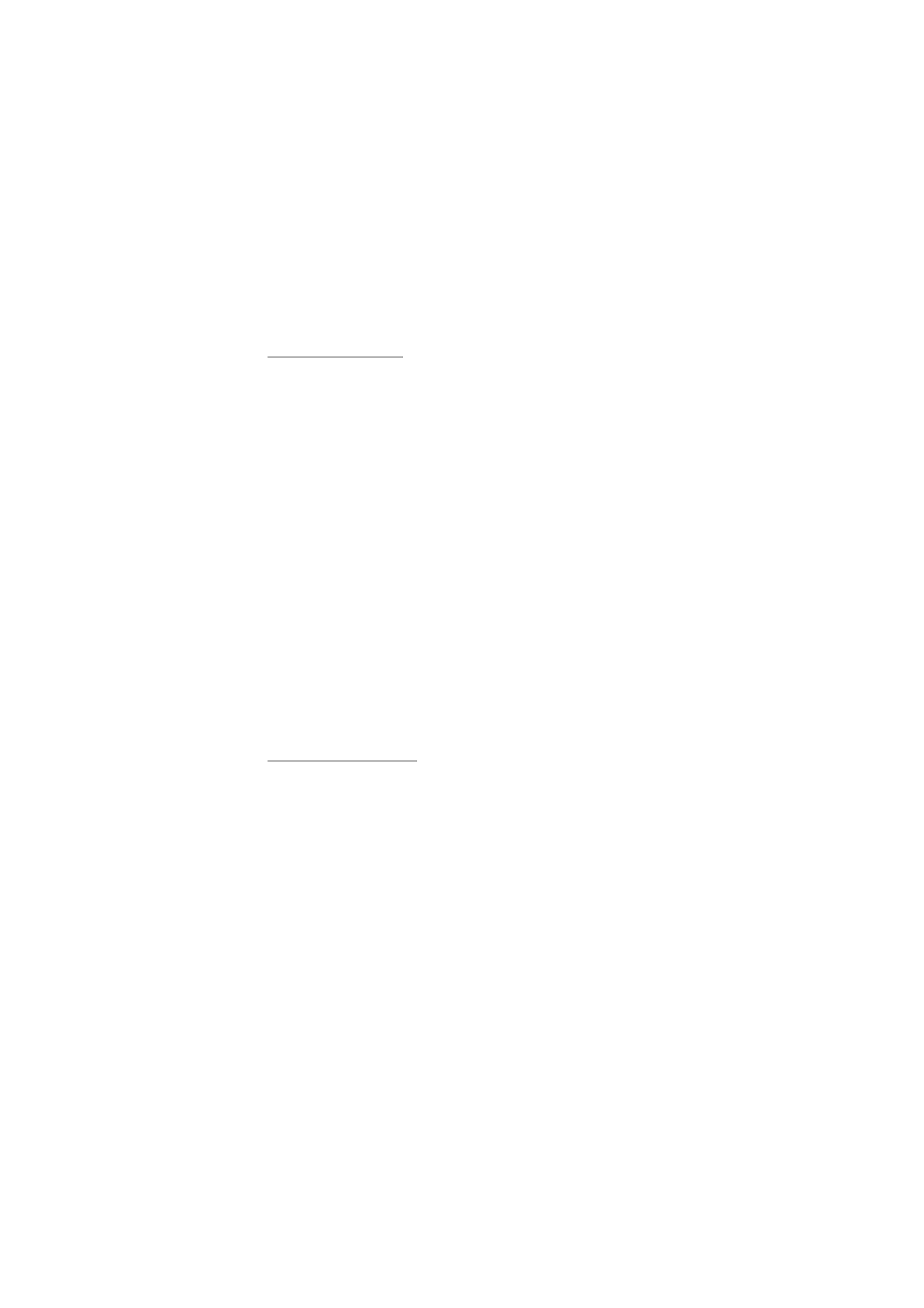
79
Copyright © Nokia 2004
Organiser (Menu 9)
Note a specific date
You can choose from five types of notes:
Meeting
,
Call
,
Birthday
,
Memo
, and
Reminder
.
Your phone asks for further information depending on which note you choose. You also
have the option to set an alarm for any note that you select.
1. Go to the date for which you want to set a reminder. (See Go to a date, 78 in the
previous section if you need more information.)
2. From the monthly view (with the go to date highlighted), select
Options
>
Make
a note
.
3. Select one of the following note types:
Meeting
—You are prompted to enter a subject, location, and a start/end time. You
are then given the option to set an alarm.
Call
—You are prompted to enter a phone number, a name, and the time. You are
then given the option to set an alarm.
Birthday
—You are prompted to enter the person’s name, and year of birth. You are
then given the option to set an alarm.
Memo
—You are prompted to enter a subject and an end date and given the option to
set an alarm.
Reminder
—You are prompted to enter the subject you wish to be reminded about
and given the option to set an alarm.
4. Enter your note, and select
Options
>
Save
.
View notes (day view)
After you have created some calendar notes, you can view them as follows:
1. At the start screen, select
Menu
>
Organizer
>
Calendar
.
2. Scroll to the date containing the note. (Any days containing notes will be in bold
font.)
3. Select
Options
>
View day
.
4. To view a highlighted note, select
Options
>
View
.
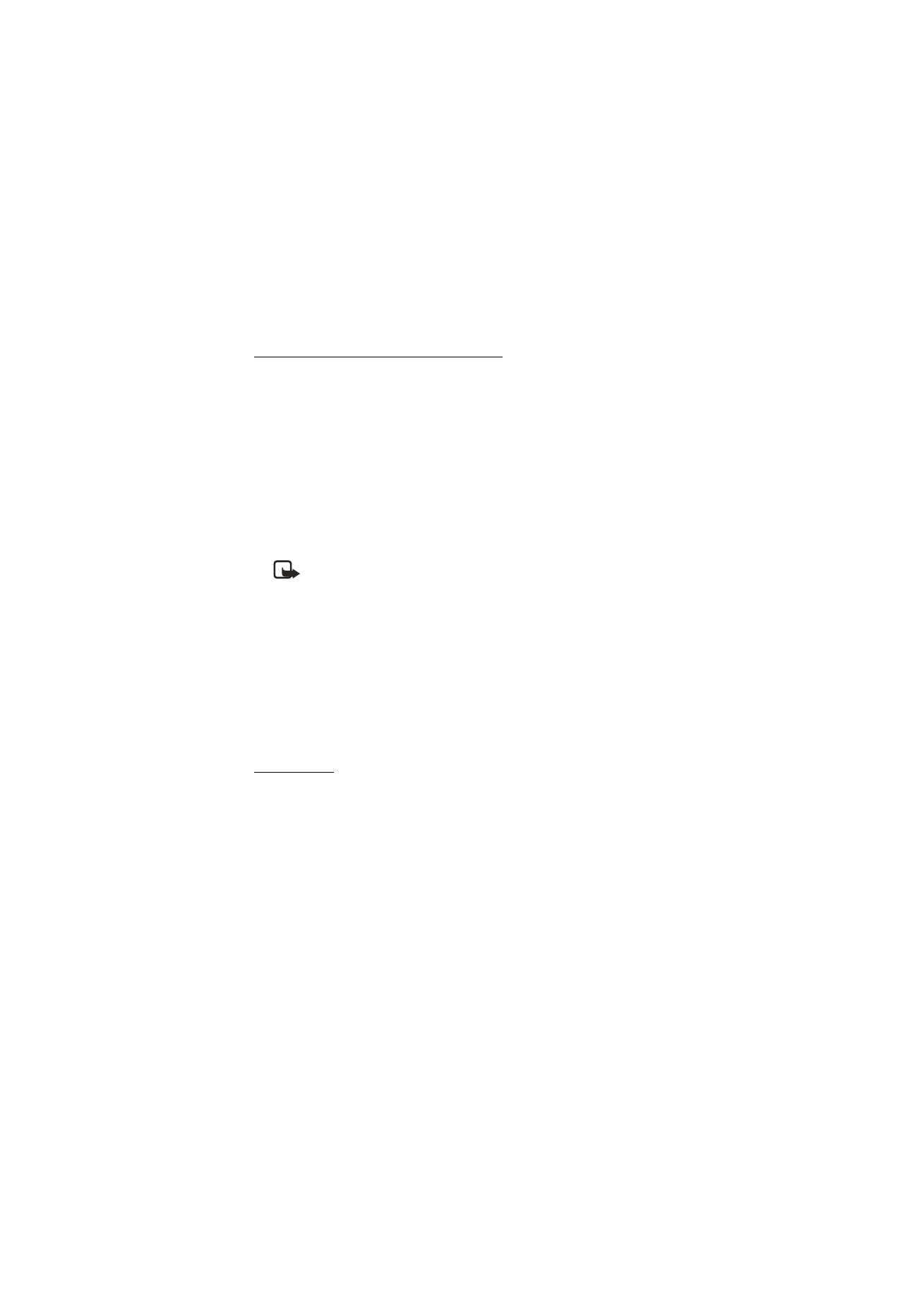
80
Copyright © Nokia 2004
Options while viewing a list of notes
1. Press
Options
while viewing the notes for the day to display the following options:
The options listed below are available while viewing a note.
View
—View the full note.
Make a note
—Create a new note for the selected date.
Delete
—Delete the note.
Edit
—Edit the note.
Move
—Move the note to another date on your calendar.
Repeat
—Enable the note to recur on a regular basis (daily, weekly, bi-weekly,
monthly, and yearly).
Note: Repeat is not available for
Birthday note
.
Go to date
—Jump to another date on your calendar.
Send note
—Send the note to another device using text message, or in calendar
format.
Copy
—Copy the note. You can then paste the note to another date.
Settings
—Set the date and time, date and time format, the day each week starts and
whether you want your notes to auto-delete after a specified time.
2. Select an option.
Send a note
1. At the start screen, select
Menu
>
Organizer
>
Calendar
.
2. Scroll to the date containing the note you wish to send. (Any days containing notes
will be in bold font.)
3. Select
Options
>
View day
.
4. Scroll to the note you wish to send, and select
Options
>
Send note
>
Via calendar
or
Via text msg.
5. If you selected
Via calendar
, enter the number for the recipient, or press
Search
to
retrieve a number from the contacts list, and press
OK
. The note is sent.
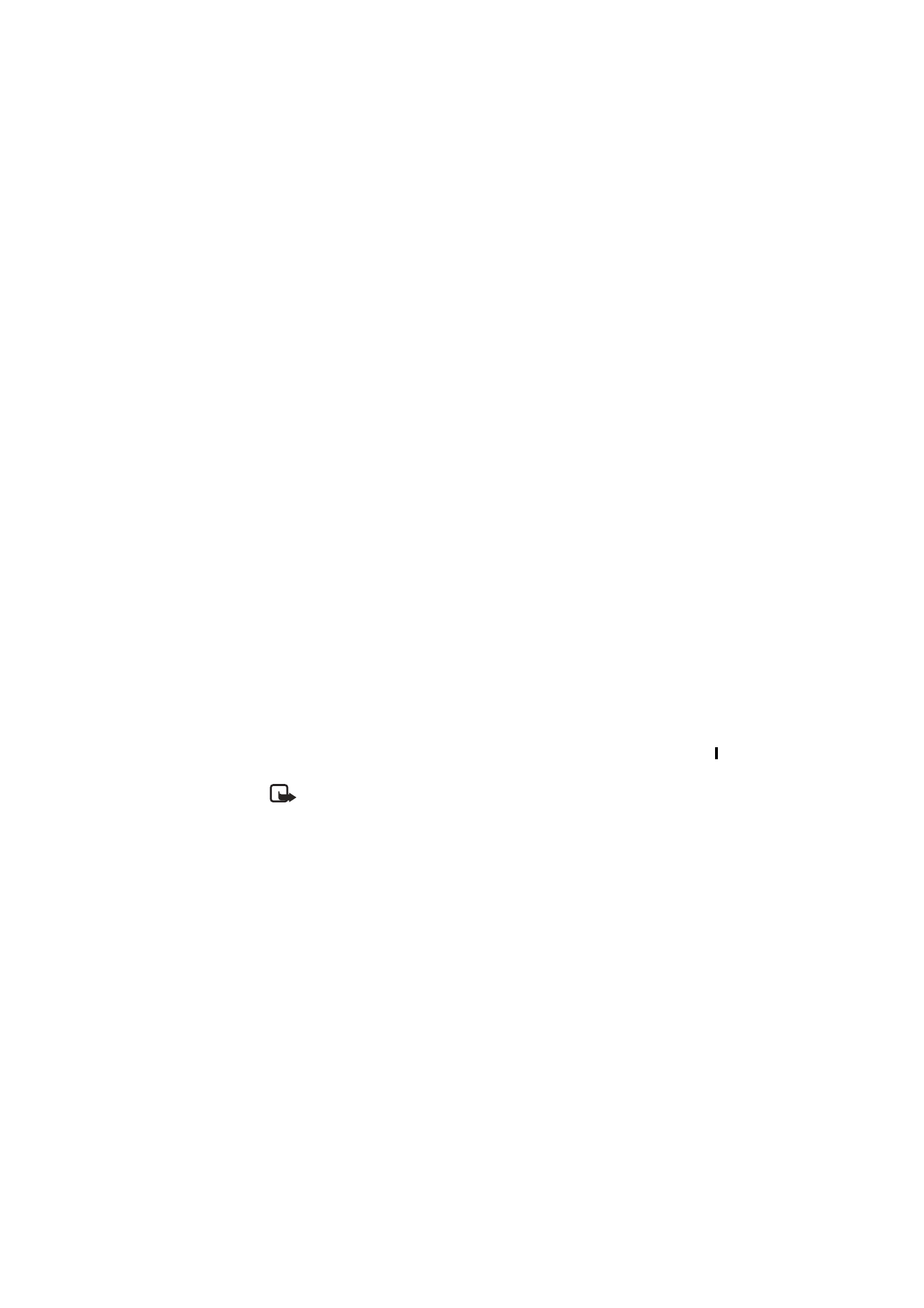
81
Copyright © Nokia 2004
Organiser (Menu 9)
6. If you selected
Via text message
, the note appears as a text message in the display.
7. Select
Add number
.
8. Enter the number for the recipient, or press
Search
to retrieve a number from the
contacts list, and press
OK
.
9. Select
Options
>
Send
.
Receive notes
When you receive a calendar note in calendar-to-calendar (vCal) format, your phone
displays
Calendar note received
. When you receive a calendar note as a text message, a
message notification appears on the start screen. You can then save the note in your
calendar and set an alarm for any date and time.
View notes
1. When your phone displays
Calendar note received
, press
Show
.
2. Scroll to view the entire message, if necessary.
Save notes
After viewing the calendar note, select
Options
>
Save
.
Discard notes
After viewing the calendar note, select
Options
>
Discard
.
■ Calculator
The calculator in your phone adds, subtracts, multiplies, divides, calculates the square
and the square root, changes the sign of the number entered, and converts currency
values.
Note: This calculator has a limited accuracy and is designed for simple
calculations.
1. At the start screen, select
Menu
>
Organiser
>
Calculator
, and press
Select
.
2. Enter the first number in the calculation.
Press # for a decimal point if necessary.
Press * to cycle through the add (+), subtract (-), multiply (*), and divide (/)
characters. Pause briefly to select the displayed character.
3. Enter the second number in your calculation.
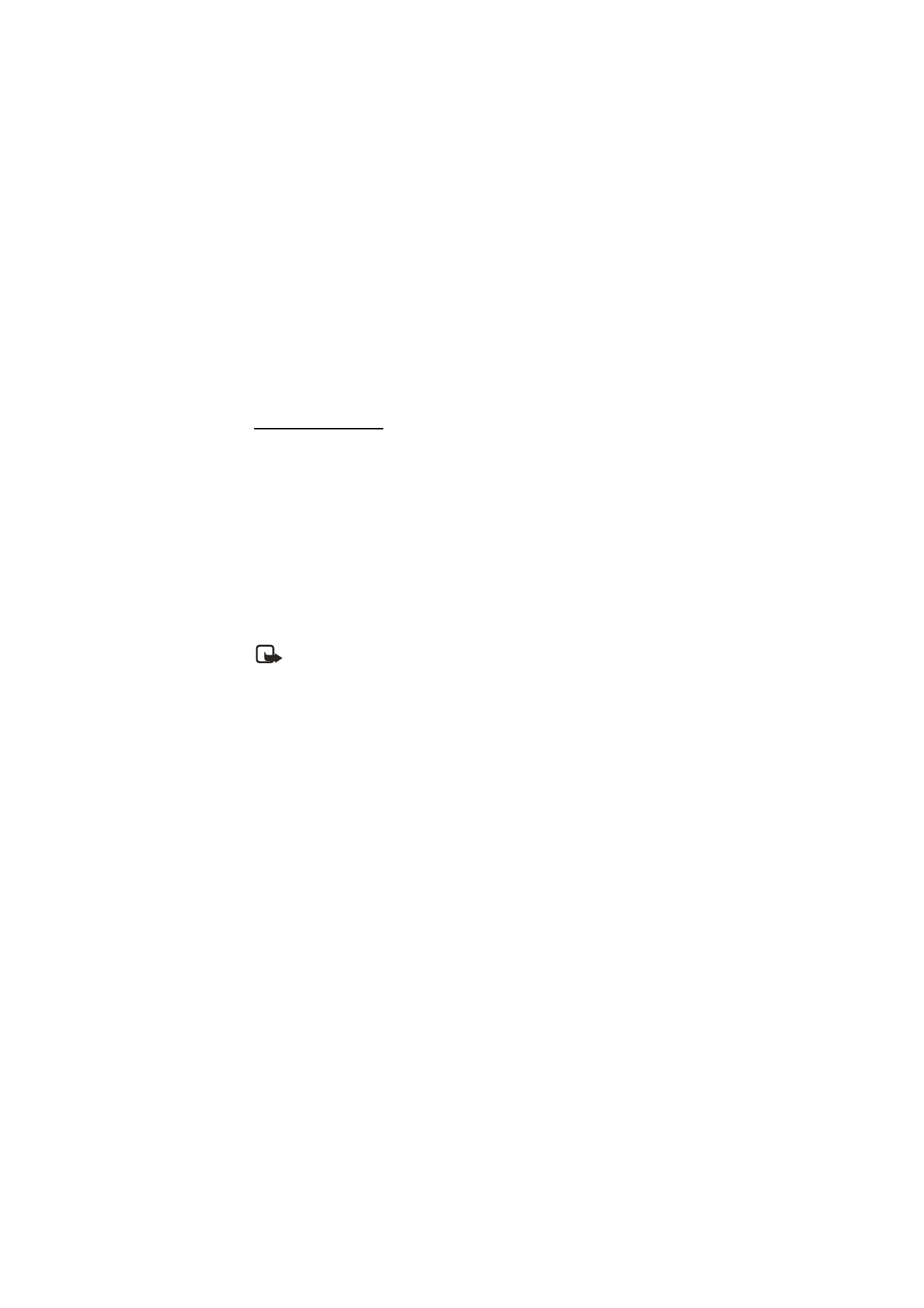
82
Copyright © Nokia 2004
4. Press
Options
(equals is highlighted) >
Select
.
To perform a square or square root calculation, press
Options
>
Square
or
Square root
>
Select
.
Currency converter
You can convert foreign currency to domestic, or vice versa, directly from the start
screen or from the
Calculator
menu.
1. At the start screen, enter a currency amount to convert, or select
Menu
>
Organizer
>
Calculator
and enter a currency amount to convert.
2. Press
Options
>
In domestic
or
In foreign
and press
Select
.
In domestic
—converts foreign currency to domestic currency.
In foreign
—converts domestic currency to foreign currency.
If you have not done so already, you are prompted to enter the exchange rate.
3. Enter the exchange rate (press # to insert a decimal), and press
OK
.
You can also edit the exchange rate at any time.
Note: When you change base currency, you must key in the new rates because
all previously set exchange rates are set to zero.
1. At the start screen, select
Menu
>
Organizer
>
Calculator
>
Options
>
Exchange rate
>
Foreign unit expressed in domestic units
or
Domestic unit expressed in foreign
units
.
Foreign unit expressed in domestic units
—the number of home units it takes to make
one unit of foreign currency.
Domestic unit expressed in foreign units
—the number of foreign units it takes to
make one unit of your home currency.
2. Enter the exchange rate, and press
OK
.
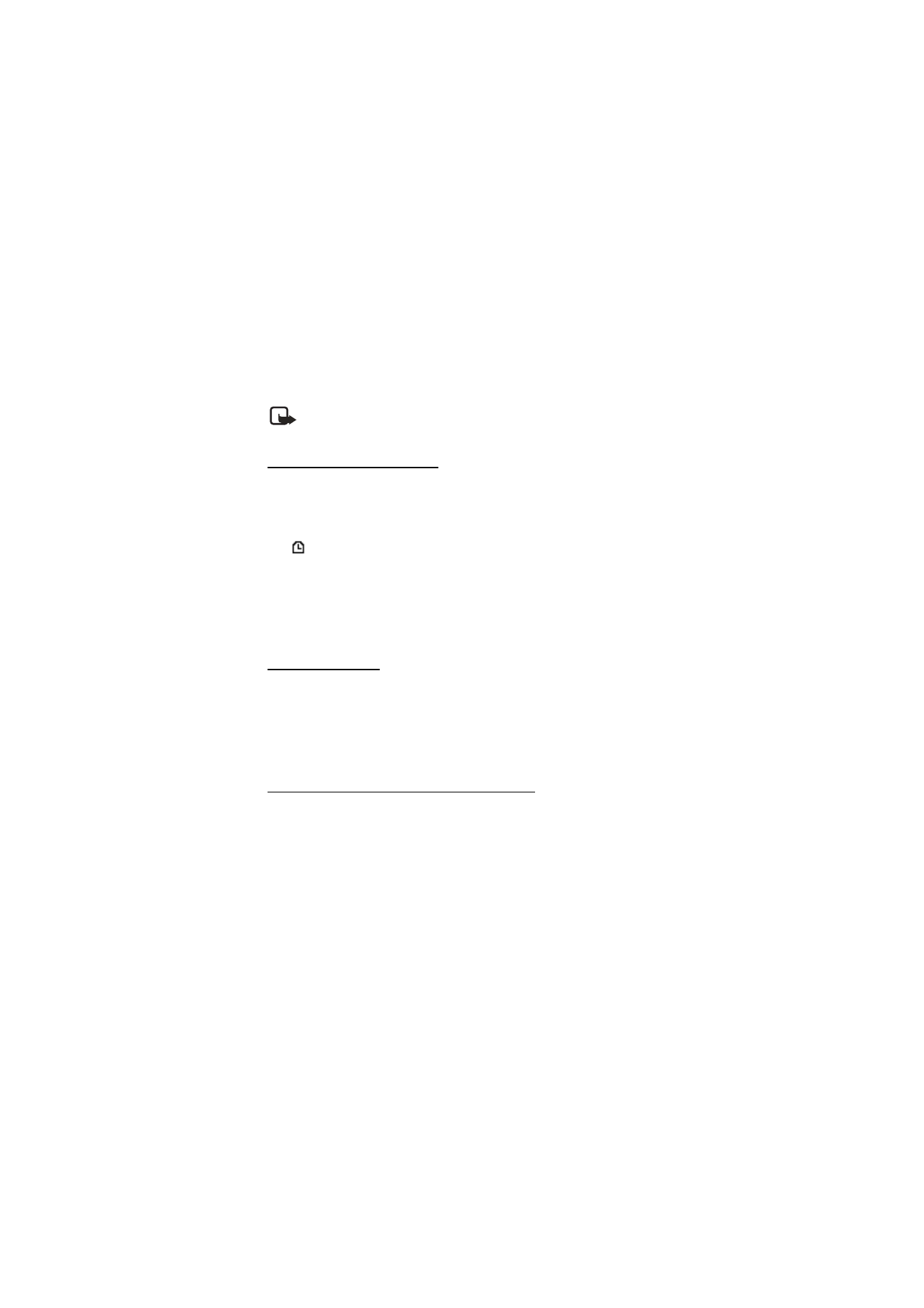
83
Copyright © Nokia 2004
Organiser (Menu 9)
■ Countdown timer
You can enter a specified time (up to 99 hours and 59 minutes). When the time runs out,
your phone sounds an alarm.
Note: The countdown timer only works when the phone is on. Once you turn off
your phone, the timer is no longer active.
Set the countdown timer
1. At the start screen, select
Menu
>
Organizer
>
Countdown timer
.
2. Enter the time (in hh:mm format), and press
OK
.
3. Enter a note for the timer, and press
OK
.
The
icon appears on the start screen when the countdown timer is set.
When the time runs out, your phone sounds an alarm, displays the timer note, and
flashes its lights.
•
Press any key during the alarm to stop the timer.
•
After 30 seconds the timer alert expires automatically.
Change the time
After you have set the timer, you can change the time.
1. At the start screen, select
Menu
>
Organizer
>
Countdown timer
>
Change time
.
2. Enter the new time, and press
OK
.
3. Leave the note as it was, or enter a new note, and press
OK
.
Stop the timer before the alarm sounds
After you have set the timer, you can stop the timer.
At the start screen, select
Menu
>
Organizer
>
Countdown timer
>
Stop timer
.
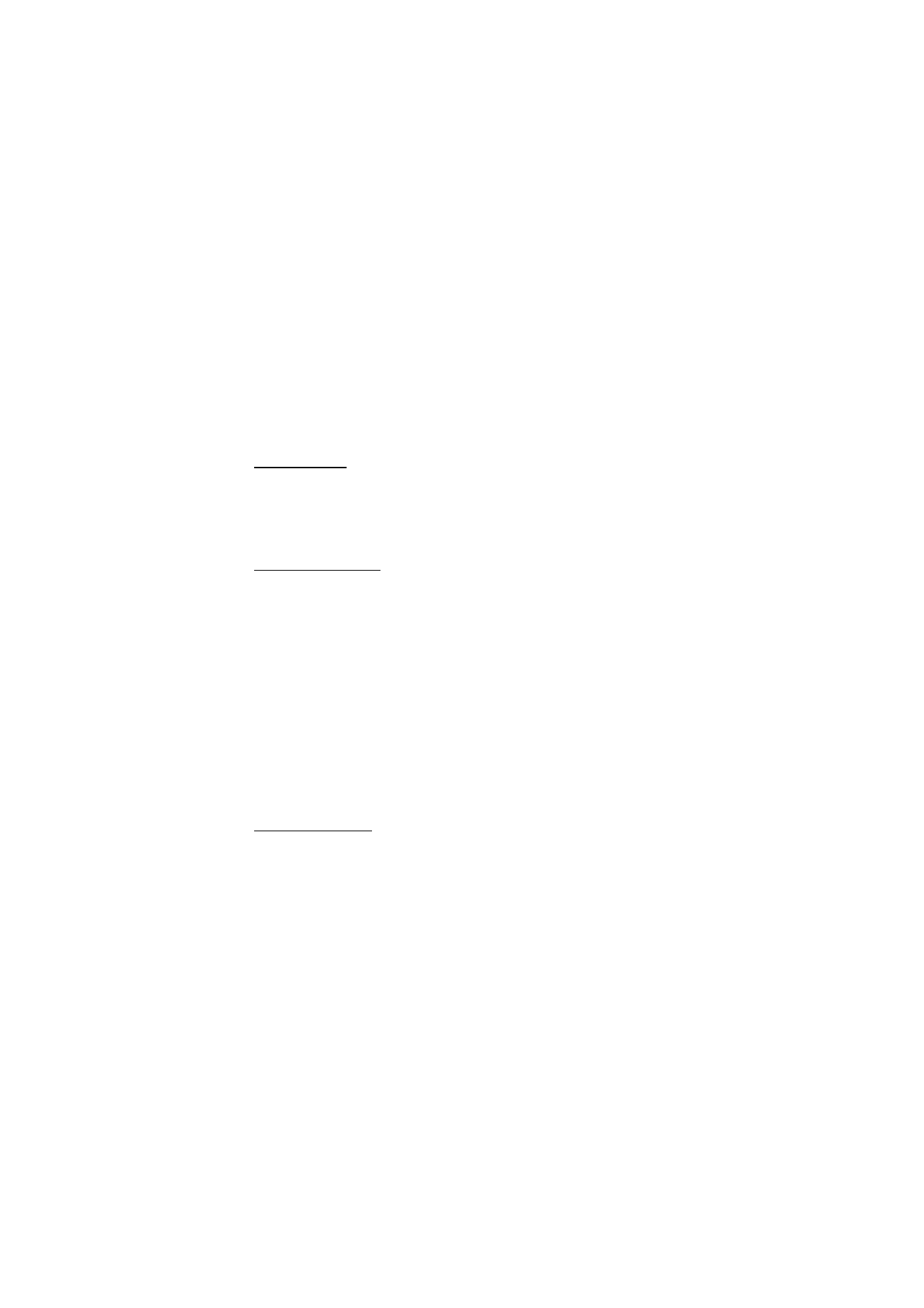
84
Copyright © Nokia 2004
■ Stopwatch
Your phone has a stopwatch that can be used to track time. The stopwatch displays time
in hours, minutes, seconds and fractions of a second in hh:mm:ss:s format.
Using the stopwatch or allowing it to run in the background when using other features
increases the demand on the battery and reduces the battery life.
Measure time
1. At the start screen, select
Menu
>
Organizer
>
Stopwatch
>
Split timing
.
2. Press
Start
to begin split timing. The running time is displayed on the screen.
3. Press
Stop
to end the timing. The total time is displayed on the screen.
Measure split time
You can use the split time function for such things as a long distance race when you
need to pace yourself.
1. At the start screen, select
Menu
>
Organizer
>
Stopwatch
>
Split timing
>
Start
.
2. Press
Split
to note the lapsed time.
The timer continues to run. The split time appears below the running time. If you
split the time more than once, the new measured time appears at the beginning of
the list. You can scroll to see previous measured times.
3. Press
Stop
to end the split timing.
Save the split time
1. While the clock is running, press
Stop
>
Options
>
Save
>
Select
.
2. Enter a name for the measurement, and press
OK
.
Measure lap time
You can use the lap time function when you want to track how long it takes to complete
each cycle or lap.
1. At the start screen, select
Menu
>
Organizer
>
Stopwatch
>
Lap timing
>
Start
.
2. Press
Lap
to note the lap time.
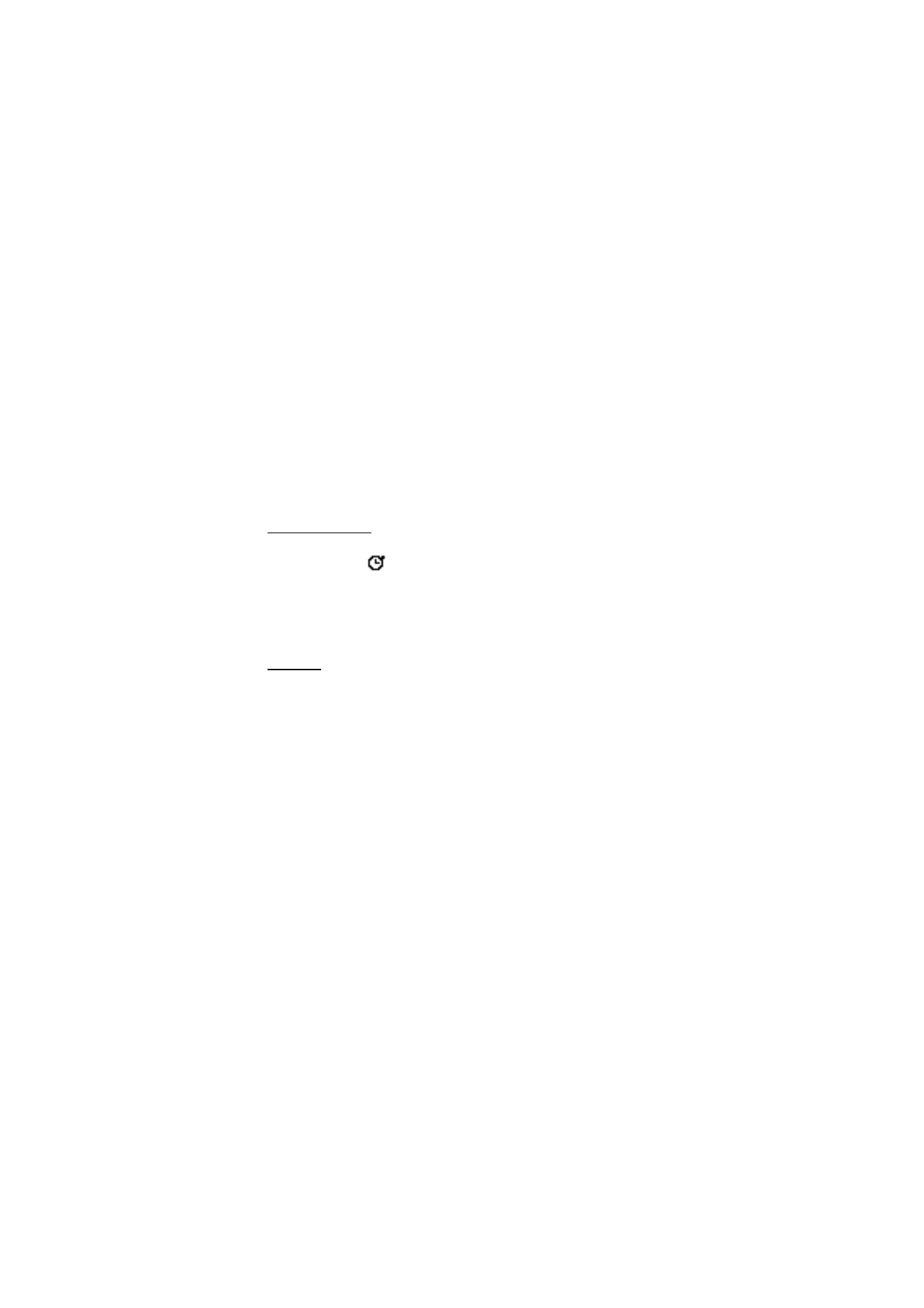
85
Copyright © Nokia 2004
Organiser (Menu 9)
The clock stops, then starts immediately from zero. The lap time appears below the
running time. If you take more than one lap time, the new measured time appears at
the beginning of the list. You can scroll to see previous measured times. When you
press
Stop
, the total time appears at the top.
Save the lap time
1. While the clock is running, select
Stop
>
Options
>
Save
.
2. Enter a name for the measurement, and press
OK
.
If you do not enter a name, the total time is used as the default title for the lap time.
Operation note
If you press the End key and return to the start screen, the clock continues to run in the
background and the
icon appears in the upper left corner of the screen.
To return to the stopwatch screens:
1. At the start screen, select
Menu
>
Organizer
>
Stopwatch
>
Continue
.
2. To stop the clock, press
Stop
.
Options
You can choose the following options when using the stopwatch:
Continue
—Shows up when the stopwatch is working in the background.
Show last time
—Allows you to view the last measured time.
View times
—Allows you to browse the saved times.
Delete times
—Allows you to delete any saved times. You can delete the saved times one
by one or all at once.
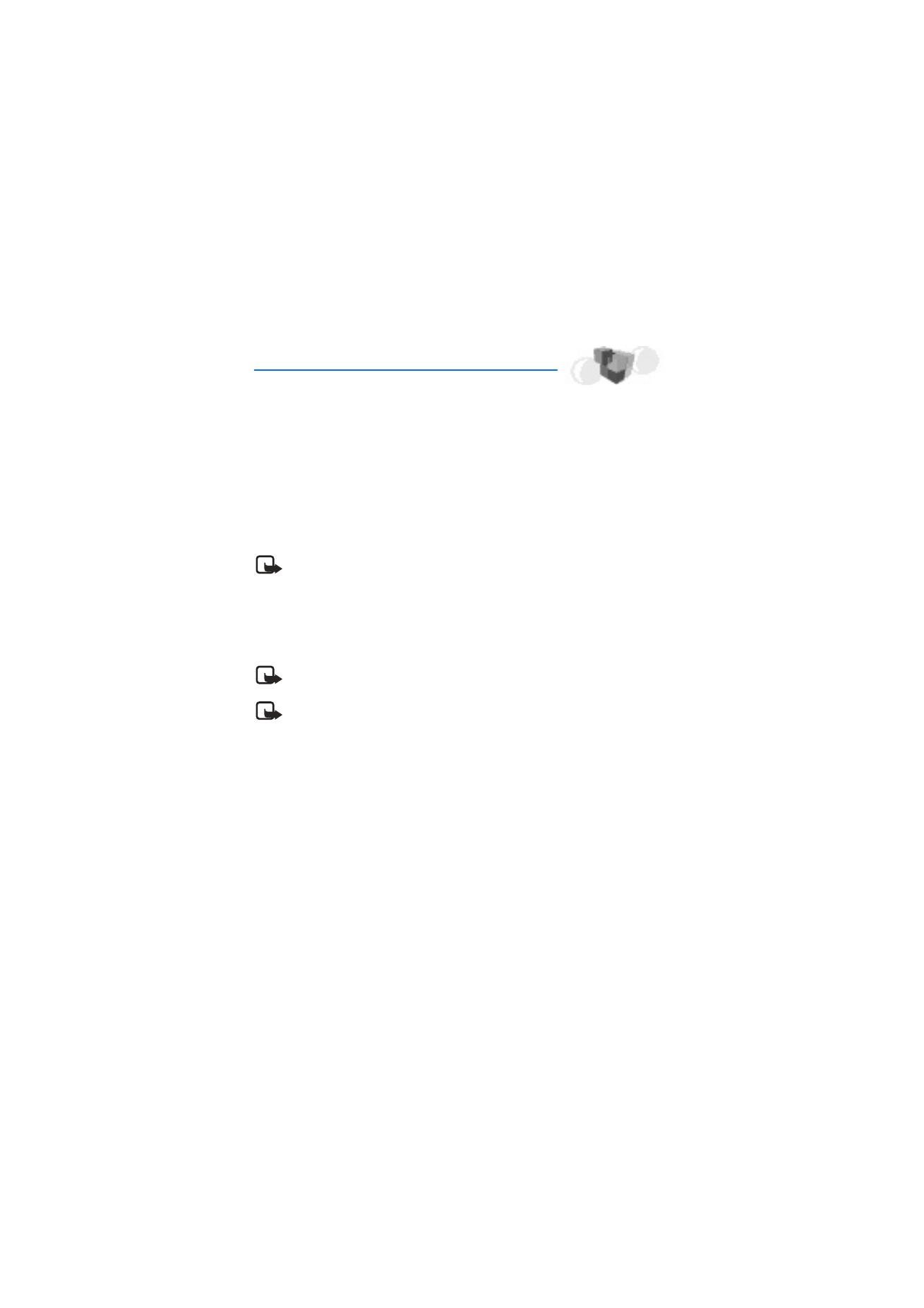
86
Copyright © Nokia 2004